Konica Minolta bizhub 4000i bizhub 5000i/4000i User Guide - Page 167
Con an IPsec Template Using Web Based Management, Network, Security, IPsec Template, Delete
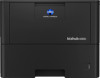 |
View all Konica Minolta bizhub 4000i manuals
Add to My Manuals
Save this manual to your list of manuals |
Page 167 highlights
Home > Security > Network Security Features > Manage Your Network Machine Securely Using IPsec > Configure an IPsec Template Using Web Based Management Configure an IPsec Template Using Web Based Management 1. Start your web browser. 2. Type "http://machine's IP address" in your browser's address bar (where "machine's IP address" is the machine's IP address). For example: http://192.168.1.2 3. Type a password if you have set one, and then click . The default password is initpass. 4. Click the Network tab. 5. Click Security. 6. Click IPsec Template in the left navigation bar. The Template List appears, displaying 10 IPsec Templates. Click the Delete button to delete an IPsec Template. When an IPsec Template is in use, it cannot be deleted. 7. Click IPsec Template that you want to create. The IPsec Template screen appears. The configuration fields differ based on the Use Prefixed Template and Internet Key Exchange (IKE) you select. 8. In the Template Name field, type a name for the template (up to 16 characters). 9. Select the Internet Key Exchange (IKE) options. 10. Click Submit. 163















