Konica Minolta bizhub 4000i bizhub 5000i/4000i User Guide - Page 180
Con Email Sending Using Web Based Management, Network, Protocol, Advanced Settings, Enabled
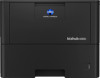 |
View all Konica Minolta bizhub 4000i manuals
Add to My Manuals
Save this manual to your list of manuals |
Page 180 highlights
Home > Security > Network Security Features > Send an Email Securely > Configure Email Sending Using Web Based Management Configure Email Sending Using Web Based Management We recommend using Web Based Management to configure secured email sending with user authentication, or email sending using SSL/TLS. 1. Start your web browser. 2. Type "http://machine's IP address" in your browser's address bar (where "machine's IP address" is the machine's IP address). For example: http://192.168.1.2 • If you are using a Domain Name System or enable a NetBIOS name, you can type another name, such as "SharedPrinter" instead of the IP address. - For example: http://SharedPrinter If you enable a NetBIOS name, you can also use the node name. - For example: http://KMNxxxxxxxxxxxx The NetBIOS name can be found in the Network Configuration Report. 3. Type a password if you have set one, and then click . The default password is initpass. 4. Click the Network tab. 5. Click Protocol in the left navigation bar. 6. In the SMTP field, click Advanced Settings and make sure the status of SMTP is Enabled. 7. Configure the SMTP settings. • Confirm that the email settings are correct after configuration by sending a test email. • If you do not know the SMTP server settings, contact your network administrator or Internet Service Provider (ISP). 8. When finished, click Submit. The Test Send E-mail Configuration dialog box appears. 9. Follow the instructions in the dialog box to test the current settings. Related Information • Send an Email Securely 176















