Konica Minolta bizhub 4000i bizhub 5000i/4000i User Guide - Page 75
Connected], Settings], Network], WLAN], Setup Wizard], Switch network interface to wireless?]
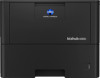 |
View all Konica Minolta bizhub 4000i manuals
Add to My Manuals
Save this manual to your list of manuals |
Page 75 highlights
To apply the settings, press a. To cancel, press b. • If your authentication method is Open System and your encryption mode is None, go to the next step. 9. The machine attempts to connect to the wireless device you have selected. If your wireless device is connected successfully, the machine's LCD displays [Connected]. bizhub 5000i Before configuring your machine, we recommend writing down your wireless network settings. You will need this information before you continue with the configuration. 1. Check and record the current wireless network settings of the computer to which you are connecting. Network Name (SSID) Network Key For example: Network Name (SSID) HELLO Network Key 12345 • Your access point/router may support the use of multiple WEP keys, however your machine supports the use of the first WEP key only. • If you need assistance during setup and want to contact customer support, make sure you have your SSID (Network Name) and Network Key ready. We cannot assist you in locating this information. • If you do not know this information (SSID and Network Key), you cannot continue the wireless setup. How can I find this information? - Check the documentation provided with your wireless access point/router. - The initial SSID could be the manufacturer's name or the model name. - If you do not know the security information, please consult the router manufacture, your system administrator, or your Internet provider. 2. Press [Settings] > [Network] > [WLAN] > [Setup Wizard]. 3. When [Switch network interface to wireless?] appears, press [Yes]. This will start the wireless setup wizard. To cancel, press [No]. 4. The machine will search for your network and display a list of available SSIDs. If a list of SSIDs is displayed, press a or b to display the SSID to which you want to connect, and then press the SSID. 5. Do one of the following: • If you are using an authentication and encryption method that requires a Network Key, enter the Network Key you wrote down in the first step. When you have entered all the characters, press [OK] and then press [Yes] to apply your settings. • If your authentication method is Open System and your encryption mode is None, go to the next step. 6. The machine attempts to connect to the wireless device you have selected. If your wireless device is connected successfully, the machine's LCD displays [Connected]. 71















