Konica Minolta bizhub 4000i bizhub 5000i/4000i User Guide - Page 95
Con Your Wi-Fi Direct Network Manually
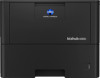 |
View all Konica Minolta bizhub 4000i manuals
Add to My Manuals
Save this manual to your list of manuals |
Page 95 highlights
Home > Network > Additional Methods of Configuring Your Machine for a Wireless Network > Use Wi-Fi Direct® > Configure Your Wi-Fi Direct Network > Configure Your Wi-Fi Direct Network Manually Configure Your Wi-Fi Direct Network Manually >> bizhub 4000i >> bizhub 5000i bizhub 4000i If your mobile device does not support Wi-Fi Direct or WPS, you must configure a Wi-Fi Direct network manually. 1. Press a or b to select the [Network] option, and then press OK. 2. Press a or b to select the [Wi-Fi Direct] option, and then press OK. 3. Press a or b to select the [Manual] option, and then press OK. 4. When [Wi-Fi Direct On?] appears, press a to accept. To cancel, press b. 5. The machine will display the SSID name and Password for two minutes. Go to your mobile device's wireless network settings screen, select the SSID name, and then enter the password. 6. If your mobile device connects successfully, the machine's LCD displays [Connected]. You have completed the Wi-Fi Direct network setup. bizhub 5000i If your mobile device does not support Wi-Fi Direct or WPS, you must configure a Wi-Fi Direct network manually. 1. Press [Settings] > [Network] > [Wi-Fi Direct] > [Manual]. 2. When [Wi-Fi Direct on?] appears, press [On] to accept. To cancel, press [Off]. 3. The machine will display the SSID name and Password for two minutes. Go to your mobile device's wireless network settings screen, select the SSID name, and then enter the password. 4. If your mobile device connects successfully, the machine's LCD displays [Connected]. You have completed the Wi-Fi Direct network setup. Related Information • Configure Your Wi-Fi Direct Network Related Topics: • Wi-Fi Direct Network Configuration Overview 91















