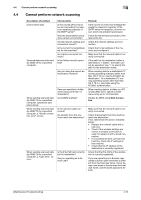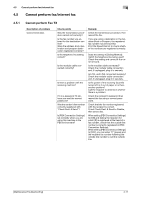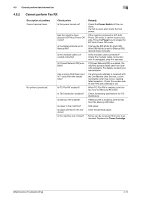Konica Minolta bizhub 4750 bizhub 4750/4050 Maintenance/Troubleshooting User G - Page 48
Major messages and actions, Warning messages, Error messages
 |
View all Konica Minolta bizhub 4750 manuals
Add to My Manuals
Save this manual to your list of manuals |
Page 48 highlights
4.7 Major messages and actions 4 4.7 Major messages and actions Check the displayed message, then take the appropriate action. If messages other than those listed below have been displayed, follow them to perform processing. Warning messages Message [Memory Overflow] [HDD is low on disk space.] [Paper Empty] [Toner is low.] [Replace toner] [Replace imaging unit] [Maintenance Kit will require replacement soon.] [Incorrect HDD] [Replace Staples] [Exceeds the no. of pages being stapled.] [The USB device is invalid.] [IEEE 802.1x Authentication failure.] [IEEE802.1x Authenticating] [Fax Memory Low] [Fax RX Job Max Over] Description Not enough memory to print on a copy basis. The HDD free space is insufficient. No paper is loaded in the tray. The toner is about to run out. Toner is depleted. The operating life of the Imaging Unit has expired. The maintenance kit has expired. An incorrect HDD has been installed. Staples have run out. An attempt was made to print over the maximum number of sheets of paper that could be stapled. An incompatible USB device has been connected to the USB port. IEEE802.1x authentication has not been executed normally, causing a timeout. IEEE802.1X authentication is currently executed. The fax data storage area is insufficient. The number of registered fax RX jobs has reached the upper limit. Remedy Print only the first page. Delete data saved on the HDD, if necessary. Add paper. Prepare the specified Toner Cartridge. Replace the Toner Cartridge. For details, refer to page 2-3. Replace the Imaging Unit. For details, refer to page 2-5. Replace the maintenance kit. For details, contact your service representative. Select [Utility] - [Administrator Settings] - [Security Settings] - [HDD Settings], then format the HDD. Replace the staple case. For details, refer to page 2-7. Cancel the job, or release the staple setting. Disconnect the USB device. Restart this machine. Wait until authentication is completed. Check fax jobs. Delete fax jobs, if necessary. Print or cancel fax RX jobs. Error messages Message [Configuration of options has been changed.] [There is an open component.] [Paper Jam] [Imaging Unit Installation Error] Description The option configuration was changed while the power was turned on. The cover is opened. A paper jam has occurred. The Imaging Unit is not installed correctly. Remedy Restart this machine. Close the cover. Check a paper jam location, then remove the jammed paper. Install the Imaging Unit correctly. [Maintenance/Troubleshooting] 4-15