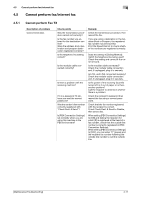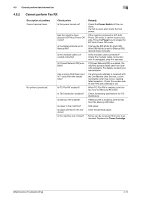Konica Minolta bizhub 4750 bizhub 4750/4050 Maintenance/Troubleshooting User G - Page 49
ual Feed Tray, Load paper into Tray X.
 |
View all Konica Minolta bizhub 4750 manuals
Add to My Manuals
Save this manual to your list of manuals |
Page 49 highlights
4.7 Major messages and actions 4 Message [Maintenance Kit will require replacement soon.] [Replace Toner] [Incorrect Toner] [Imaging Unit Error] [Paper Size Mismatch] [Replenish Paper] [Paper Empty] [Paper Size/Type Mismatch] [Output Tray Full] [Memory Overflow] [Stored Job Error] [HDD Capacity Over] [Document Registration Overload] [Memory Full (FAX)] [Job Registration Limit Over] [Connection Failed] Description The maintenance kit has expired. Toner is depleted. An incorrect Toner Cartridge has been installed. An incorrect Imaging Unit has been installed. Paper of the specified size is not loaded into a tray. No paper is loaded in the tray. A print job was executed by specifying the Manual Feed Tray from the printer driver, but no paper was loaded in the Manual Feed Tray. A print job was executed by specifying Tray X from the printer driver, but no paper was loaded in Tray X. The size and type of the paper loaded in the tray specified from the printer driver are different from those of the paper loaded in the tray on the main unit. The size and type of the paper in the tray that are specified on the Control Panel do not match those of the paper actually loaded in the tray. The amount of paper output to the Output Tray has reached the maximum. Data has been received over the maximum memory size. All the available space in memory has been used up by document scanning. The option configuration is different from that specified when a job was saved. The HDD capacity has become full. The number of files on the HDD has reached the upper limit. The fax data storage area has become full. The number of registered jobs has reached the upper limit. Failed to connect to the FTP server. Remedy Replace the maintenance kit. For details, contact your service representative. Replace the Toner Cartridge. For details, refer to page 2-3. Install a Toner Cartridge which is our genuine product with the correct color and correct marketing area. Install an Imaging Unit which is our genuine product with the correct color and correct marketing area. Load the correct paper into the displayed tray. Add paper to the tray, or change the tray to make prints. Load paper into the Manual Feed Tray. Load paper into Tray X. Load the paper of the appropriate size and type into the tray, then specify the correct size and type for the loaded paper on the Control Panel. Load the paper of the appropriate size and type into the tray, then specify the correct size and type for the loaded paper on the Control Panel. Remove the paper from the Output Tray. Cancel the job to reduce the amount of data, then execute the job again. Reduce the amount of original data. Return to the option configuration specified when a job was saved. Delete data saved on the HDD, if necessary. Delete data saved on the HDD, if necessary. When sending fax data, send only the scanned original, or manually send it again. When receiving fax data, print or delete data saved in memory. Wait until a job has been completed, or delete a current job. Check that the destination has been registered correctly. [Maintenance/Troubleshooting] 4-16