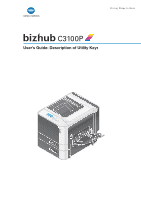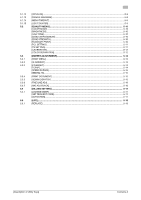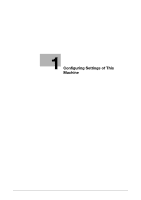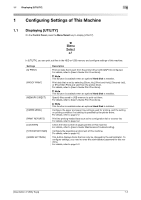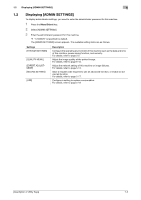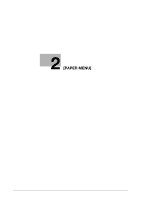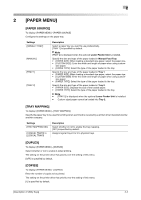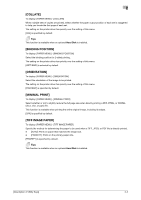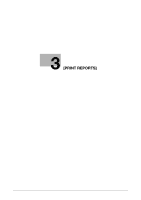Konica Minolta bizhub C3100P bizhub C3100P Description of Utility Keys - Page 5
Configuring Settings of This Machine - admin password
 |
View all Konica Minolta bizhub C3100P manuals
Add to My Manuals
Save this manual to your list of manuals |
Page 5 highlights
1.1 Displaying [UTILITY] 1 1 Configuring Settings of This Machine 1.1 Displaying [UTILITY] On the Control Panel, press the Menu/Select key to display [UTILITY]. In [UTILITY], you can print out files in the HDD or USB memory and configure settings of this machine. Settings [ID PRINT] [PROOF PRINT] [MEMORY DIRECT] [PAPER MENU] [PRINT REPORTS] [COUNTER] [SYSTEM SETTINGS] [ADMIN SETTINGS] Description Print out data that is sent from the printer driver with [ID&Print] configured. For details, refer to [User's Guide: Print Functions]. Note This function is available when an optional Hard Disk is installed. Print data that is set by selecting [Store Job], [Print and Hold], [Secured Job], or [Proof then Print] and sent from the printer driver. For details, refer to [User's Guide: Print Functions]. Note This function is available when an optional Hard Disk is installed. Specify files saved in USB memory to print out them. For details, refer to [User's Guide: Print Functions]. Note This function is available when an optional Hard Disk is installed. Configure the paper and paper tray settings used for printing, and the setting on printing condition if no setting is specified by the printer driver. For details, refer to page 2-2. Print the printing-related lists such as the configuration list or counter list. For details, refer to page 3-2. Check the total number of pages printed on this machine. For details, refer to [User's Guide: Maintenance/Troubleshooting]. Configure the operating environment of this machine. For details, refer to page 4-2. This button displays items that can only be changed by the administrator. To configure settings, you need to enter the administrator password for this machine. For details, refer to page 5-2. [Description of Utility Keys] 1-2