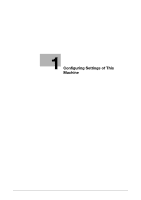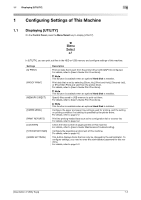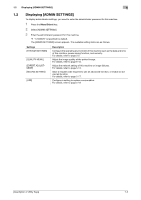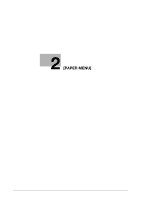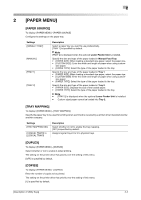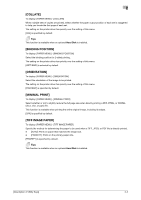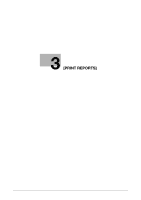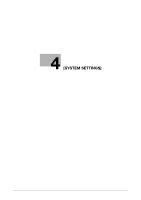Konica Minolta bizhub C3100P bizhub C3100P Description of Utility Keys - Page 9
Collate], Binding Position], Orientation], Minimal Print], Tiff Image Paper] - pdf
 |
View all Konica Minolta bizhub C3100P manuals
Add to My Manuals
Save this manual to your list of manuals |
Page 9 highlights
2 [COLLATE] To display: [PAPER MENU] - [COLLATE] When multiple sets of copies are printed, select whether the paper output position of each set is staggered to help you locate the first page of each set. The setting on the printer driver has priority over the setting of this menu. [OFF] is specified by default. Tips This function is available when an optional Hard Disk is installed. [BINDING POSITION] To display: [PAPER MENU] - [BINDING POSITION] Select the binding position for 2-sided printing. The setting on the printer driver has priority over the setting of this menu. [LEFT BIND] is selected by default. [ORIENTATION] To display: [PAPER MENU] - [ORIENTATION] Select the orientation of the image to be printed. The setting on the printer driver has priority over the setting of this menu. [PORTRAIT] is specified by default. [MINIMAL PRINT] To display: [PAPER MENU] - [MINIMAL PRINT] Select whether or not to slightly reduce the full page size when directly printing a PDF, PPML, or OOXML (docx, xlsx, or pptx) file. This function is available when printing the entire original image, including its edges. [OFF] is specified by default. [TIFF IMAGE PAPER] To display: [PAPER MENU] - [TIFF IMAGE PAPER] Specify the method for determining the paper to be used when a TIFF, JPEG, or PDF file is directly printed. - [AUTO]: Prints on paper that matches the image size. - [PRIORITY]: Prints on the primary paper size. [PRIORITY] is specified by default. Tips This function is available when an optional Hard Disk is installed. [Description of Utility Keys] 2-3