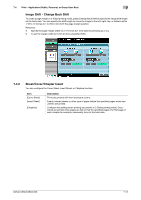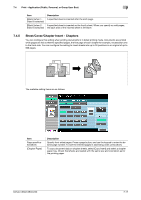Konica Minolta bizhub C360 bizhub C220/C280/C360 Box Operations User Guide - Page 117
Continuous Print
 |
View all Konica Minolta bizhub C360 manuals
Add to My Manuals
Save this manual to your list of manuals |
Page 117 highlights
7.3 Print - Basic (Public, Personal, or Group User Box) 7 Item [Existing Setting] [Manual] [Full Size] [Minimal] [+][-] [Fixed Zoom] [User Preset Zoom] Description Prints A document with the magnification that was specified when it was saved. Specify the magnification between 25.0% and 400.0% on a 0.1% basis. Use the keypad to directly enter the magnification. Prints a document with the size specified when it was saved, without being enlarged or reduced. Reduces a document slightly to leave margin around the image. Press this button to adjust the zoom ratio of the image on a 0.1% basis. Specify the fixed magnification that is preset in this machine. This setting is useful when enlarging or reducing documents to a standard size. In addition to fixed magnifications, preset frequently used magnifications in advance and use them later. • You can preset up to three magnifications. d Reference For details on presetting magnifications, refer to the [User's Guide Copy Operations]. Reference - Regardless of the Use Existing Color Setting or Original Type setting, you can print documents saved in A4v size in enlarged A3w size. To rotate and enlarge the image as shown in the example, you must previously set [Enlargement Rotation] to [Allow] in the Utility menu. For details on the enlargement rotation, refer to the [User's Guide Copy Operations]. 7.3.7 Continuous Print You can select this setting if you have selected 2-Sided printing when combining and printing documents. Multiple document are printed continuously when they are combined and printed. When printing in 2-Sided mode, select whether, if printing a document ends on the front side of a sheet of paper, to start printing of the next document on the back side of the sheet or on the front side of a new sheet. Reference - [Yes]: The next document is printed continuously from the back side of the last page of the previous document. - [No]: The next document is printed from the front side of a new sheet. bizhub C360/C280/C220 7-12