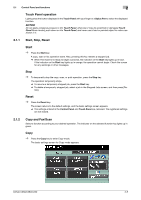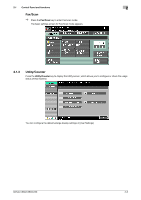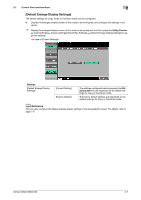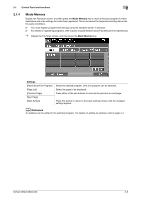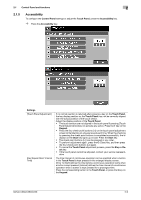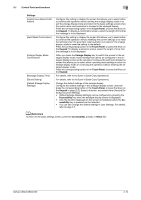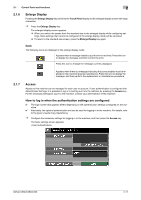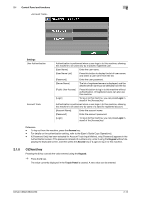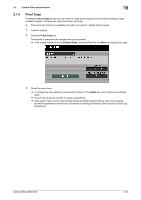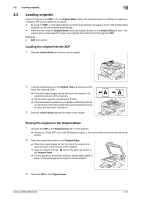Konica Minolta bizhub C360 bizhub C220/C280/C360 Enlarge Display Operations Us - Page 17
Accessibility
 |
View all Konica Minolta bizhub C360 manuals
Add to My Manuals
Save this manual to your list of manuals |
Page 17 highlights
2.1 Control Panel and functions 2 2.1.5 Accessibility To configure the Control Panel settings or adjust the Touch Panel, press the Accessibility key. % Press the Accessibility key. Settings [Touch Panel Adjustment] [Key Repeat Start/ Interval Time] If no normal reaction is returned after pressing a key on the Touch Panel, the key display position on the Touch Panel may not be correctly aligned with the actual position of the touch sensor. Adjust the display position of the Touch Panel. • The touch sensors are not aligned in the touch panel if pressing [Touch Panel Adjustment] does not activate any action. Press the 1 key on the Keypad. • Press the four check point buttons ([+]) on the touch panel adjustment screen while listening on a buzzer sound each time. When the checking by pressing the check point buttons is completed successfully, the indicator on the Start key lights up in blue. Press the Start key. • The check point buttons ([+]) can be pressed in any order. • To perform adjustment again, press the C (Clear) key, and then press the four check point buttons ([+]) again. • To cancel the Touch Panel adjustment process, press the Stop or Reset key. • If the touch panel cannot be adjusted, contact your service representative. The time interval of continuous operation can be specified when a button in the Touch Panel is kept pressed in the enlarged display screen. [Time To Start] defines the time before a continuous operation starts when a button is kept pressed. [Interval] defines the time interval of a continuous operation when a button is kept pressed for a prolonged time. Press the corresponding button in the Touch Panel, or press the 2 key on the Keypad. bizhub C360/C280/C220 2-9