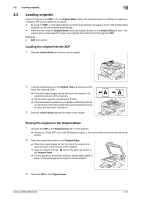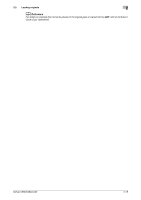Konica Minolta bizhub C360 bizhub C220/C280/C360 Enlarge Display Operations Us - Page 27
Basic] - not printing in color
 |
View all Konica Minolta bizhub C360 manuals
Add to My Manuals
Save this manual to your list of manuals |
Page 27 highlights
3.2 [Basic] 3 3.2 [Basic] Overview [Color] [Paper] [Zoom] [Duplex/ Combine] [Finishing] [Auto Rotate OFF] Press this button to specify the print color for making copies. Press this button to configure the paper type and paper tray for making copies. Press this button to select the zoom ratio of the image to be copied. Press this button to configure the double-sided copy and combined copy settings. Press this button to select the settings for sorting and the finishing state of copies. Select this item to copy the original according to the paper orientation without rotating the image. Reference p. 3-4 p. 3-5 p. 3-7 p. 3-8 p. 3-9 p. 3-12 3.2.1 [Color] Press this button to select the print color for making copies. % Press [Basic] ö [Color]. Settings [Auto Color] [Full Color] bizhub C360/C280/C220 Select this setting to automatically detect whether the scanned original is in color or in black and white, and then select the appropriate color setting (full color or black). Select this setting to print the copy in full color, regardless of whether the scanned original is in color or in black and white. 3-4