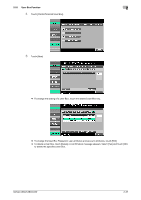Konica Minolta bizhub C360 bizhub C220/C280/C360 Security Operations User Guid - Page 49
to be deleted. Note that, if a previously registered account is deleted, the Group User Box owned
 |
View all Konica Minolta bizhub C360 manuals
Add to My Manuals
Save this manual to your list of manuals |
Page 49 highlights
2.9 Account Track Setting Function 2 4 Make the necessary settings. % A number that already exists cannot be redundantly registered. % An Account Name that already exists cannot be redundantly registered. % The Account Password to be registered must meet the requirements of the Password Rules. For details of the Password Rules, see page 1-8. % Click [Cancel] to go back to the previous screen. 5 Click [OK]. % If the Account Password entered does not meet the requirements of the Password Rules, a message appears that tells that the Account Password entered cannot be used. Click [OK] to go back to the screen of step 3. Perform steps 3 through 5 once again. For details of the Password Rules, see page 1-8. % If there is a mismatch in the Account Passwords, a message appears that tells that there is a mismatch in the Account Passwords. Enter the correct Account Password. 6 Check the message that tells that the setting has been completed. Then, click [OK]. % To delete a previously registered account, click [Delete] in step 3. Check the contents of registration on the confirmation screen and click [OK], then click it again if the previously registered account is to be deleted. Note that, if a previously registered account is deleted, the Group User Box owned by that specific account is changed to Public User Box. If the password set for a particular box before this change does not meet the requirements of the Password Rules, however, no access can be made to the Public User Box, to which that specific box was changed. In this case, the Administrator must first newly set a password that meets the requirements of the Password Rules. For details of the Password Rules, see page 1-8. bizhub C360/C280/C220 2-35