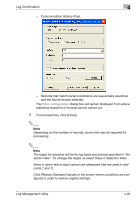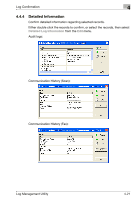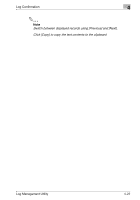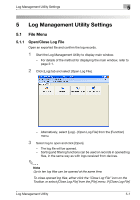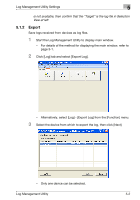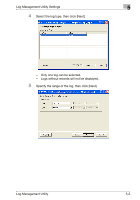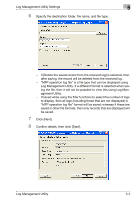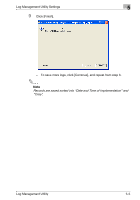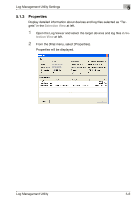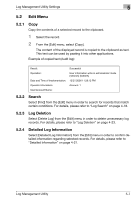Konica Minolta bizhub C754 Log Management Utility User Guide - Page 41
Export
 |
View all Konica Minolta bizhub C754 manuals
Add to My Manuals
Save this manual to your list of manuals |
Page 41 highlights
Log Management Utility Settings 5 is not available, then confirm that the "Target" is the log file in Selection View at left. 5.1.2 Export Save logs received from devices as log files. 1 Start the Log Management Utility to display main window. - For details of the method for displaying the main window, refer to page 3-1. 2 Click [Log] tab and select [Export Log]. - Alternatively, select [Log] - [Export Log] from the [Function] menu. 3 Select the device from which to export the log, then click [Next]. - Only one device can be selected. Log Management Utility 5-2

Log Management Utility Settings
5
Log Management Utility
5-2
is not available, then confirm that the “Target” is the log file in Selection
View at left.
5.1.2
Export
Save logs received from devices as log files.
1
Start the Log Management Utility to display main window.
–
For details of the method for displaying the main window, refer to
page 3-1.
2
Click [Log] tab and select [Export Log].
–
Alternatively, select [Log] - [Export Log] from the [Function] menu.
3
Select the device from which to export the log, then click [Next].
–
Only one device can be selected.