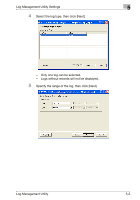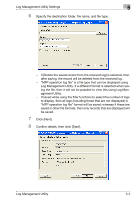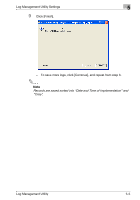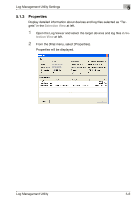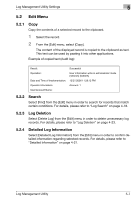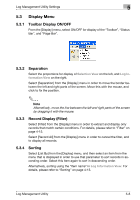Konica Minolta bizhub C754 Log Management Utility User Guide - Page 47
Display Menu
 |
View all Konica Minolta bizhub C754 manuals
Add to My Manuals
Save this manual to your list of manuals |
Page 47 highlights
Log Management Utility Settings 5 5.3 Display Menu 5.3.1 Toolbar Display ON/OFF From the [Display] menu, select ON/OFF for display of the "Toolbar", "Status Bar", and "Page Bar". 5.3.2 Separation Select the proportions for display of Selection View on the left, and Log Information View on the right. Select [Separation] from the [Display] menu in order to move the border between the left and right parts of the screen. Move this with the mouse, and click to fix the position. 2 Note Alternatively, move the line between the left and right parts of the screen by dragging it with the mouse. 5.3.3 Record Display (Filter) Select [Filter] from the [Display] menu in order to extract and display only records that match certain conditions. For details, please refer to "Filter" on page 4-15. Select [Record All] from the [Display] menu in order to cancel the filter, and to display all records. 5.3.4 Sorting Select [List By] from the [Display] menu, and then select an item from the menu that is displayed in order to use that parameter to sort records in ascending order. Select this item again to sort in descending order. Alternatively, sorting using the "Item name" in Log Information View. For details, please refer to "Sorting" on page 4-13. Log Management Utility 5-8