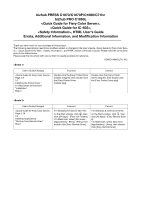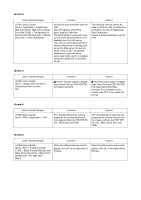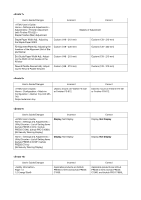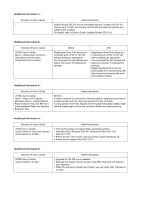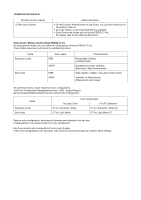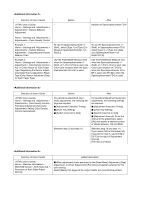Konica Minolta bizhub PRESS C71hc bizhub PRESS C1070/C1070P/C1060/C71hc/PRO C1
Konica Minolta bizhub PRESS C71hc Manual
 |
View all Konica Minolta bizhub PRESS C71hc manuals
Add to My Manuals
Save this manual to your list of manuals |
Konica Minolta bizhub PRESS C71hc manual content summary:
- Konica Minolta bizhub PRESS C71hc | bizhub PRESS C1070/C1070P/C1060/C71hc/PRO C1 - Page 1
bizhub PRESS C1070/C1070P/C1060/C71hc bizhub PRO C1060L , , , HTML User's Guide . KONICA MINOLTA, INC. User's Guide/Changes Page 3-8 3.1 Installing the Printer Driver In - Konica Minolta bizhub PRESS C71hc | bizhub PRESS C1070/C1070P/C1060/C71hc/PRO C1 - Page 2
no controller is connected, only TIFF is the usable file format. User's Guide/Changes - Konica Minolta bizhub PRESS C71hc | bizhub PRESS C1070/C1070P/C1060/C71hc/PRO C1 - Page 3
User's Guide> Home > Settings and Adjustments > Utility/Counter > List of Setting Items (bizhub PRESS C1070 / bizhub PRESS C1060, bizhub PRO C1060L) [06 Security Warning Display] Home > Settings and Adjustments > Utility/Counter > List of Setting Items (bizhub PRESS C1070P / bizhub PRESS C71hc) [06 - Konica Minolta bizhub PRESS C71hc | bizhub PRESS C1070/C1070P/C1060/C71hc/PRO C1 - Page 4
2003 R2, Windows 8, Mac OS X 10.5, Mac OS X 10.6 • Printer drivers, Color Centro, and Job Centro support Windows 10. • Printer drivers support Mac OS X 10.11. Directory of User's Guide - Konica Minolta bizhub PRESS C71hc | bizhub PRESS C1070/C1070P/C1060/C71hc/PRO C1 - Page 5
Guide - Konica Minolta bizhub PRESS C71hc | bizhub PRESS C1070/C1070P/C1060/C71hc/PRO C1 - Page 6
[ON] or [OFF] at the right of [Adjustment Interval]. (The rest is omitted.) Directory of User's Guide - Konica Minolta bizhub PRESS C71hc | bizhub PRESS C1070/C1070P/C1060/C71hc/PRO C1 - Page 7
of User's Guide - Konica Minolta bizhub PRESS C71hc | bizhub PRESS C1070/C1070P/C1060/C71hc/PRO C1 - Page 8
Problem on a banner page in the PS Plug-in driver. Solution reached when turned On Setting value: this func- tion. For details, contact your service representative. Setting value: Off: Fit to the Setting value: Off: Does not support JPEG files. On: Supports JPEG files. [Important] After changing - Konica Minolta bizhub PRESS C71hc | bizhub PRESS C1070/C1070P/C1060/C71hc/PRO C1 - Page 9
132 135 136 138 142 Problem/Requirement Banner pages in the PS Plug-in driver are output before normal jobs 11> Directory of User's Guide Home > Copy > Application .) [Print Page] Press this key to select [Cover Only] or [All Pages]. - Konica Minolta bizhub PRESS C71hc | bizhub PRESS C1070/C1070P/C1060/C71hc/PRO C1 - Page 10
For details, contact your service representative. Directory of User's Guide - Konica Minolta bizhub PRESS C71hc | bizhub PRESS C1070/C1070P/C1060/C71hc/PRO C1 - Page 11
Information 1> Directory of User's Guide - Konica Minolta bizhub PRESS C71hc | bizhub PRESS C1070/C1070P/C1060/C71hc/PRO C1 - Page 12
A50U992644 2016. 5
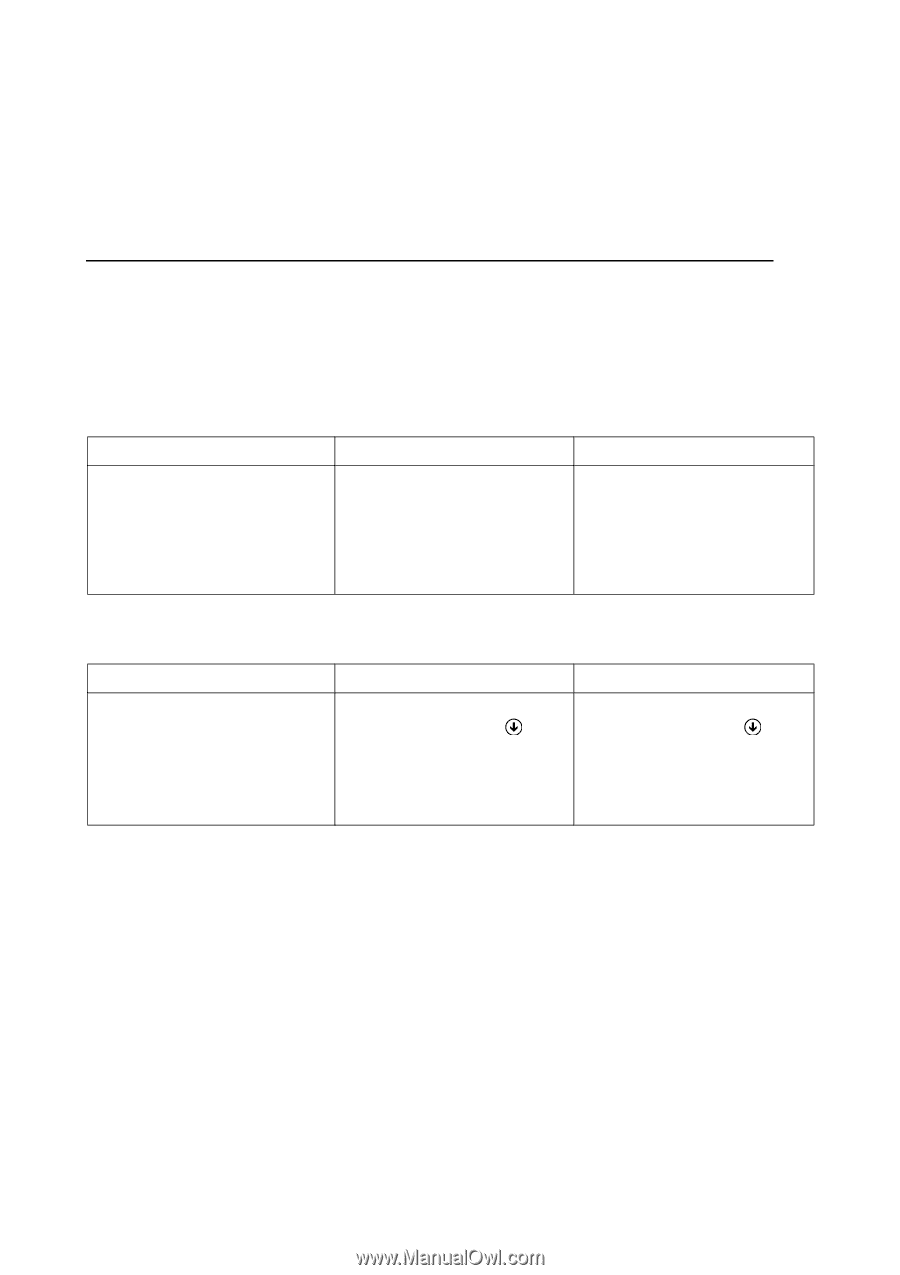
bizhub PRESS C1070/C1070P/C1060/C71hc
bizhub PRO C1060L
<Quick Guide for Fiery Color Server>,
<Quick Guide for IC-602>,
<Safety Information>, HTML User's Guide
Errata, Additional Information, and Modification Information
Thank you very much for your purchase of this product.
The following descriptions need to be modified, added, or changed in the User's Guide <Quick Guide for Fiery Color Serv-
er>, <Quick Guide for IC-602>, <Safety Information>, and HTML version of the User's Guide. Please make the corrections
given in the tables below.
Please keep this document with care so that it is readily available for reference.
KONICA MINOLTA, INC.
<Errata 1>
<Errata 2>
User's Guide/Changes
Incorrect
Correct
<Quick Guide for Fiery Color Server>
Page 3-8
3.1
Installing the Printer Driver
In a Macintosh environment
“Installation”
Step 3
Double-click the [Fiery Printer Driver
Installer.dmg] file, then double-click
the [Fiery Printer Driver
Installer.pkg].
Double-click the [Fiery Printer
Driver.dmg] file, then double-click
the [Fiery Printer Driver.pkg].
User's Guide/Changes
Incorrect
Correct
<Quick Guide for Fiery Color Server>
Page 3-19
3.2
Installing Applications
“Starting Fiery Remote Scan”
Step 1
• In Windows 8.1/Server 2012 R2,
on the Start window, click
, then
click [All Apps] - [Fiery Hot Folders].
• In Macintosh, select [Go] menu -
[Applications] - [Fiery] - [Fiery], then
double-click [Fiery Remote Scan].
• In Windows 8.1/Server 2012 R2,
on the Start window, click
, then
click [All Apps] - [Fiery Remote Scan
6].
• In Macintosh, select [Go] menu -
[Applications] - [Fiery], then double-
click [Fiery Remote Scan].