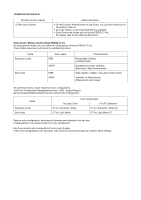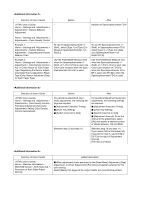Konica Minolta bizhub PRESS C71hc bizhub PRESS C1070/C1070P/C1060/C71hc/PRO C1 - Page 10
tem Setting > Paper Tray Setting >
 |
View all Konica Minolta bizhub PRESS C71hc manuals
Add to My Manuals
Save this manual to your list of manuals |
Page 10 highlights
Directory of User's Guide

<Additional Information 12>
<Additional Information 13>
<Additional Information 14>
<Additional Information 15>
Directory of User's Guide
Before
After
<HTML User's Guide>
Home > Job Operation > Check Job
History > Displaying Output History
No. 2
[File Name]
Displays the file name when applied.
[File Name]
Displays the file name when applied.
The file name can be hidden (indi-
cated by asterisks (*)). For details,
contact your service representative.
Directory of User's Guide
Before
After
<HTML User's Guide>
Home > Copy > Copy Assist Func-
tions > Proof Copy: Outputting a Sin-
gle Set to Check Setting Conditions
Before making a large amount of
copies in the multiple sets, press
Proof Copy on the control panel to
scan the original and output only
one set for confirmation.
Before making a large amount of
copies in the multiple sets, press
Proof Copy on the control panel to
scan the original and output only
one set for confirmation.
When [Separate Scan] is enabled,
only one set can be output for con-
firmation as needed.
Directory of User's Guide
Added description
<HTML User's Guide>
Home > Copy > Basic Settings >
Paper Setting > Overview of Paper
Setting
[Process Adj.]
[Back on Top Output Timing Adj.]: 0 to +10
Directory of User's Guide
Added description
<HTML User's Guide>
Home > Setting and Adjustment >
Utility/Counter > User Setting > Sys-
tem Setting > Paper Tray Setting >
Paper Setting: Registering the Paper
Conditions
Process Adjustment
[Back on Top Output Timing Adj.]: 0 to +10