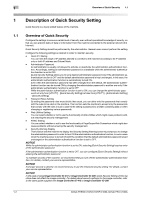Konica Minolta bizhub PRESS C71hc bizhub PRESS C1060/C1070/C1070P/C71hc/PRO C1 - Page 11
Password Rules Setting: Enabling Password Rules, d
 |
View all Konica Minolta bizhub PRESS C71hc manuals
Add to My Manuals
Save this manual to your list of manuals |
Page 11 highlights
1.2 Quick Security Setting 1 3 Press [Current Password] to enter the password currently used, then press [OK]. 4 Press [New Password] to enter your new password, then press [OK]. % Enter 8 one-byte characters for the administrator password. 5 Press [Input Confirmation] to enter your new password once more, then press [OK]. 6 Press [OK] to complete the setting. % To cancel the change, press [Cancel]. In either case, the screen returns to the [Quick Security Setting Menu] screen. d Reference You can select [Enable] in [Password Rules Setting] only when you set an administrator password that complies with the rules. Similarly, when [Password Rules Setting] is set to [Enable], setting an administrator password that does not comply with the rules will be rejected. For details about [Password Rules Setting], see page 1-7. 1.2.6 Password Rules Setting: Enabling Password Rules Select whether or not to enable the password rules. Selecting [Enable] sets the machine to accept passwords specified more strictly than usual, according to the password rules as described below. Password rules The number of one-byte characters for a password is limited (8 characters or more). Any password becomes unavailable to be set with less than 8 characters, even though having been accepted with less than 8 characters. In addition, passwords that consist only of the same character are not allowed (example: aaaaaaaa). The following passwords are subject to the password rules: - Administrator password - User password - Account password - HDD Store/Folder password - Password to be set for a hold job (Secure Print) or for an HDD Store job - Password to be set in Scan Setting/registering a user box - Various passwords in SNMP Setting Alphabetical characters should be used in a case-sensitive manner. Only one-byte symbols can be used. 1 Follow the procedure on page 1-4 to display the [Quick Security Setting Menu] screen. bizhub PRESS C1070/C1070P/C1060, bizhub PRO C1060L 1-7