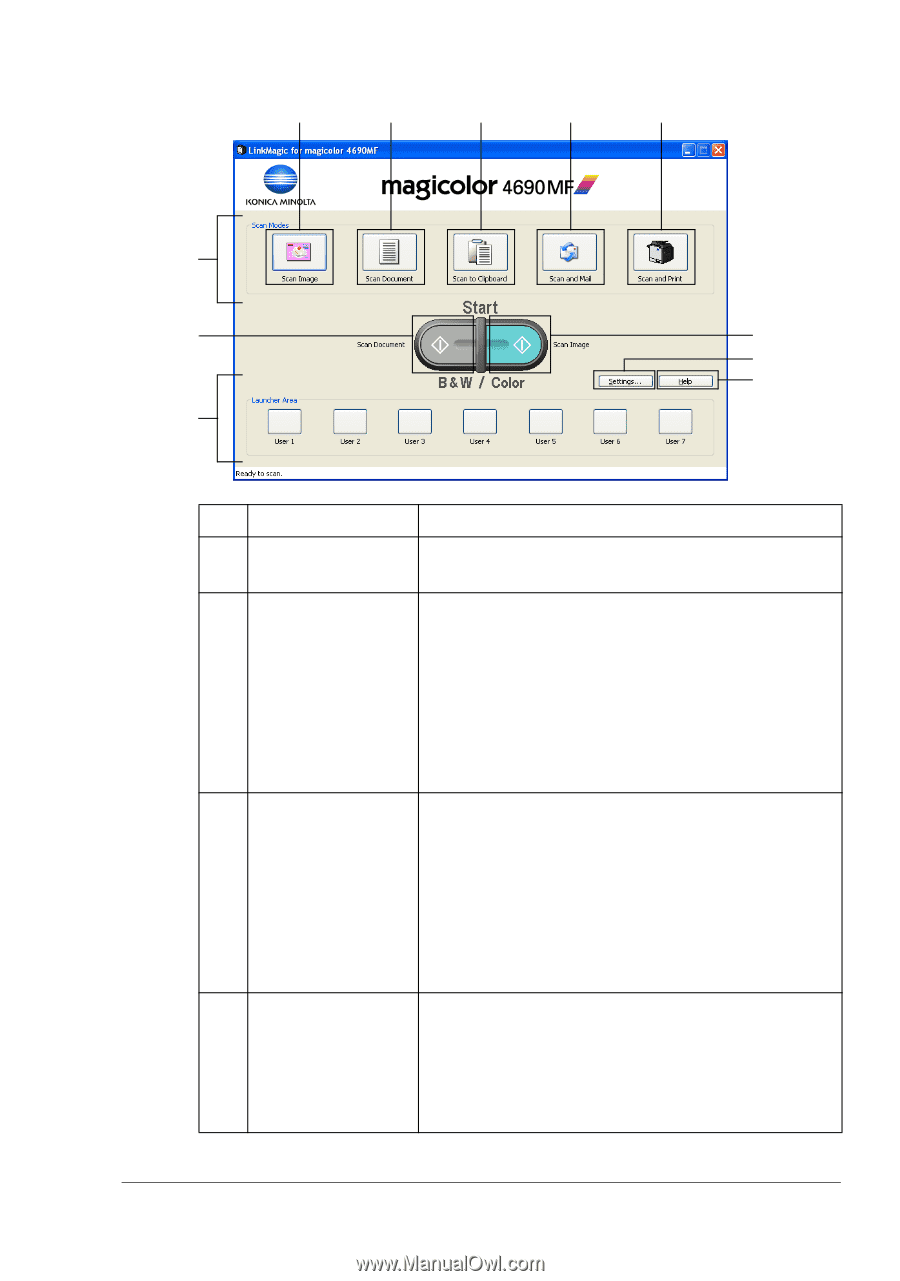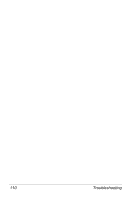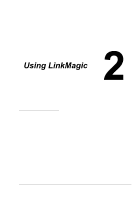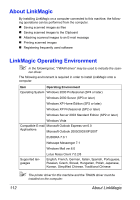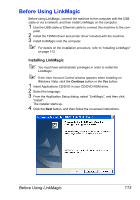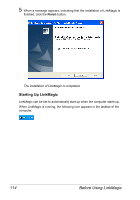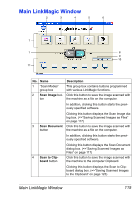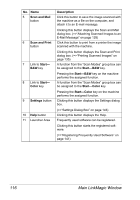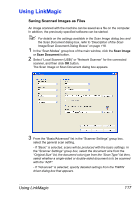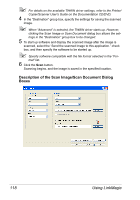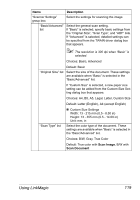Konica Minolta magicolor 4690MF magicolor 4690 Reference Guide - Page 131
Main LinkMagic Window - scan to file
 |
View all Konica Minolta magicolor 4690MF manuals
Add to My Manuals
Save this manual to your list of manuals |
Page 131 highlights
Main LinkMagic Window 2 3 4 5 6 1 7 8 9 10 11 No. Name Description 1 "Scan Modes" group box This group box contains buttons programmed with various LinkMagic functions. 2 Scan Image but- Click this button to save the image scanned with ton the machine as a file on the computer. In addition, clicking this button starts the previously specified software. Clicking this button displays the Scan Image dialog box. (=>"Saving Scanned Images as Files" on page 117) 3 Scan Document Click this button to save the image scanned with button the machine as a file on the computer. In addition, clicking this button starts the previously specified software. 4 Scan to Clipboard button Clicking this button displays the Scan Document dialog box. (=>"Saving Scanned Images as Files" on page 117) Click this button to save the image scanned with the machine to the computer Clipboard. Clicking this button displays the Scan to Clipboard dialog box. (=>"Saving Scanned Images to the Clipboard" on page 123) Main LinkMagic Window 115