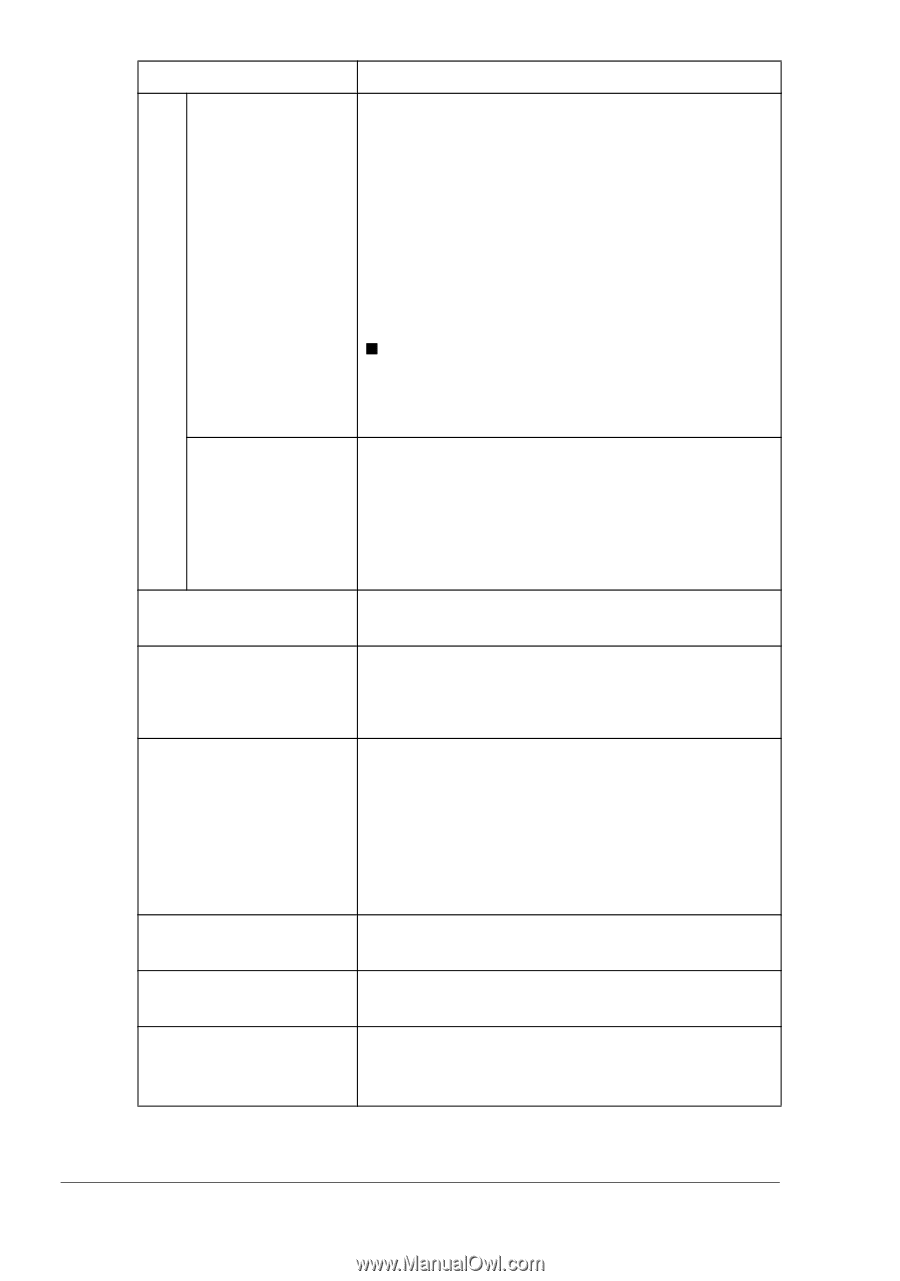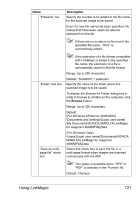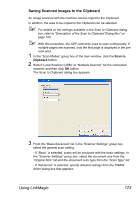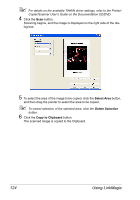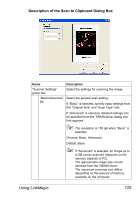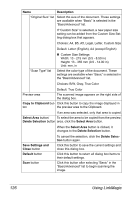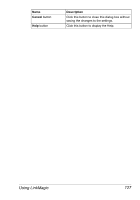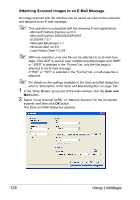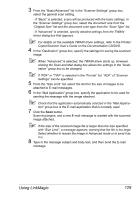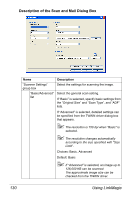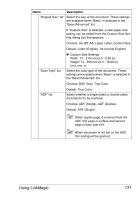Konica Minolta magicolor 4690MF magicolor 4690 Reference Guide - Page 142
Copy to Clipboard, Select Area, Delete Selection, Delete Selec, Save Settings and, Close, Default,
 |
View all Konica Minolta magicolor 4690MF manuals
Add to My Manuals
Save this manual to your list of manuals |
Page 142 highlights
Name Description "Original Size" list Select the size of the document. These settings are available when "Basic" is selected in the "Basic/Advanced" list. If "Custom Size" is selected, a new paper size setting can be added from the Custom Size Setting dialog box that appears. Choices: A4, B5, A5, Legal, Letter, Custom Size Default: Letter (English), A4 (except English) "Scan Type" list „ Custom Size Settings Width: 13 - 215 mm (0.5 - 8.50 in) Height: 13 - 355 mm (0.5 - 14.00 in) Unit: mm, in Select the color type of the document. These settings are available when "Basic" is selected in the "Basic/Advanced" list. Choices: B/W, Gray, True Color Preview area Default: True Color The scanned image appears on the right side of the dialog box. Copy to Clipboard but- Click this button to copy the image displayed in ton the preview area to the Clipboard. If an area was selected, only that area is copied. Select Area button/ To select the area to be copied from the preview Delete Selection button area, click the Select Area button. When the Select Area button is clicked, it changes to the Delete Selection button. Save Settings and Close button Default button Scan button To cancel the selection, click the Delete Selection button again. Click this button to save the current settings and close this dialog box. Click this button to return all dialog box items to their default settings. Click this button after selecting "Basic" in the "Basic/Advanced" list to begin scanning the image. 126 Using LinkMagic