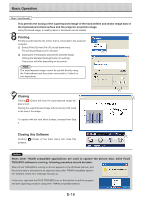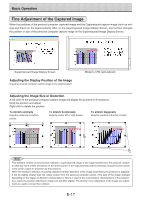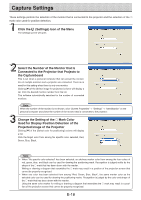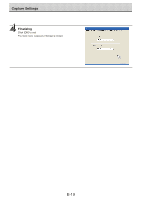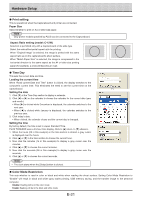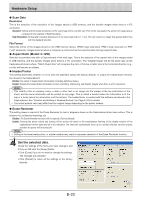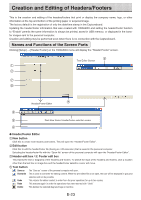Konica Minolta magicolor plus magicolor plus Captureboard C-12 Series Tool Box - Page 18
Capture Settings
 |
View all Konica Minolta magicolor plus manuals
Add to My Manuals
Save this manual to your list of manuals |
Page 18 highlights
Capture Settings These settings perform the selection of the monitor that is connected to the projector and the selection of the ○ mark color used for position detection. Click the (Settings) Icon of the Menu The settings screen will open. Select the Number of the Monitor that Is Connected to the Projector that Projects to the Captureboard This is set when a personal computer that can accept the connection of multiple monitors and a projector are connected. There is no need for this setting when there is only one monitor. Clicking [▼] of the [Select image for projection] column will display a list. Click the desired monitor number from this list. This software automatically searches for the number of connected monitors. Note When the number of the monitor is not known, click "Screen Properties" → "Settings" → "Identification" on the personal computer and check the number of the monitor that is connected to the projector. Change the Setting of the ○ Mark Color Used for Display Position Detection of the Projected Image of the Projector Clicking [▼] of the [Select color for positioning] column will display a list. Click the target color from among No specific color selected, Red, Green, Blue, Black. Note • When "No specific color selected" has been selected, an arbitrary marker color from among the four colors of red, green, blue, and black can be used for drawing the positioning mark. Recognition is judged solely by the shape of the ○ mark that has been drawn with the marker. Writing or drawing a diagram that resembles the ○ mark may result in a position of the projection screen that cannot be properly recognized. • When one color has been selected from among "Red, Green, Blue, Black", the same marker color as the selected color can be used for drawing the positioning marks. Recognition is judged by the color and shape of the ○ mark that has been drawn with the marker. Using the same color marker for writing or drawing a diagram that resembles the ○ mark may result in a position of the projection screen that cannot be properly recognized. E-18