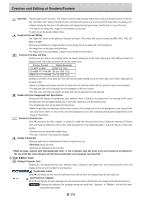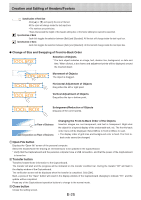Konica Minolta magicolor plus magicolor plus Captureboard C-12 Series Tool Box - Page 29
Updating the Internal Header/Footer Information of the Captureboard
 |
View all Konica Minolta magicolor plus manuals
Add to My Manuals
Save this manual to your list of manuals |
Page 29 highlights
Creation and Editing of Headers/Footers Updating the Internal Header/Footer Information of the Captureboard Two ways of updating the information are available. One way is to transfer the information to the Captureboard by connecting the Captureboard and personal computer via a USB connection. The other way is to save the information in USB memory and then insert the USB memory directly in the USB port of the Captureboard. Updating by Establishing a USB Connection between the Captureboard and the Personal Computer Open the header/footer file ① Establish a USB connection between the Captureboard and the personal computer. See Page E-5 for information about the connection ② Click the main menu [Setup] button → [Header/Footer] tag, and display the "Header/Footer" screen. ③ Clicking [Open file] will display the "Open file" screen of the personal computer. Select the target header/footer file (having the .hfd extension), and click the [Open File] button of the "Open file" screen. Transferring the header/footer file to the Captureboard Click the [Transfer] button. This starts the transfer. The verification screen will be displayed when the transfer is completed. Click [OK]. • During the transfer [HF] will flash in the display window of the Captureboard. Transfer to the Captureboard is completed. When closing this software, see step 9 on page E-16. Updating the Header/Footer Information Press the [Save] button of the Captureboard control panel. The flashing [HF] of the Captureboard display window will change to the [H1] display. This completes the update. Press a button other than "Save" or "Feed" on the main unit's control panel. [H1] of the Captureboard display window will change to the [PC] display and the normal mode will be set. To return to the header/footer default setting (i.e., only the date and time display), press the "Feed/Stop" button. The display will change to the [H0] display of the Captureboard display window. E-29