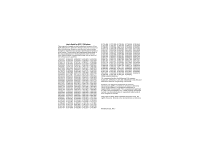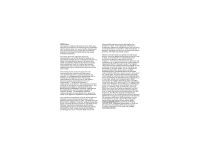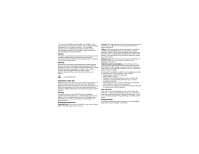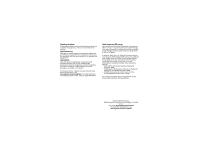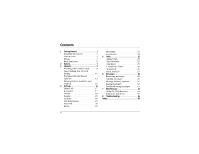Kyocera 2035 User Guide
Kyocera 2035 - QCP Cell Phone Manual
 |
View all Kyocera 2035 manuals
Add to My Manuals
Save this manual to your list of manuals |
Kyocera 2035 manual content summary:
- Kyocera 2035 | User Guide - Page 1
80-B6426-2ES, Rev. - www.kyocera-wireless.com - Kyocera 2035 | User Guide - Page 2
User's Guide for QCP™ 2035 phone This manual is based on the production version of the QCP 2035 phone. Software changes may have occurred after this printing. Kyocera reserves the right to make changes in technical and product specifications without prior notice. The products and equipment described - Kyocera 2035 | User Guide - Page 3
part Kyocera mobile phones employs a unit of measurement known as the Specific Absorption guide, is 0.74. (Body-worn measurements differ among phone models, depending upon available accessories and FCC requirements). SAR value shown is worst case value for a QCP 2035. A typical SAR value for QCP 2035 - Kyocera 2035 | User Guide - Page 4
your phone, antenna, and battery. ACN 093 453 037 Road safety comes first While driving a car, driving is your first responsibility. A wireless phone can atmospheres-Turn off your phone when you are in any area with a potentially explosive atmosphere. Obey all signs and instructions. Sparks in such - Kyocera 2035 | User Guide - Page 5
-free Car Kit and other phone accessories, visit www.kyocera-wireless.com/store. To order by phone, call (800) 211-1537 (U.S.A. only) or (510) 683-4004. Radio frequency (RF) energy Your telephone is a radio transmitter and receiver. When it is on, it receives and sends out RF energy. Your service - Kyocera 2035 | User Guide - Page 6
battery 1 Screen icons 3 Menus 4 Basic functions 5 2 Battery 7 3 Contacts 9 Working with contact cards . . . . . 9 Speed dialing and 1-Touch Dialing 11 Working with the Recent Calls list 12 Entering letters, numbers Erasing messages 32 Troubleshooting messages 32 7 Web Browser 34 Using - Kyocera 2035 | User Guide - Page 7
thumb to the side of the phone, then slide the door off the phone. 3. Place the battery with the metal contacts facing down and towards the bottom of the phone. 4. Lay the keypad flat inside the faceplate. Align the slots in the phone to the posts on the faceplate, and close until they are latched - Kyocera 2035 | User Guide - Page 8
1 Jack for Hands-free headset (sold separately) only. 2 Home text entry. 5 Send/Talk key starts or answers a call. 2 6 Use the keypad to enter numbers, letters, or symbols. 7 Shift key changes case in text entry. 8 Extend the jack may damage the phone. 2 8 Menu 9 10 11 12 13 Getting Started - Kyocera 2035 | User Guide - Page 9
phone is outside of its home area. You have a new text message, voicemail message, or page. Enhanced CDMA voice privacy is on, if available from your service provider. This icon also indicates when you are in a secure web browser session. The battery numbers. User's Guide for the QCP 2035 Phone 3 - Kyocera 2035 | User Guide - Page 10
Clock • Tip Calculator • Calculator • Countdown Timer • Stopwatch • Brick Attack Messages • Voice • Send New • Send Preformat • Text InBox • Net Alerts • Text OutBox • Filed • Erase Msgs • Msg Settings Phone Info • Phone Number • Roaming/Service Status (appears only if roaming) 4 Getting Started - Kyocera 2035 | User Guide - Page 11
to the home screen. • In this guide, 3 tells you to select an option from a menu. For example, Menu 3 Settings means select Menu, then the Settings menu. Basic functions This document describes the QCP 2035 trimode phone by Kyocera, with CDMA digital service at 800 MHz and 1900 MHz, and - Kyocera 2035 | User Guide - Page 12
just set is used as a baseline. You can adjust the volume manually during a call. - Disabled keeps the volume level the same unless you adjust it using . e. Press to save the setting. To lock the keypad • To protect your phone from accidental keypresses when you are not in a call, press - Kyocera 2035 | User Guide - Page 13
extreme temperatures, direct sunlight, and high humidity. • Never dispose of any battery in or near a fire. It could explode. Important If the battery is expired or not installed in the phone, you may not be able to make an analog call. If you experience this User's Guide for the QCP 2035 Phone 7 - Kyocera 2035 | User Guide - Page 14
far away from a base station or cell site when in digital mode. • Data cables or accessories are connected to the phone. • Service is not available or is available intermittently. The phone requires more power to acquire service than to maintain service. • The earpiece and ringer volume settings - Kyocera 2035 | User Guide - Page 15
to leave the number unchanged. - Primary Number-Classify this number as the primary number for the contact. - Classify Contact-Classify the contact as business or personal. 5. If finished, press to select Save. A message appears: "Contact Successfully Saved!" User's Guide for the QCP 2035 Phone 9 - Kyocera 2035 | User Guide - Page 16
the contact card you want to edit. 4. Select Options to edit the entire contact card, or select the specific information (such as the phone number) you want to edit. 5. Enter the new information. 6. If finished, press to select Save. To erase information from a contact card 1. From the home screen - Kyocera 2035 | User Guide - Page 17
List. -or- • To search for a specific name, select Find Name and enter all or part of the name. A list of matching names appears number to remove. 4. Select Speed Dialing. 5. Choose a speed dialing location and press right to select Remove. 6. Press . User's Guide for the QCP 2035 Phone - Kyocera 2035 | User Guide - Page 18
number called • Press twice. Working with the Recent Calls list The Recent Calls list shows the last 15 calls. Calls are identified by type. (Some types may not be available on all phones. Check with your service (Save New, Add to, Time, or Number). 4. Press . Note-If the number has been - Kyocera 2035 | User Guide - Page 19
number. Entering letters, numbers, and symbols You can enter letters, numbers, and symbols in a contact card or text message. The default press three times ( appears). Note-If you are sending a new or preformatted text message (see page 30), indicates that the Guide for the QCP 2035 Phone 13 - Kyocera 2035 | User Guide - Page 20
: 14 • Press a key several times to cycle through the letters and show the number on the key. For example, to enter a 2, press four times. To change language and enter special characters Your phone may support English, French, or Spanish languages. If you select English, enter the letters printed - Kyocera 2035 | User Guide - Page 21
the phone number. 2. Press right through the list of options at the bottom of the screen. 3. Press to select a type of pause. - A X appears in the phone number for a time pause. - A appears in the phone number for a hard pause. 4. Enter the remaining numbers. User's Guide for the QCP 2035 - Kyocera 2035 | User Guide - Page 22
• My Banner • Auto-Hyphenation • Language • Time/Date Format • Main Menu View • Display Contrast Security • Lock Phone Use • Limit Calls Out • Change Lock Code • Erase All Contacts • Erase Recent Calls • Phone Reset Call Information • Recent Calls Timer • All Calls Timer • Browser Timer Settings - Kyocera 2035 | User Guide - Page 23
Power Backlighting • Headset Ringing • Car Auto-Answer Silence All You can silence all phone sounds, including the ringer and all alerts, while leaving the phone on. You can replace the sounds by setting the phone to vibrate or light up and flash. User's Guide for the QCP 2035 Phone 1. Select Menu - Kyocera 2035 | User Guide - Page 24
(see page 16 for a list of options). • To optimize your battery's performance, select Backlighting, then press to select an option: - Disabled- phone number) to set any of the options on the Security menu. To lock and unlock the phone When you lock your phone, you can only call a number your service - Kyocera 2035 | User Guide - Page 25
lock code 1. Select Menu 3 Settings 3 Security 3 Change Lock Code. 2. A message appears: "Change Lock Code?" User's Guide for the QCP 2035 Phone • Select Yes and enter a new code, then press . Enter your new lock code again to verify it. • Select Exit to leave your lock code unchanged. To erase all - Kyocera 2035 | User Guide - Page 26
, InBox and OutBox contents, memos, and service programming are not reset when you reset your phone. Call Information This setting allows you to resets the timer to zero. All Calls Timer This timer displays the total number and duration of all calls you have made and received. You cannot reset - Kyocera 2035 | User Guide - Page 27
roam change-You are alerted with two tones, decreasing in intensity, when roaming service is acquired. When home area service is acquired again, you will hear two tones, increasing in intensity. • On always shows on the screen, regardless of these settings. User's Guide for the QCP 2035 Phone 21 - Kyocera 2035 | User Guide - Page 28
phone into fax mode until the phone is turned off. • Data, until off-Force the phone into data mode until the phone is turned off. Extras These settings allow you to program outgoing messages. To change your voicemail number You can change the phone number assigned to speed dialing location "1" by - Kyocera 2035 | User Guide - Page 29
new number, then select an option: • Save-Saves the new number. • Time Pause-Enters a time pause in the number. See "To enter pauses" on page 15. • Hard Pause-Enters a hard pause in the number while you are on a call, the phone does not vibrate to remind you. User's Guide for the QCP 2035 Phone 23 - Kyocera 2035 | User Guide - Page 30
travel charger, is used with the phone. 24 1. Select Menu 3 Settings 3 Accessories 3 Power Backlighting. 2. Select Normal to keep the default setting, or Always on to keep backlighting on. Note-Setting backlighting to Always on may drain the battery more quickly. Headset Ringing When a headset is - Kyocera 2035 | User Guide - Page 31
. 2. Use the keypad to enter numbers. 3. Press to select mathematical operations. = Performs the "equals" function. ³ Inserts the division character after the last number entered. - Inserts the subtraction character after the last number entered. User's Guide for the QCP 2035 Phone 25 - Kyocera 2035 | User Guide - Page 32
memory. M+ Adds the displayed digit to the value stored in memory. MC Clears the value currently stored in memory. ± Changes the sign of the displayed number. Clears one function or one digit from the screen and returns the calculator to digit entry mode. Hold down to clear all of the digits - Kyocera 2035 | User Guide - Page 33
Brick Attack™ 1. Select Menu 3 Tools 3 Brick Attack. 2. To start the game, press to select New. 3. To pause the game, press , then press to Resume. The goal of this game is to paused and exited. You can return to play once the incoming call alert is ended. User's Guide for the QCP 2035 Phone 27 - Kyocera 2035 | User Guide - Page 34
, and erase messages. Check with your service provider for features available in your area. • New, unread messages are stored in your Text any of the following ways. Note-A voicemail number may have been pre-programmed into your phone. Check with your service provider. • When you receive an alert, - Kyocera 2035 | User Guide - Page 35
as a new contact. - Add to-Add the sender's information to an existing contact. - Forward-Forward message to the sender, if their address is available. User's Guide for the QCP 2035 Phone - Done-Return to the Text InBox. 5. Press to see information such as callback number, email address - Kyocera 2035 | User Guide - Page 36
message 1. Select Menu 3 Messages 3 Send New. 2. Enter the phone number or email address of the person to whom you are sending the message, or select Contacts to select a phone number or email address from a contact. 3. Press to select Next. 4. Enter your message and press to select Next - Kyocera 2035 | User Guide - Page 37
then press to select No from the options at the bottom of the screen. To send a message at a scheduled time After creating a new or preformatted message (page 30), you can select when to send it. Once the Send Later option is selected, complete this step: User's Guide for the QCP 2035 Phone 31 - Kyocera 2035 | User Guide - Page 38
a scheduled message from the Text OutBox, but you cannot cancel delivery of the message. Troubleshooting messages Low memory If your phone is low on memory or is out of memory, you may not be able to receive new messages. An alert appears every time memory is more than 75% full: "WARNING! Memory - Kyocera 2035 | User Guide - Page 39
32. If you cannot send messages A message delivery attempt may fail if there is no service or the message is rejected by the network. Your phone will try to send the message again later. If a message cannot be delivered, an alert appears. Press to select OK. User's Guide for the QCP 2035 Phone 33 - Kyocera 2035 | User Guide - Page 40
may appear on your screen: • Home-Return to the main Web Browser window, or home page. • Mark Site-Save the current location as a bookmark URL. - Phone.com™-Display information about your Web Browser version. - Encryption-Do not use unless you are instructed to do so by your service provider. - - Kyocera 2035 | User Guide - Page 41
underline and an arrow: Your weekend weather will be warm and sunny, with highs in the 70s ... Net Alerts If your service provider has activated Internet services on your phone and you are in an area that provides over-the-air Internet access, you may receive Net Alerts. These short messages allow - Kyocera 2035 | User Guide - Page 42
8 TROUBLESHOOTING What is my lock code? The default lock code is usually either 0000 or the last four digits of your phone number. If you forget your lock code, call your service provider. How do I lock and unlock the phone? See "Security" on page 18. How do I turn my ringer on? Select Menu 3 - Kyocera 2035 | User Guide - Page 43
: • The name of your service provider. • The actual error message or problem you are experiencing. • The steps you took to reproduce the problem. • The phone's electronic serial number (ESN). To find the ESN, remove the battery as follows: a. Hold the phone face down with the antenna pointing down - Kyocera 2035 | User Guide - Page 44
a. Extend the antenna. d b. Place the battery into the phone with the metal contacts facing down and towards the bottom of the phone. c. Lay the keypad flat inside the faceplate. d. Align the slots in the phone to the posts on the faceplate. e. Close until latched together. f. Align the - Kyocera 2035 | User Guide - Page 45
, 16 power, 17, 24 battery care and safety, 7 performance, 8 removing, 37 replacing, 37 C calls answering, 5 ending, 5 making, 5 muting, 6 unmuting, 6 characters French, 14 Spanish, 14 Clear key, 2 contact calling, 11 editing, 10 erasing, 10 saving a phone number as, 10 searching for, 10 - Kyocera 2035 | User Guide - Page 46
6, 18 L languages, 14 letters entering, 13 special characters, 14 locking keypad, 6, 17 phone, 18 phone numbers, 9 M making calls, 5 messages 40 erasing, 32 automatically, 23 new, 28 preformatted, 30 scheduled, 28, 31 sent, 28 troubleshooting, 32 mode analog, 20 digital, 20 mute, 6 N navigator key - Kyocera 2035 | User Guide - Page 47
, 14 speed dialing, 12 T text entering, 13 entry modes, 13 Text InBox, 28 Text OutBox, 28 timed pause, 15 U unlocking keypad, 18 phone, 18 unmute, 6 V voicemail calling, 12 changing number, 22 volume adjusting automatically (see also Smart Sound), 6 adjusting manually, 6 W Web Browser, 34 41

80-B6426-2ES, Rev. -
www.kyocera-wireless.com