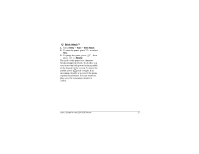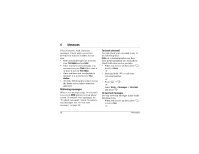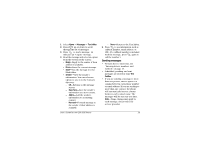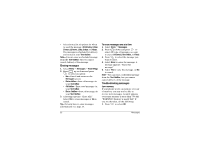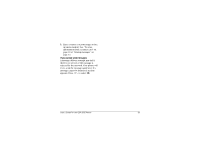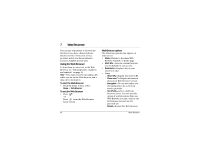Kyocera 2035 User Guide - Page 38
Erasing messages, Troubleshooting messages
 |
View all Kyocera 2035 manuals
Add to My Manuals
Save this manual to your list of manuals |
Page 38 highlights
• Select from a list of options for when to send the message (30 minutes, 1 hour, 2 hours, 12 hours, 1 day, 2 days, or 3 days). The message is scheduled for delivery and stored in your Text OutBox. Note-You can erase a scheduled message from the Text OutBox, but you cannot cancel delivery of the message. Erasing messages 1. Select Menu 3 Messages 3 Erase Msgs. 2. Press up or down and press to select an option: • No-Cancel and return to the Messages screen. • Entire InBox-Erase all messages in your Text InBox. • Old InBox-Erase read messages in your Text InBox. • Entire OutBox-Erase all messages in your Text OutBox. 3. A message appears: "Erase ALL?" Select Yes to erase messages or No to cancel. Tip-To learn how to erase messages automatically, see page 23. To erase messages one at a time 1. Select Menu 3 Messages. 2. Press down and press to select the type of message you want to erase (Voicemail, Text InBox, or Filed). 3. Press to select the message you want to erase. 4. Select Erase to erase the message. A message appears: "Erase this message?" 5. Select Yes to erase the message, or No to cancel. Note-You can erase a scheduled message from the Text OutBox, but you cannot cancel delivery of the message. Troubleshooting messages Low memory If your phone is low on memory or is out of memory, you may not be able to receive new messages. An alert appears every time memory is more than 75% full: "WARNING! Memory is nearly full!" If you see this alert, do the following: 1. Press to select OK. 32 Messages