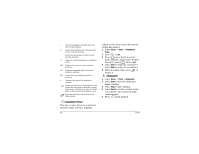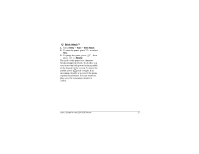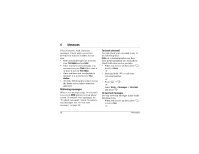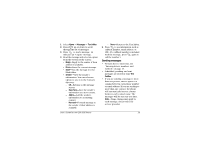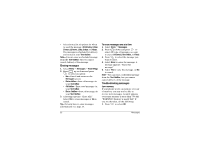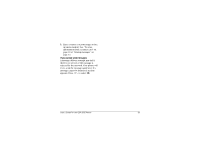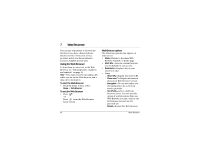Kyocera 2035 User Guide - Page 37
Message delivery options
 |
View all Kyocera 2035 manuals
Add to My Manuals
Save this manual to your list of manuals |
Page 37 highlights
6. Press up or down and press to select an option (see page 30 for options). To send a saved message 1. Select Menu 3 Messages 3 Filed. 2. Press up or down through the list of messages. 3. Press to select a message. 4. Select an option from the bottom of the screen (Resend, Send To, Erase, or Done). 5. Enter the phone number or email address of the person to whom you are sending the message, or select Contact to select a phone number or email address from a contact. 6. Press to select Next. 7. Press to select Next again, or select an option from the bottom of the screen. 8. Press up or down and press to select an option (see page 30 for options). Message delivery options To add a callback number to a message After creating a message and selecting the Callback Number option, do one of the following. To send your own phone number: • Press to select Yes from the options at the bottom of the screen. To send a specific phone number: a. Press , then press right to select Other from the options at the bottom of the screen. b. Enter the phone number. c. Press to select Done. To change the text entry mode, see page 13. If you do not want to send a callback number: • Press right, then press to select No from the options at the bottom of the screen. To send a message at a scheduled time After creating a new or preformatted message (page 30), you can select when to send it. Once the Send Later option is selected, complete this step: User's Guide for the QCP 2035 Phone 31