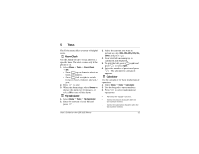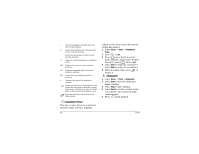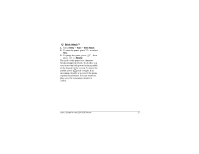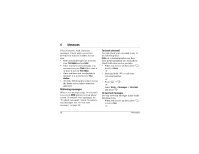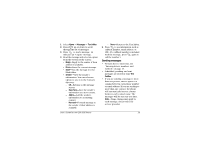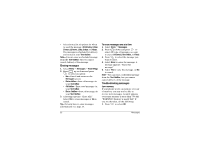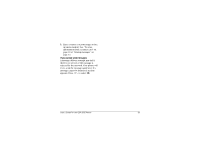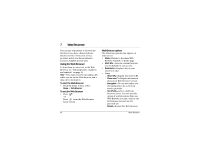Kyocera 2035 User Guide - Page 36
To send a new message, To send a preformatted message
 |
View all Kyocera 2035 manuals
Add to My Manuals
Save this manual to your list of manuals |
Page 36 highlights
To send a new message 1. Select Menu 3 Messages 3 Send New. 2. Enter the phone number or email address of the person to whom you are sending the message, or select Contacts to select a phone number or email address from a contact. 3. Press to select Next. 4. Enter your message and press to select Next. 5. Press up or down and press to select an option: • Send Message-Send the message immediately and save it in your Text OutBox. • Callback Number-Add a callback number to the message. See "To add a callback number to a message" on page 31. • Delivery Receipt-Send a notification to your phone when the recipient receives the message. • Priority-Mark the message Normal or Urgent. • Send Later-Schedule delivery of this message. See "To send a 30 message at a scheduled time" on page 31. • Save Message-Save the message in your Filed folder. • Exit-Exit without saving. Note-If you have selected an option such as Callback Number or Priority, you are returned to the Options screen. Select another option such as Send Message to send the message. To send a preformatted message 1. Select Menu 3 Messages 3 Send Preformat. 2. Select from a list of preformatted messages, such as Call me, I'm delayed, or Need directions. 3. Enter the phone number or email address of the person to whom you are sending the message, or select Contacts to select a phone number or email address from a contact. 4. Press to select Next. 5. Press to select Next again, or select an option. Messages