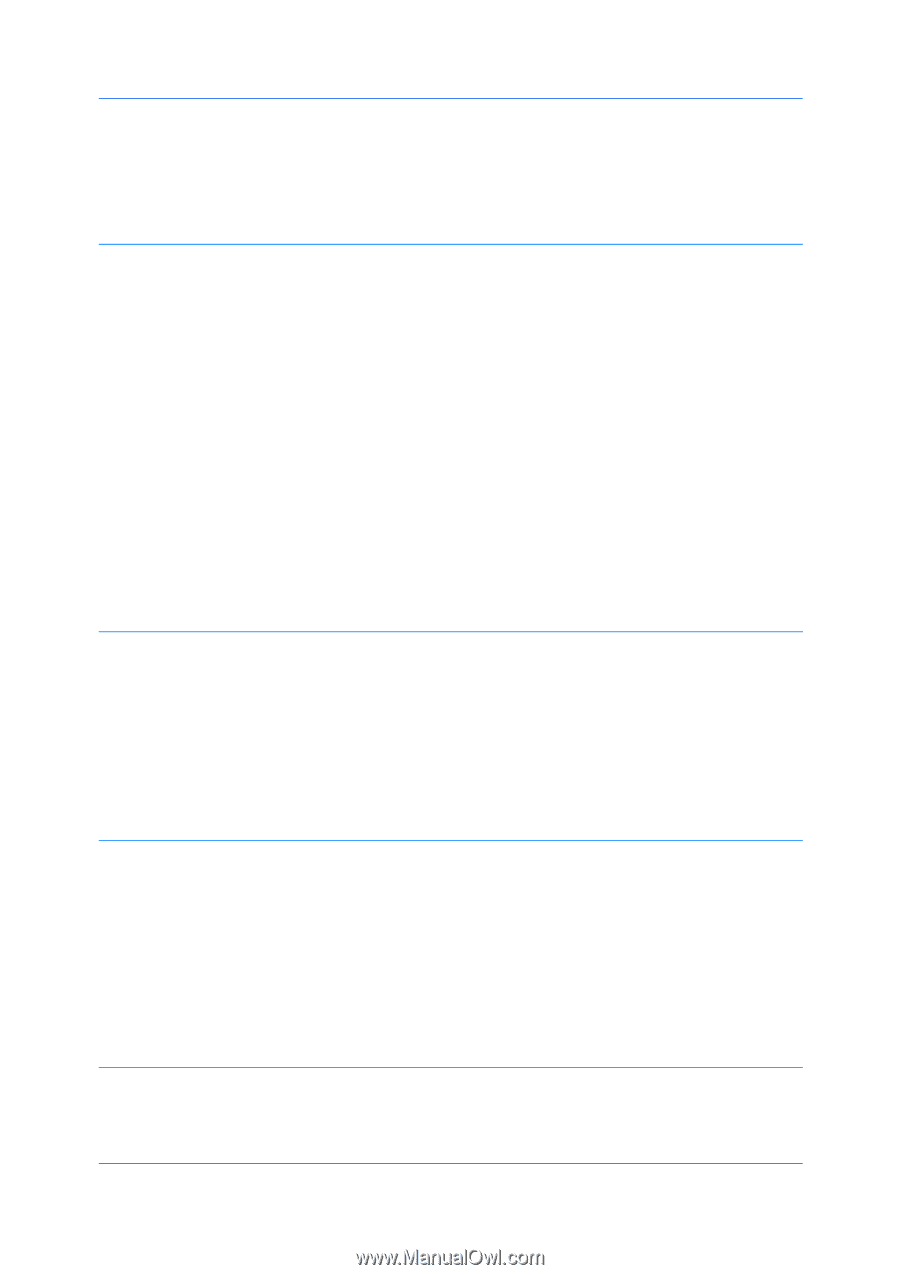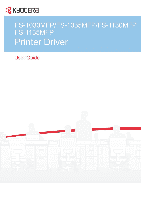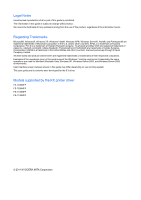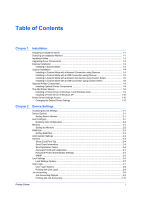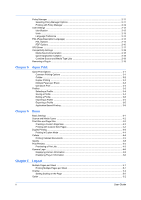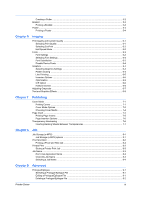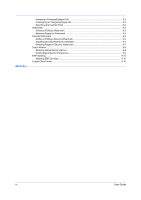Creating a Gutter
.....................................................................................................................
5-2
Booklet
..........................................................................................................................................
5-3
Printing a Booklet
....................................................................................................................
5-3
Poster
............................................................................................................................................
5-3
Printing a Poster
......................................................................................................................
5-4
Chapter 6
Imaging
Print Quality and Custom Quality
..................................................................................................
6-1
Selecting Print Quality
.............................................................................................................
6-1
Selecting EcoPrint
...................................................................................................................
6-2
Half Speed Mode
.....................................................................................................................
6-2
Fonts
.............................................................................................................................................
6-2
Font Settings
...........................................................................................................................
6-2
Selecting Font Settings
............................................................................................................
6-3
Font Substitution
.....................................................................................................................
6-3
Disable Device Fonts
...............................................................................................................
6-4
Graphics
........................................................................................................................................
6-4
Selecting Graphics Settings
....................................................................................................
6-4
Pattern Scaling
........................................................................................................................
6-4
Line Thinning
...........................................................................................................................
6-5
Inversion Options
....................................................................................................................
6-5
Optimization
............................................................................................................................
6-6
CIE Option
...............................................................................................................................
6-6
Halftone Screen
.......................................................................................................................
6-6
Adjusting Grayscale
......................................................................................................................
6-7
Text and Graphics Effects
.............................................................................................................
6-8
Chapter 7
Publishing
Cover Mode
..................................................................................................................................
7-1
Printing Covers
........................................................................................................................
7-1
Cover Mode Options
................................................................................................................
7-2
Choosing Cover Media
............................................................................................................
7-4
Page Insert
....................................................................................................................................
7-5
Printing Page Inserts
...............................................................................................................
7-5
Page Insertion Options
............................................................................................................
7-6
Transparency Interleaving
............................................................................................................
7-6
Inserting Backing Sheets Between Transparencies
................................................................
7-7
Chapter 8
Job
Job Storage (e-MPS)
....................................................................................................................
8-1
Job Storage (e-MPS) options
..................................................................................................
8-1
Proof and Hold
..............................................................................................................................
8-2
Printing a Proof and Hold Job
..................................................................................................
8-2
Private Print
..................................................................................................................................
8-2
Storing a Private Print Job
.......................................................................................................
8-3
Job Name
......................................................................................................................................
8-3
Don’t Use Application Name
....................................................................................................
8-3
Overwrite Job Name
................................................................................................................
8-3
Selecting a Job Name
.............................................................................................................
8-4
Chapter 9
Advanced
Prologue/Epilogue
.........................................................................................................................
9-1
Selecting a Prologue/Epilogue File
..........................................................................................
9-1
Editing a Prologue/Epilogue File
.............................................................................................
9-1
Deleting a Prologue/Epilogue File
...........................................................................................
9-2
Printer Driver
iii