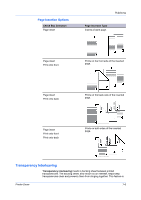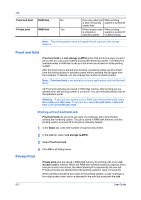Kyocera ECOSYS FS-1135MFP FS-1035MFP/DP/1135MFP Printer Driver User Guide Rev - Page 70
Proof and Hold, Printing a Proof and Hold Job, Private Print
 |
View all Kyocera ECOSYS FS-1135MFP manuals
Add to My Manuals
Save this manual to your list of manuals |
Page 70 highlights
Job Proof and hold RAM disk No Private print RAM disk Yes One copy when job When printing is sent; remaining system is turned off copies later When access code When printing is entered at system is turned off operation panel or after printing Note: This printing system does not support Quick copy and Job storage features. Proof and Hold Proof and hold is a Job storage (e-MPS) option that prints one copy of a print job so that you can proof it before printing the remaining copies. This feature is available when a RAM disk is set up in the driver and turned on at the printing system. After the proof copy is printed and checked, remaining copies can be printed from the printing system's operation panel without sending the job again from the computer. If desired, you can change the number of copies printed. Note: Proof and hold is not available for some applications such as Microsoft Excel. All Proof and hold jobs are stored in RAM disk memory after printing but are deleted when the printing system is turned off. You can manually delete a job at the operation panel. Warning: A print job can replace a job in RAM disk memory having the same User name and Job name. To prevent this, select Use job name + date and time under Overwrite job name. Printing a Proof and Hold Job Proof and hold lets you print one copy of a multicopy job to proof before printing the remaining copies. The job is stored in RAM disk memory until the printing system is turned off or the job is manually deleted. 1 In the Basic tab, select the number of copies to be printed. 2 In the Job tab, select Job storage (e-MPS). 3 Select Proof and hold. 4 Click OK in all dialog boxes. Private Print Private print jobs are saved in RAM disk memory for printing until a four-digit Access code is entered. When the RAM disk reaches maximum capacity and a new job is sent to be stored, the oldest stored job is replaced by the new job. Private print jobs are deleted when the printing system is reset or turned off. When sending a sensitive document to the printing system, a user must type a four-digit access code, which is attached to the print job along with the Job 8-2 User Guide