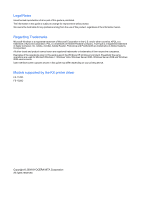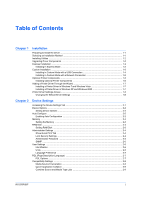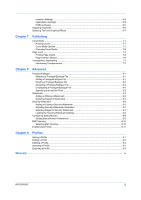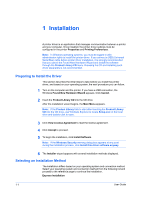Table of Contents
Chapter 1
Installation
Preparing to Install the Driver
........................................................................................................
1-1
Selecting an Installation Method
...................................................................................................
1-1
Installing Utilities
...........................................................................................................................
1-2
Upgrading Driver Components
......................................................................................................
1-2
Express Installation
.......................................................................................................................
1-2
Installing in Express Mode
.......................................................................................................
1-2
Custom Installation
.......................................................................................................................
1-3
Installing in Custom Mode with a USB Connection
..................................................................
1-4
Installing in Custom Mode with a Network Connection
............................................................
1-5
Optional Printer Components
........................................................................................................
1-6
Installing Optional Printer Components
...................................................................................
1-6
Adding a Printer Driver Through the Wizard
..................................................................................
1-7
Installing a Printer Driver in Windows 7 and Windows Vista
....................................................
1-7
Installing a Printer Driver in Windows XP and Windows 2000
.................................................
1-7
Printer Driver Settings Access
.......................................................................................................
1-8
Changing the Default Driver Settings
......................................................................................
1-8
Chapter 2
Device Settings
Accessing the Device Settings Tab
...............................................................................................
2-1
Device Options
..............................................................................................................................
2-2
Setting Device Options
............................................................................................................
2-2
Auto Configure
..............................................................................................................................
2-2
Enabling Auto Configuration
....................................................................................................
2-2
Memory
.........................................................................................................................................
2-3
Setting the Memory
.................................................................................................................
2-3
RAM Disk
......................................................................................................................................
2-3
Setting RAM Disk
....................................................................................................................
2-3
Administrator Settings
...................................................................................................................
2-4
Show Quick Print Tab
..............................................................................................................
2-4
Lock Security Settings
.............................................................................................................
2-4
Administrator Password
..........................................................................................................
2-4
SNMP
......................................................................................................................................
2-5
User Settings
................................................................................................................................
2-6
Identification
............................................................................................................................
2-6
Units
........................................................................................................................................
2-6
Language Preference
..............................................................................................................
2-7
PDL (Page Description Language)
...............................................................................................
2-7
PDL Options
............................................................................................................................
2-7
Compatibility Settings
...................................................................................................................
2-8
Media Source Enumeration
.....................................................................................................
2-8
Ignore Application Collation
.....................................................................................................
2-9
Combine Source and Media Type Lists
...................................................................................
2-9
KX DRIVER
i