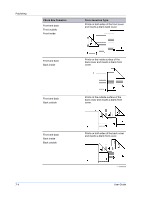Kyocera FS-1120D FS-1120D/1320D Printer Driver Users Guide Rev-12.6 - Page 45
Publishing, Cover Mode, Printing Covers
 |
View all Kyocera FS-1120D manuals
Add to My Manuals
Save this manual to your list of manuals |
Page 45 highlights
7 Publishing In the Publishing tab, you can create covers, inserts, and add transparencies for a print job. The features on this tab are available only when PCL XL or KPDL is selected as the PDL. Cover Mode Cover mode is a feature for adding cover pages for the front and back of your document. You can print on cover pages of a different weight or color than the main document. The source of the cover paper is specified by adjusting the Media for cover settings in the Publishing tab. Print on both sides must be selected in the Basic tab or in the Quick Print tab in order to print using the Front inside or Back outside options. Although Cover mode and Page insert may be used simultaneously, they cannot be used with Transparency interleaving. Printing Covers To choose cover pages for printing, follow these steps: 1 In the Publishing tab, select Cover mode. 2 Select Front, Front and back, or the Print onto options to specify what type of covers to print. 3 Select the Media for cover to specify what type of paper or other media to use for the covers. KX DRIVER 7-1