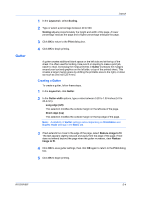Kyocera FS-1120D FS-1120D/1320D Printer Driver Users Guide Rev-12.6 - Page 42
Optimization Settings, Halftone Screen, Setting the Halftone Screen
 |
View all Kyocera FS-1120D manuals
Add to My Manuals
Save this manual to your list of manuals |
Page 42 highlights
Imaging 6-5 In the Imaging tab, click Graphics to open the Graphics settings dialog box and access the Inversion options. The settings are available when KPDL is selected as the PDL. Reverse image This setting prints images like a photo negative, reversing black and white areas of the image. Mirror print This setting prints the page content backwards, as it would appear in a mirror image. Optimization Settings Optimization is a process or methodology of improving a printing system's function or effectiveness. In the Imaging tab, click Graphics to open the Graphics settings dialog box and access the Optimization settings. The settings are available when KPDL is selected as the PDL. Fast printing This setting increases print speed and decreases spool size. It delivers images in binary format. It can be used for most everyday printing needs. Document portability This setting creates a PostScript file in ASCII text encoding. Unlike the binary format created in Fast printing, the ASCII text created with this selection can be edited. Halftone Screen Halftone Screen lets an experienced user print different shades of gray as are found in photographs. Shades are produced by printing dots of various sizes and shapes, and by spacing them closer or farther apart. Shading can also be adjusted by the number of rows of data, the angle of the rows, and the shape of the data. Halftone Screen is available when KPDL is selected as the PDL. It is unavailable if GDI compatible mode is selected in the PDL Settings dialog box. Setting the Halftone Screen Halftone Screen provides a means to apply shades of gray to black and white printed output. 1 In the Imaging tab, click Graphics > Halftone Screen. 2 Clear the Use printer's default screens check box. 3 Set the available options to the desired values: Ink Lists the halftone screens available. For black and white printers, this option appears unavailable and is permanently set to Black. Frequency Displays the number of rows of dots per inch or centimeter. Set the range from 2.0 to 999.9, and select lines/inch or lines/cm. User Guide