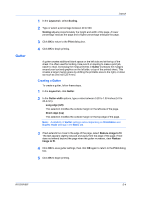Kyocera FS-1120D FS-1120D/1320D Printer Driver Users Guide Rev-12.6 - Page 34
Layout, Booklet, Printing a Booklet
 |
View all Kyocera FS-1120D manuals
Add to My Manuals
Save this manual to your list of manuals |
Page 34 highlights
5 Layout In the Layout tab, you can arrange document data on printed pages without affecting the original document. Booklet 5-1 Booklet prints a two-page layout on both sides of each sheet of paper. You can fold and bind the booklet in the center. Folded booklets are half the size of the selected paper. For example, if you select Letter in Basic > Paper > Print size, the printed output can be folded into a 5.5 x 8.5 inch-size booklet. When Booklet is selected, Multiple pages per sheet, Poster and Scaling are unavailable. A different paper source can be selected for the booklet cover. To include a cover on the booklet, select the Publishing tab, then select Cover mode. Printing a Booklet Booklet printing requires that you choose left edge binding or right edge binding as in the following: 1 In the Layout tab, select Booklet, and one of the two binding options. Left Edge Binding This selection prints text that reads from left to right. Right Edge Binding This selection prints text that reads from right to left. User Guide