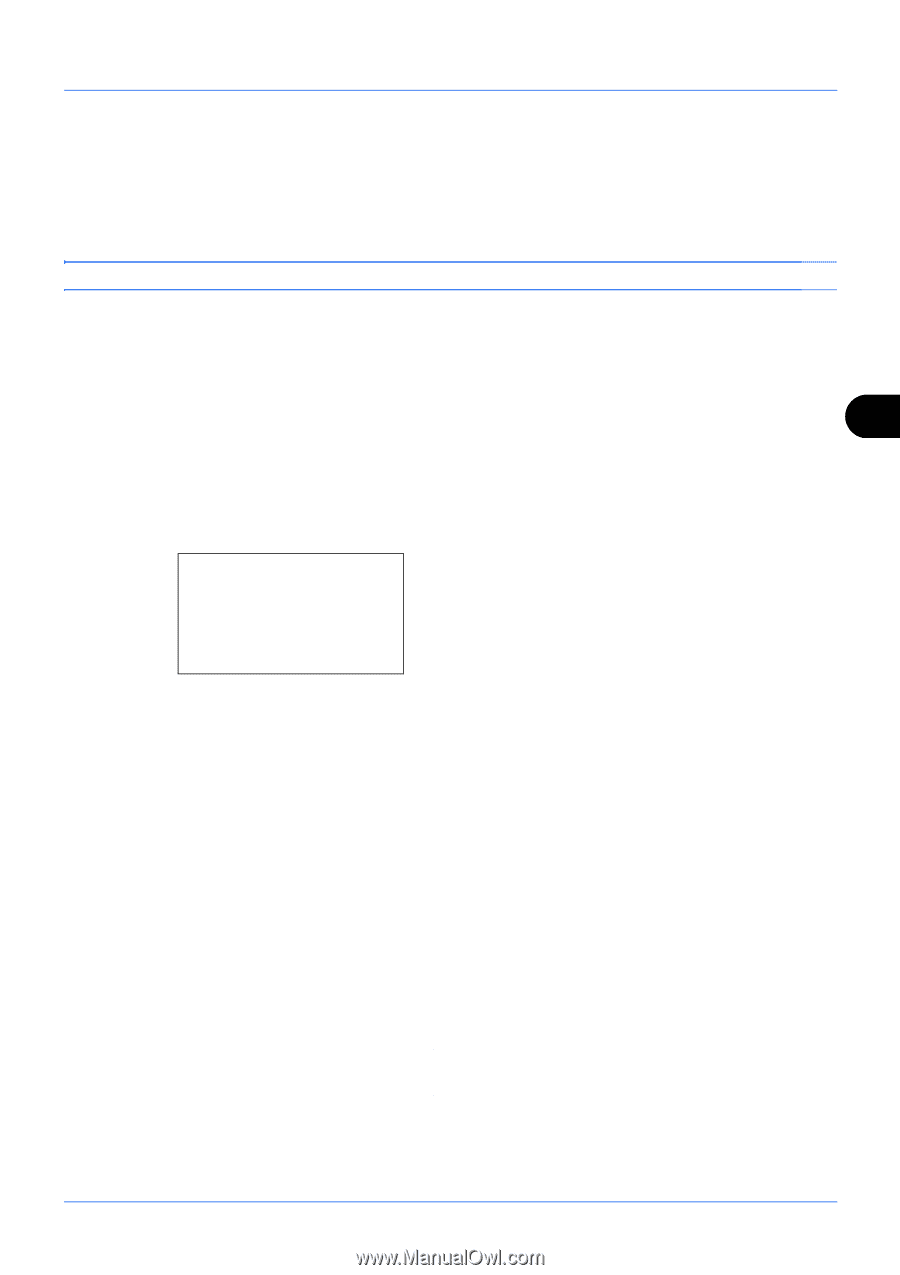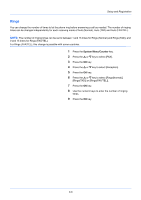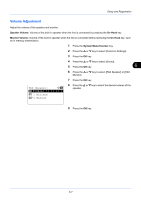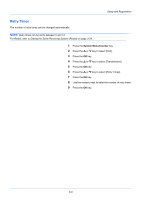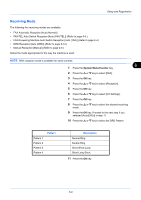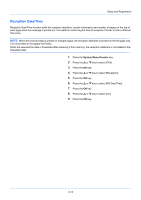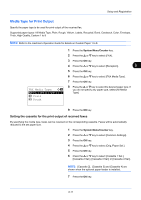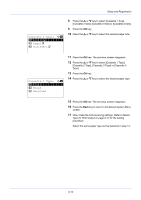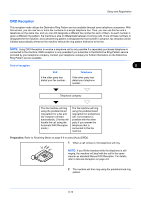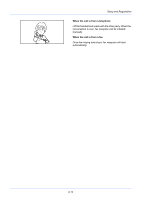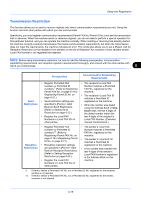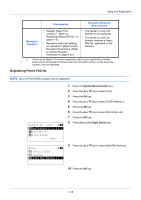Kyocera FS-3140MFP FS-3140MFP Fax Operation Guide - Page 121
Media Type for Print Output, Setting the cassette for the print output of received faxes
 |
View all Kyocera FS-3140MFP manuals
Add to My Manuals
Save this manual to your list of manuals |
Page 121 highlights
Setup and Registration Media Type for Print Output Specify the paper type to be used for print output of the received fax. Supported paper types: All Media Type, Plain, Rough, Vellum, Labels, Recycled, Bond, Cardstock, Color, Envelope, Thick, High Quality, Custom 1 to 8 NOTE: Refer to the machine's Operation Guide for details on Custom Paper 1 to 8. FAX Media Type: a b *1**A*l*l**M*e*d*i*a**T*y*p*e***** 2 Plain 3 Rough 1 Press the System Menu/Counter key. 2 Press the U or V key to select [FAX]. 3 Press the OK key. 4 Press the U or V key to select [Reception]. 6 5 Press the OK key. 6 Press the U or V key to select [FAX Media Type]. 7 Press the OK key. 8 Press the U or V key to select the desired paper type. If you do not specify any paper type, select [All Media Type]. 9 Press the OK key. Setting the cassette for the print output of received faxes By specifying the media type, faxes can be received on the corresponding cassette. Faxes will be automatically reduced to the set paper size. 1 Press the System Menu/Counter key. 2 Press the U or V key to select [Common Settings]. 3 Press the OK key. 4 Press the U or V key to select [Orig./Paper Set.]. 5 Press the OK key. 6 Press the U or V key to select [Cassette 1 Set.], [Cassette 2 Set.], [Cassette 3 Set.] or [Cassette 4 Set.]. NOTE: [Cassette 2], [Cassette 3] and [Cassette 4] are shown when the optional paper feeder is installed. 7 Press the OK key. 6-11