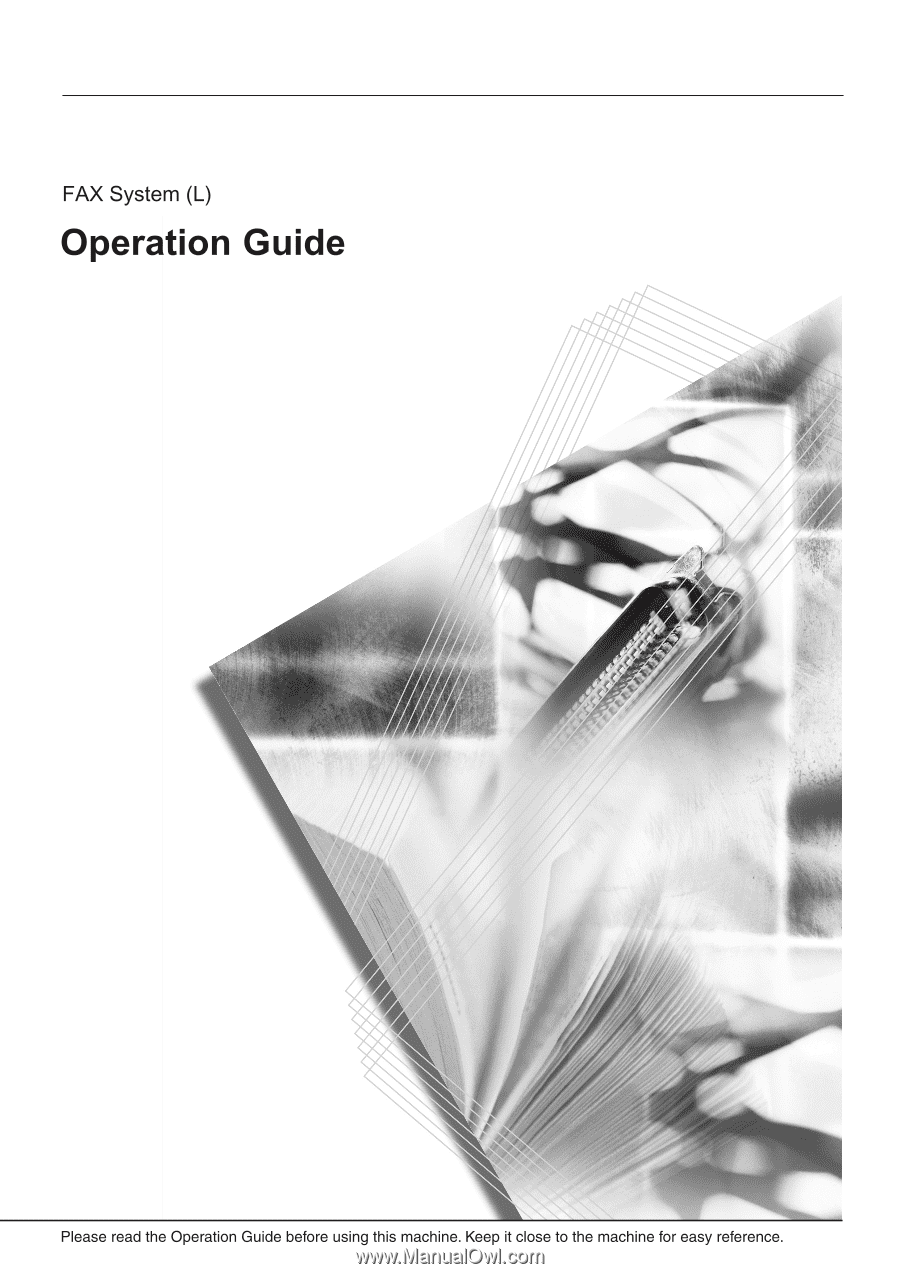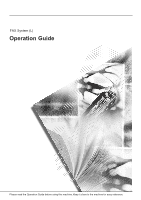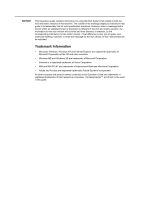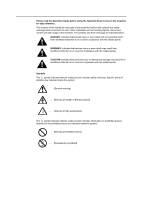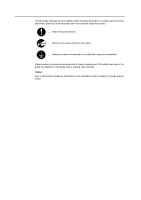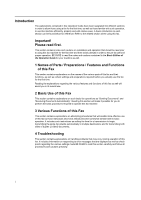Kyocera KM-1650 Fax System (L) Operation Guide
Kyocera KM-1650 Manual
 |
View all Kyocera KM-1650 manuals
Add to My Manuals
Save this manual to your list of manuals |
Kyocera KM-1650 manual content summary:
- Kyocera KM-1650 | Fax System (L) Operation Guide - Page 1
- Kyocera KM-1650 | Fax System (L) Operation Guide - Page 2
Guide contains information for using this FAX System that relates to both the inch and metric versions of this machine. The content of the message display as indicated in this guide is fundamentally that for inch specification other countries. • Windows ME and Windows XP are trademarks of Microsoft - Kyocera KM-1650 | Fax System (L) Operation Guide - Page 3
Guide before using the facsimile.Keep it close to the facsimile for easy reference. The sections of this handbook and parts of the facsimile marked with symbols are safety warnings meant to protect the user related section includes safety warnings. Specific points of attention are indicated inside - Kyocera KM-1650 | Fax System (L) Operation Guide - Page 4
the related section includes information on actions which must be performed. Specifics of the required action are indicated inside the symbol. .... Please contact your service representative to order a replacement if the safety warnings in the guide are illegible or if the guide itself is missing. - Kyocera KM-1650 | Fax System (L) Operation Guide - Page 5
- Kyocera KM-1650 | Fax System (L) Operation Guide - Page 6
includes such instructions as setting the time for a transmission to begin, transmitting the same documents automatically to multiple destinations and for transmitting both sides of duplex (2-sided) documents. 4 Troubleshooting This section contains explanations on handling problems that may occur - Kyocera KM-1650 | Fax System (L) Operation Guide - Page 7
CD-ROM as well. 10 Reference Information This section contains information on the specifications for this fax machine, a flowchart of the menus that are shown in the message display and tables with explanations related to various error codes. Use this section as a reference when using this fax. ii - Kyocera KM-1650 | Fax System (L) Operation Guide - Page 8
is the "Initial Mode 1-13 What is the Administrator Password Used For 1-13 When You Press the Reset Key 1-14 Automatically Clearing the Current Simultaneously (Dual Access function 1-17 Sending Multiple Sets of Documents in One Batch (Batch Transmission function) ......... 1-20 Rotating the Document Image - Kyocera KM-1650 | Fax System (L) Operation Guide - Page 9
3-21 Initiating the Fax Connection Manually (Manual Fax Reception 3-22 4 Troubleshooting 4-1 When the Fax Data Indicator is Lit 4-1 CAUTIONS before Disconnecting the Power Cord 4-1 If a Power Failure Report is Printed Out 4-1 If an Error Occurs...4-1 When One of These Message is Displayed - Kyocera KM-1650 | Fax System (L) Operation Guide - Page 10
5-38 Printing Out a Group Dial List 5-38 Saving Specific Communication Settings as a Single Program (Program Keys 5-40 Using a Program Key ...5-47 Printing Out a Program Dial List 5-48 Enabling Communication Only When Certain Passwords Match (Password 6-3 Printing Out a User Setting List 6-4 v - Kyocera KM-1650 | Fax System (L) Operation Guide - Page 11
.7-10 Setting the Default Transmission Mode ("TX Mode/Default" 10 Reference Information 10-1 Specifications ...10-1 Menu Flow Charts ...10-2 Paper Size and Priority Feed Chart (Inch version 10-5 Paper Size and Priority Feed Chart (Metric version 10-6 Error Code Tables ...10-7 Index ...10-10 - Kyocera KM-1650 | Fax System (L) Operation Guide - Page 12
Guide for your machine for information regarding the sections listed below. CAUTION LABELS INSTALLATION PRECAUTIONS PRECAUTIONS FOR USE Loading Paper Replacing the Toner Container and Waste Toner Box Paper Jams If Trouble this product to the same outlet as an air conditioner or copier, etc. vii - Kyocera KM-1650 | Fax System (L) Operation Guide - Page 13
transmitting, receiving, or copying. • This product may only be used within the country of purchase due to the different safety and communication communication conditions. • "CALL WAITING" or other telephone company optional services that produce audible tones or clicks on the line can disrupt or - Kyocera KM-1650 | Fax System (L) Operation Guide - Page 14
- Kyocera KM-1650 | Fax System (L) Operation Guide - Page 15
and their Functions The following contains information on the names and functions of the parts that are required when this machine is used as a facsimile. Refer to the Basic Edition of the Operation Guide for your machine for information on other parts of this machine. Important! 1 Operation panel - Kyocera KM-1650 | Fax System (L) Operation Guide - Page 16
8 1/2"[A3 - A5] size paper can be set at one time. 7 Document insert guides-Adjust these guides to match the width of the documents. 8 Document Processor reversing are ejected onto this cover after being scanned. 10 Eject guide-Open this guide when transmitting documents of a large size such as - Kyocera KM-1650 | Fax System (L) Operation Guide - Page 17
to the Basic Edition of the Operation Guide for your machine for information on the keys and indicators that are utilized when this machine is used as a copier. 1 76 4 3 2 8 9 10 11 12 5 1 Message display-Operation procedures and indications of trouble, etc., are shown in the message display - Kyocera KM-1650 | Fax System (L) Operation Guide - Page 18
and Half Tone. Ordinarily, all of the resolution indicators will be out; and the Normal resolution is thus selected. If you want to use any resolution other than Normal, press the resolution select key until the resolution indicator that corresponds to the desired resolution is lit. 14 Contrast - Kyocera KM-1650 | Fax System (L) Operation Guide - Page 19
designate each of the keys to function as either a one-touch key, a program key, a group dial or a chain dial key. Use these keys as well during the registration of destination other default settings. (Refer to the Advanced Edition of the Operation Guide for your machine for more information.) 1-5 - Kyocera KM-1650 | Fax System (L) Operation Guide - Page 20
Register key-Press this key when you want to register information related to facsimile use. 31 TAD/Auto Rx. key-Press this key when you want to the Auto Fax Reception mode. When both indicators out, the fax is in the Manual Fax Reception mode. 32 Information key-Press this key when you want to find - Kyocera KM-1650 | Fax System (L) Operation Guide - Page 21
type of phone line here to correspond to the type of telephone service that you are using. BE SURE the type of phone line you select here is correct . 2 Press the T key to select Fax Default. System Menu / Counter Machine Default Printer Default Fax Default 3 Press the Enter key. 4 Make sure - Kyocera KM-1650 | Fax System (L) Operation Guide - Page 22
mode settings. 1 Press the System Menu key. 2 Press the T key to select Fax Default. System Menu / Counter Machine Default Printer Default Fax Default 3 Press the Enter key. 4 Press the T key to select TTI. Fax Default: End Line Type TTI :Tone Dial :Outside P. 5 Press the Enter key. 6 Press - Kyocera KM-1650 | Fax System (L) Operation Guide - Page 23
that party of the source of the fax transmission. Notes • Use the following procedure as well when you want to change information that number 4 Press the Enter key again. Program Fax Parameter: End : Own Name : 5 Use the keypad to enter your fax number. : The fax number can be up to 20 - Kyocera KM-1650 | Fax System (L) Operation Guide - Page 24
Own Name Your station name can be up to 32 characters in length. 10 Press the Enter key. Registration of your station name is complete. To return Fax Parameter: Own Name Own ID : :0000 12 Press the Enter key. 13 Use the keypad to enter the desired station ID (4 digits). If you want to reset - Kyocera KM-1650 | Fax System (L) Operation Guide - Page 25
are correct since they will serve as a basis for all communications that use the timer. Notes • Prior to operation, check the message1 display to Remote Test ID :0000 Date & Time :13:12 5 Press the Enter key. 6 Use the keypad to enter the present date and time. If you want to advance the cursor - Kyocera KM-1650 | Fax System (L) Operation Guide - Page 26
the Fax Operation Mode This machine was fundamentally designed for use as a copy machine and the default setting is the Copy Operation mode. Therefore, if you Operation mode. When the machine is in the Copy Operation mode, the Copier indicator will be lit. To switch to the Fax Operation mode, simply - Kyocera KM-1650 | Fax System (L) Operation Guide - Page 27
those cases Enter Pin Code using # Key. noted in (1) and (2) below. As you can only register one administrator password, it is recommended that the person-in-charge of managing use of this fax be the one to register that number. Notes The factory default administrator password is "1600" (for - Kyocera KM-1650 | Fax System (L) Operation Guide - Page 28
out, or if you do not press any keys within 10 - 270 seconds during any procedure. Note Entered settings will NOT be cleared, number is assigned during each procedure and in the order that each communication that uses the timer, as well as each transmission or reception, is accomplished. : - Kyocera KM-1650 | Fax System (L) Operation Guide - Page 29
engage (factory default: 30 minutes). It is recommended that this be set to a longer period of time if the machine is used frequently during the day, and to a shorter time if there are normally long periods between use. (Refer to the Advanced Edition of the Operation Guide - Kyocera KM-1650 | Fax System (L) Operation Guide - Page 30
[option]) By installing the optional Network scanner, you will be able to use the Network FAX functions of this machine. Use these functions to send a document made on which the included Scanner File Utility is installed). In this case, the received document will be saved as a PDF or a TIFF file. - Kyocera KM-1650 | Fax System (L) Operation Guide - Page 31
Original] appears in the message display. No special settings are required to use the Dual Access function. > Checking the status of a fax communication in to begin, until the current operation has been completed. • If you press one of the "function" keys during a state when it is not possible to - Kyocera KM-1650 | Fax System (L) Operation Guide - Page 32
Access The numbers and symbols shown in the table above refer to the following: * : During procedures that use the message display out once the machine is in a print-ready state of the printer operation mode. Possible during registration procedures. - : Unrelated to fax - Kyocera KM-1650 | Fax System (L) Operation Guide - Page 33
reception. 3: Printing will be carried out once the initial operation is complete and the copier is in a print-ready state. 4: NOT available under TWAIN. Possible during transmission of individual documents using the Scan to PC and E-mail functions, but NOT during the transmission of multiple - Kyocera KM-1650 | Fax System (L) Operation Guide - Page 34
from DP" setting) on page 7-10.) • The Rotate & Transmit function will only engage for 11" x 8 1/2" [A4] size documents. Verifying IDs With the Other Party Using Subaddresses (Subaddress Communication) Subaddress Communication involves fax communication that includes certain codes (in the form of - Kyocera KM-1650 | Fax System (L) Operation Guide - Page 35
the data in memory may differ depending on the conditions and environment of use of this machine. Rotating Received Data to Fit the Available Paper (Rotate see Paper Size and Priority Feed Chart (Inch version) on page 10-5 and 10-6. • If the transmitting party's TTI information is set to be printed - Kyocera KM-1650 | Fax System (L) Operation Guide - Page 36
Fax Operation (Names of Parts / Preparations / Features and Functions of this Fax) 1-22 - Kyocera KM-1650 | Fax System (L) Operation Guide - Page 37
2 Fax Operation (Basic Use) Sending Documents The following contains explanations on the transmission modes available in this fax: Memory Transmission and Direct Feed Transmission. Memory Transmission is the default setting in this fax and, in this case, the Memory Tx. indicator is lit. If - Kyocera KM-1650 | Fax System (L) Operation Guide - Page 38
Use) To switch between the Memory Transmission and Direct Feed Transmission modes, press the Memory Tx. key. It is also possible to select which transmission mode will be the default setting for the initial mode. See Setting the Default Transmission Mode ("TX Mode/Default are set one at a time - Kyocera KM-1650 | Fax System (L) Operation Guide - Page 39
Fax Operation (Basic Use) 3 Setting the documents O Acceptable documents > When set in the Document Processor transmit them again. (1) Adjust the document insert guides to match the width of the documents you want to transmit. (2) Open the eject guide when transmitting documents of a large size such - Kyocera KM-1650 | Fax System (L) Operation Guide - Page 40
of document jams. Refer to the Basic Edition of the Operation Guide for your machine for more detailed information on the Document Processor. lifting open the Document Processor and setting one document at a time directly on the platen. ALWAYS use the platen when transmitting pages from books and - Kyocera KM-1650 | Fax System (L) Operation Guide - Page 41
reproduction of documents containing both photographs as well as text The default setting is for Normal resolution. Ordinarily, all of the resolution are out; and the Normal resolution is thus selected. If you want to use the Normal resolution, there is no need to change this setting. If you - Kyocera KM-1650 | Fax System (L) Operation Guide - Page 42
if you need to dial a specific number first and then wait for the connection to an outside line before the actual destination number is dialed. In addition to using the keypad, the following methods of dialing are possible. • Dialing with a one-touch key...See page 2-18. • Dialing - Kyocera KM-1650 | Fax System (L) Operation Guide - Page 43
7 Initiating the fax transmission Press the Start key. The transmission operation will begin automatically. Fax Operation (Basic Use) > Checking the status of the transmission Open the cover plate to the left and press the Alternate Display key. The status of the transmission currently - Kyocera KM-1650 | Fax System (L) Operation Guide - Page 44
you to close the Document Processor, press the Original Size key to manually select the correct size of the documents to be transmitted. In addition you want to scan more pages... (1) Replace the scanned document with the next one you want to scan. It is also possible to set the next document(s) in - Kyocera KM-1650 | Fax System (L) Operation Guide - Page 45
) Receiving Documents Automatically (Automatic Fax Reception) Automatic Fax Reception is the default setting for fax reception in this machine and no special settings are required for its use. Note In order to use the Automatic Fax Reception mode, it is necessary to select the Fax Reception [Fax - Kyocera KM-1650 | Fax System (L) Operation Guide - Page 46
Basic Use) are being directly printed out (whereby Imaging memory is not used to save the documents). Note Press the Interrupt key during the model of your copier. For more detailed information, refer to the Basic Edition of the Operation Guide for your machine. When use the Ultra fine resolution - Kyocera KM-1650 | Fax System (L) Operation Guide - Page 47
the Memory Transmission mode or the Direct Feed Transmission mode. The following contains explanations on the various methods used for canceling communications. Canceling a Memory Transmission All transmissions accomplished in the Memory Transmission mode are handled as operations in the background - Kyocera KM-1650 | Fax System (L) Operation Guide - Page 48
Fax Operation (Basic Use) Canceling a Direct Feed Transmission All transmissions accomplished in the Direct Feed Transmission mode are handled as operations in the foreground of the message display. Therefore, - Kyocera KM-1650 | Fax System (L) Operation Guide - Page 49
from, a message will appear in the message display asking whether or not you want to continue the receptions from the remaining faxes. Fax Operation (Basic Use) Continue TX: Yes No > If you select Yes, receptions will be carried out from the remaining faxes. > If you select No, or if you make - Kyocera KM-1650 | Fax System (L) Operation Guide - Page 50
Fax Operation (Basic Use) Printing Out Received Documents Even During Copying (Fax Interrupt copy is displayed and then press the Enter key. Select Interrupt mode. Interrupt copy Priority:Printer 3 Perform the desired copy operation. Once copying is completed, press the Interrupt key once again - Kyocera KM-1650 | Fax System (L) Operation Guide - Page 51
Fax Operation (Basic Use) Entering Characters Character Table Character entry is carried out with the one-touch keys. The characters registered under each one-touch key are as shown in the following table. One-touch key No. 1 2 3 4 5 6 7 8 9 10 11 12 13 14 15 16 17 18 19 20 Character ABC DEF - Kyocera KM-1650 | Fax System (L) Operation Guide - Page 52
letters. K_ Enter Destination Name K_ (Lower case) Enter Destination Name 4 Press one-touch key No. 5 (marked with the letters "MNO"). A lowercase m will appear in the message display. Km (Lower case) Enter Destination Name 5 Press one-touch key No. 19 to move the cursor to the next space - Kyocera KM-1650 | Fax System (L) Operation Guide - Page 53
Fax Operation (Basic Use) 8 Press one-touch key No. 10 (marked with the numerals "0 - 9") until the number 3 appears in the message Km-3 display. (Lower case) Enter Destination Name 9 Press the Enter key. Character entry is complete. To cancel character entry, press the Stop/Clear key before - Kyocera KM-1650 | Fax System (L) Operation Guide - Page 54
keys to dial the destination fax number for Encrypted Transmissions. Registering New One-Touch Keys Notes • You can designate any number of the 32 one-touch keys for use in one-touch dialing. • You CANNOT designate a one-touch key for Encrypted Transmission once you press the Sub-Address key and - Kyocera KM-1650 | Fax System (L) Operation Guide - Page 55
include any combination of the numerals 0 - 9. 20 Digits 9 Press the Enter key. 10 Use the keypad to enter the Subaddress Communication password. A Subaddress Password: Communication password is used during Subaddress Communication. However, you do not have to enter a Subaddress Communication - Kyocera KM-1650 | Fax System (L) Operation Guide - Page 56
keypad to enter the 2-digit Encryption Key ID (01 - 20) that corresponds to the Encryption Key you Encryption Key ID:00 want to use for this one-touch key. Enter 2-Digit Key ID 18 Press the Enter key. 19 Enter the number of the destination party's Encryption Box. Box. No. :0000 Enter - Kyocera KM-1650 | Fax System (L) Operation Guide - Page 57
Fax Operation (Basic Use) Modifying and Deleting Registered Information Note 1 If the one-touch key that you want to modify is designated for Subaddress Communication, you will not be able to change the designation of that key into one for Encrypted Transmission. Likewise, if it is designated for - Kyocera KM-1650 | Fax System (L) Operation Guide - Page 58
Fax Operation (Basic Use) Dialing With a One-Touch Key You can dial a fax number by simply pressing the one-touch key under which light the Fax indicator. 2 Set the documents you want to transmit. 3 Press the one-touch key under which the desired fax number is registered. Notes • Any time you set - Kyocera KM-1650 | Fax System (L) Operation Guide - Page 59
Fax Operation (Basic Use) Printing Out a One-Touch Key List Print out this list in order to check the fax numbers registered under one-touch keys. Notes • If there are no one-touch keys registered in this fax, a One-Touch Key List will not be printed out. • If you want to cancel the procedure part - Kyocera KM-1650 | Fax System (L) Operation Guide - Page 60
by simply entering the corresponding abbreviated number. You can also use abbreviated numbers to dial the destination fax number for Encrypted Transmissions If you register the other party's name as well, you will be able to use the directory to search for their fax number. • If you want to cancel - Kyocera KM-1650 | Fax System (L) Operation Guide - Page 61
10 Use the keypad to enter the Subaddress Communication password. A Subaddress Password: Communication password is used password here if you Enter Your Password determine in advance with the other party not to use one. 20 Digits > If you want to register a Subaddress Communication password - Kyocera KM-1650 | Fax System (L) Operation Guide - Page 62
keypad to enter the 2-digit Encryption Key ID (01 - 20) that corresponds to the Encryption Key you Encryption Key ID:00 want to use for this abbreviated number. Enter 2-Digit Key ID 18 Press the Enter key. 19 Enter the number of the destination party's Encryption Box. Box. No. : - Kyocera KM-1650 | Fax System (L) Operation Guide - Page 63
Use) Modifying or Deleting Registered Information Note 1 If the abbreviated number that you want to modify is designated for Subaddress Communication, you will not be able to change the designation of that number into one CANNOT change the designation into one for Subaddress Communication. Perform - Kyocera KM-1650 | Fax System (L) Operation Guide - Page 64
want to scan more pages into memory. (See page 2-8.) 3 Open the cover plate to the right and press the Abbr. Directory key. 4 Use the keypad to enter the 3-digit abbreviated number under which the desired fax number is registered. Abbreviation: The transmission operation will begin automatically - Kyocera KM-1650 | Fax System (L) Operation Guide - Page 65
Fax Operation (Basic Use) Printing Out an Abbreviated Dial List Print out this list in order to check the fax numbers registered under abbreviated numbers. Notes • If there are - Kyocera KM-1650 | Fax System (L) Operation Guide - Page 66
key or group dial key. Searching for a Destination with the Address Book Directory searches are performed using the first three characters of the name as it is registered under the abbreviated number, one-touch key, program key or group dial key. Notes • Directory searches will not differentiate - Kyocera KM-1650 | Fax System (L) Operation Guide - Page 67
Fax Operation (Basic Use) 4 Press one-touch key No. 5 (marked with the letters "MNO") twice. All names beginning with "N" can now Dir. Search:N be accessed in the message display in order - Kyocera KM-1650 | Fax System (L) Operation Guide - Page 68
time. • Automatic Redialing will not engage when documents are being transmitted in the Direct Feed Transmission mode from the Document Processor or the platen. Manual Redialing What if you try to transmit documents but the other party's fax line is busy and can't answer your call? In this type of - Kyocera KM-1650 | Fax System (L) Operation Guide - Page 69
in the Memory Transmission mode. It is also possible to use Duplex Transmission capabilities in combination with each of the other various ("Scan from DP" setting) on page 7-10.) • If you press the Duplex Tx. key during any operation, Dial Confirmation for one-touch keys will not be available. It - Kyocera KM-1650 | Fax System (L) Operation Guide - Page 70
Various Functions of this Fax 3 Enter the destination fax number. : D You can enter the fax number using the keypad, abbreviated numbers, one-touch keys, chain dial keys Document : or the directory. Enter Destination 4 Press the Enter key. 5 Press the S key or the T key to select whether - Kyocera KM-1650 | Fax System (L) Operation Guide - Page 71
to transmit in the Document Processor or on the platen. 2 Enter the destination fax number. :0 You can enter the fax number using the keypad, abbreviated numbers, one-touch keys, program keys, Document : group dial keys, chain dial keys or the directory. Press START key. 3 Press the Start - Kyocera KM-1650 | Fax System (L) Operation Guide - Page 72
Various Functions of this Fax < If you press the Stop/Clear key during a Standby Transmission in the Direct Feed Transmission mode... > a message will appear in the message display in order to check whether or not you really want to cancel the Standby Transmission. (1) Press the S key or the T key - Kyocera KM-1650 | Fax System (L) Operation Guide - Page 73
and dialing and transmitting operations are repeated automatically for each destination. Notes 1 • If you enter all of the destination numbers using abbreviated numbers, one-touch keys or group dial keys, this fax can automatically transmit the same documents to up to 232 different destinations in - Kyocera KM-1650 | Fax System (L) Operation Guide - Page 74
Various Functions of this Fax 5 Select whether or not you want to continue entering other destination fax numbers. > If you DO want to enter more fax numbers, return to step 3. > If you are finished entering fax numbers, proceed to step 6. 6 Press the Start key. The documents will be scanned into - Kyocera KM-1650 | Fax System (L) Operation Guide - Page 75
only be accomplished to a single destination. • You can schedule up to 50 Interrupt Transmissions (including communications that use the timer and Interrupt Transmissions) at one time. • Depending on the timing of when you perform the Interrupt Transmission procedure, there are occasions where your - Kyocera KM-1650 | Fax System (L) Operation Guide - Page 76
to begin, that communication will be carried out automatically once the appointed time is reached. You can designate a communication to be one that uses the timer during the operation procedure for each of various types of fax communication available in this fax such as Broadcast Transmission. The - Kyocera KM-1650 | Fax System (L) Operation Guide - Page 77
Fax 3 Enter the destination fax number. : T You can enter the fax number using the keypad, abbreviated numbers, one-touch keys or the directory. Document : Enter Destination 4 Press the Enter key or the Start key. 5 Use the keypad to enter the desired time for the transmission to begin. If - Kyocera KM-1650 | Fax System (L) Operation Guide - Page 78
Press the S key or the T key to select Program Chain Dial. 3 Press the Enter key. 4 Press an unregistered one-touch key. Program: Program Program Key Program Group Key Program Chain Dial 3-10 5 Use the keypad to enter the desired chain dial number. : The chain dial number can be up to 32 digits - Kyocera KM-1650 | Fax System (L) Operation Guide - Page 79
key. The operation panel will return to the initial mode settings. Perform steps 1 - 3 of Registering New Chain Dial Keys on page 3-10. 2 Press the one-touch key (chain dial key) containing the chain dial information you want to modify or delete. 3 Perform the following procedure that corresponds - Kyocera KM-1650 | Fax System (L) Operation Guide - Page 80
that was registered as a chain dial key. 3 Enter the other party's fax number. :PMD You can enter the fax number using the keypad, abbreviated numbers, one-touch keys or the directory. Document : Once the other party's fax number is entered, the Enter Destination displayed chain dial number - Kyocera KM-1650 | Fax System (L) Operation Guide - Page 81
Documents If you want to check the documents that correspond to a specific transmission that is in memory and waiting for transmission, you can print the Enter key. Edit: Print If there are no communications that are using the timer Immediate TX currently in memory, an error message will appear - Kyocera KM-1650 | Fax System (L) Operation Guide - Page 82
T key to select Immediate TX [Immediate transmission] and press the Enter key. Edit: Print Immediate TX If there are no communications that are using the timer Program/Change currently in memory, an error message will appear and then the message display will return to the Edit menu. 4 Press - Kyocera KM-1650 | Fax System (L) Operation Guide - Page 83
that is waiting for Automatic Redialing, nor is it possible to modify a scheduled Polling Communication. • You can enter fax numbers using the keypad, abbreviated numbers, one-touch keys, group dial keys, chain dial keys and the directory. • Changing the scheduled - Kyocera KM-1650 | Fax System (L) Operation Guide - Page 84
this step TX Time :22:22 is not necessary. Proceed to step 9. 7 Use the keypad to enter the desired time for the communication to begin. If you press the Enter key. Program/Change Broadcast: End Broadcast List TX Time :22:22 10 If you want to add fax numbers, press the S key or the T key - Kyocera KM-1650 | Fax System (L) Operation Guide - Page 85
Fax 14 Enter the subaddress you want to use for this Subaddress Communication. Then press the Enter : Enter Subaddress 20 Digits 15 If necessary, enter the predetermined Subaddress Communication password. Password: The password can be up to 20 digits in length and can include any combination - Kyocera KM-1650 | Fax System (L) Operation Guide - Page 86
in step 26 with an abbreviated number or one-touch key, proceed to step 32. 28 Select step 33. 30 Enter the subaddress you want to use for this Subaddress Communication. Then press the Enter enter the predetermined Subaddress Communication password. Password: The password can be up to 20 digits - Kyocera KM-1650 | Fax System (L) Operation Guide - Page 87
Various Functions of this Fax 32 Press the Enter key. If the fax number you entered has already been registered for this operation, an error message will appear in the message display. In this case, press the Enter key and then proceed to step 33. 33 Select whether or not you want to continue - Kyocera KM-1650 | Fax System (L) Operation Guide - Page 88
result on LCD TX result on LCD Edit Edit: Immediate TX Program/Change Delete 4 Press the Enter key. If there are no communications that are using the timer currently in memory, an error message will appear and then the message display will return to the Edit menu. 5 Press the S key or - Kyocera KM-1650 | Fax System (L) Operation Guide - Page 89
. The operation panel will return to the initial mode settings. 1 Set the documents you want to transmit in the Document Processor. Note Manual Fax transmision from the platen is not supported. 2 Pick up the telephone receiver or press the On-Hook key. If you press the On-Hook key, the On-Hook - Kyocera KM-1650 | Fax System (L) Operation Guide - Page 90
purchased telephone is connected to this fax machine. • Auto Fax Reception is the default setting in this fax, so, in order to manually initiate reception, it is usually necessary to change the reception mode to Manual Fax Reception. O Preparation Open the cover plate to the left and press the - Kyocera KM-1650 | Fax System (L) Operation Guide - Page 91
4 Troubleshooting When the Fax Data Indicator is Lit... During a fax communication that uses the memory, documents will be and follow the necessary procedure to eliminate the trouble. (See When One of These Message is Displayed... on page 4-2, and Troubleshooting Tables on page 4-4.) Note In order - Kyocera KM-1650 | Fax System (L) Operation Guide - Page 92
Troubleshooting When One of These Message is Displayed... When any of the following . Refer to the Basic Edition of the Operation Guide for your machine and replace the indicated toner container as soon as possible. Once you replace the toner container and printing is enabled, the documents that - Kyocera KM-1650 | Fax System (L) Operation Guide - Page 93
service personnel is required. Contact your service representative, an authorized service center or the place of purchase. An error has occurred during a fax transmission or fax reception. Check the error code all remaining destinations. You attempted to use the Document Processor to transmit a - Kyocera KM-1650 | Fax System (L) Operation Guide - Page 94
Troubleshooting Troubleshooting Tables If you experience trouble with your fax machine, refer to the tables below for the appropriate corrective procedures. If the trouble persists, contact your service representative, an authorized service center or the place of purchase. Problem Check point - Kyocera KM-1650 | Fax System (L) Operation Guide - Page 95
Troubleshooting Problem Check point Procedure I was able to receive a fax, Is Fax correct the error and try to receive the documents again. Is Password Check Reception turned Turn Password Check Reception OFF. ON? Page 5-34 1-1 10-7 5-53 I am not able to perform Memory Reception. Is the - Kyocera KM-1650 | Fax System (L) Operation Guide - Page 96
Troubleshooting Problem Check point Procedure I am not able to perform Does the destination destination fax? Is the subaddress and the Subaddress If you think the information you entered Communication password that you IS correct, check with the other party. entered correct? 5-18 - Is the - Kyocera KM-1650 | Fax System (L) Operation Guide - Page 97
5 Other Features of this Fax Automatically Switching Between the Fax and a Telephone (Auto FAX/TEL Switching) This reception mode is convenient for using a separately purchased telephone together with this fax on a single telephone line. If an incoming call is from a fax machine, fax reception will - Kyocera KM-1650 | Fax System (L) Operation Guide - Page 98
ring if the number of rings setting has not been changed from its factory default of "0".) You can set the number of times the telephone will ring. of the conversation, fax reception can be initiated manually. (See Initiating the Fax Connection Manually (Manual Fax Reception) on page 3-22.) > If - Kyocera KM-1650 | Fax System (L) Operation Guide - Page 99
is only possible if a separately purchased telephone with answering machine capabilities is connected to this fax machine. • Refer to the Instruction Manual for the telephone in use for details on recording and listening to messages, etc. • BE SURE that the number of times your answering machine is - Kyocera KM-1650 | Fax System (L) Operation Guide - Page 100
up while the telephone is still ringing, the fax will deal with the call in the same manner as a standard Manual Fax Reception. See Initiating the Fax Connection Manually (Manual Fax Reception) on page 3-22. 2 Your answering machine will answer the call as follows: > If the call is from a telephone - Kyocera KM-1650 | Fax System (L) Operation Guide - Page 101
available from some telephone companies.With this service, you can use two or more telephone numbers on a single telephone line. As each number is given a different ring pattern, the fax machine is able to differentiate between incoming calls. If one of these numbers is designated for this fax - Kyocera KM-1650 | Fax System (L) Operation Guide - Page 102
of this Fax 2 The fax machine will then ring using the ring pattern predetermined with the telephone company. > If with the other party. At the end of the conversation, fax reception can be initiated manually. > If the call is from a fax... The bell distinctive to the fax will ring in - Kyocera KM-1650 | Fax System (L) Operation Guide - Page 103
to this fax machine. Changing the Remote Switching Number The factory default setting for the Remote Switching Number is "55", but you can Permit ID No. Fax Forwarding Remote Switch :55 5 Press the Enter key. 6 Use the keypad to enter the new Remote Switching Number (2 digits). If you want to - Kyocera KM-1650 | Fax System (L) Operation Guide - Page 104
comes in, the telephone will ring. 2 Pick up the telephone receiver. 3 If you hear a fax tone, use the tone signal capabilities of the telephone to enter the 2-digit Remote Switching Number. The factory default setting for the Remote Switching Number is "55". 4 The connection will switch to the fax - Kyocera KM-1650 | Fax System (L) Operation Guide - Page 105
22.) • It is possible to add documents to the Polling Transmission as long as you are still waiting for the polling request. • If you use Polling Transmission in combination with the Bulletin Board function, the same documents can be made available and transmitted to an unlimited number of receiving - Kyocera KM-1650 | Fax System (L) Operation Guide - Page 106
to designate any specific fax, do not enter a Polling ID here. If a Polling ID other than "0000" is entered, the receiving fax must be one of our models Notes • If you enter all of the transmitting fax numbers using abbreviated numbers, one-touch keys and/or group dial keys, this fax can - Kyocera KM-1650 | Fax System (L) Operation Guide - Page 107
20 Digits include any combination of the numerals 0 - 9 and the Enter Your Password symbols "*" and "#". You do not have to enter a Subaddress Communication password here if you agree in advance with the transmitting party not to use one. If you DO NOT need to enter a Subaddress Communication - Kyocera KM-1650 | Fax System (L) Operation Guide - Page 108
that allows you to enter the transmitting party's fax number again. 10 Select whether or not you want to continue entering other transmitting fax numbers the Delayed Tx. key. If the maximum allowable number of communications that use the timer (max: 50) is reached, an error message will appear - Kyocera KM-1650 | Fax System (L) Operation Guide - Page 109
Box and password, special codes are used (in this fax they are called the "Subaddress" and "Subaddress Communication password", respectively). have Subaddress Communication capabilities specific to the communication you are attempting. • Subaddress Communication can be used in combination with the - Kyocera KM-1650 | Fax System (L) Operation Guide - Page 110
for that operation, the receiving party will not need to enter a Subaddress Communication password during the actual reception procedure. What are Subaddress Boxes? By using codes developed for Subaddress-based Communication, more functional fax communications such as Confidential Communication and - Kyocera KM-1650 | Fax System (L) Operation Guide - Page 111
used for the Encryption Boxes and all of subaddresses that have already been registered for Subaddress Relay Boxes. If, for any reason, you lose reference to a Subaddress Communication password DUE CAUTION in the management of the Subaddress Communication password. Note 1 If you want to cancel the - Kyocera KM-1650 | Fax System (L) Operation Guide - Page 112
Enter the Subaddress Communication password that you want to use for this Subaddress Confidential Box. Password:0000 The password can be up one of those boxes. Notes 1 2 • You CANNOT modify a registered Subaddress Communication password. If you want to change a Subaddress Communication password - Kyocera KM-1650 | Fax System (L) Operation Guide - Page 113
delete the Subaddress Confidential Box at this point by pressing the Stop/Clear key. Subaddress Confi Box:# End Subaddress :3244 Password :1111 (2) Press the Enter key. (3) Enter the desired subaddress (4-digits). (See Registering New Subaddress Confidential Boxes on page 5-15.) Subaddress - Kyocera KM-1650 | Fax System (L) Operation Guide - Page 114
"subaddress") for that box, and enter that number and the corresponding password during the procedure to print out the received documents. (See Printing Use the keypad to enter the destination party's fax number. :0 You can enter the fax number using abbreviated Document : numbers or one-touch - Kyocera KM-1650 | Fax System (L) Operation Guide - Page 115
agree in advance with the destination party not to use one. Enter Your Password 20 Digits > The password can be up to 20 digits in length and can the Delayed -Tx. key, proceed to step 11. 9 Press the Enter key. 10 Use the keypad to enter the desired time for the transmission to begin. If you - Kyocera KM-1650 | Fax System (L) Operation Guide - Page 116
, the data will be deleted from that box.If you are using a Subaddress Confidential Box for Subaddress-based Bulletin Board Transmission and you will be printed out. If the Subaddress Communication password that you entered does not match the registered one, an error message will appear and then the - Kyocera KM-1650 | Fax System (L) Operation Guide - Page 117
Open the cover plate to the left and press the Confidential key. 2 Press the S key or the Tkey to select Subaddress Box List. Print Report: User Setting List Encryption Box List Subaddress Box List 3 Press the Enter key. 4 Press the S key or the T key to select Subadd. Confi. Box List [Subad - Kyocera KM-1650 | Fax System (L) Operation Guide - Page 118
for transmission under the Subaddress-based Bulletin Board function. Using this procedure, you can add new documents to those Prt encryption date Box 4 Press the Enter key. Subaddress:0000 Enter Subaddress 5 Use the keypad to enter the subaddress (4 digits) of the Subaddress Confidential Box you - Kyocera KM-1650 | Fax System (L) Operation Guide - Page 119
certain codes (called the "Subaddress" and "Subaddress Communication password" in this fax) - the base of a protocol that has been adopted for use with facsimiles made by other manufacturers as well - communication is possible with other facsimiles even if they are not one of our models, as long - Kyocera KM-1650 | Fax System (L) Operation Guide - Page 120
a different number than all of the box numbers used for the Encryption Boxes and all of subaddresses that have already been registered for Subaddress Confidential Boxes. If, for any reason, you lose reference to the Subaddress Communication password that you register here, you will not be able to - Kyocera KM-1650 | Fax System (L) Operation Guide - Page 121
Stop/Clear key. 9 Press the Enter key. 10 Repeat step (1) and (2) below until all of the final destination fax numbers are registered. (Max. 232 destinations) (1) Enter the fax number of a final destination. You can use the keypad, abbreviated numbers, one-touch keys, group dial keys and chain - Kyocera KM-1650 | Fax System (L) Operation Guide - Page 122
NOT want to have this report sent to anyone, Enter Report Destination this step is not necessary. Proceed to step 15. You can use the keypad, abbreviated numbers, one-touch keys and chain dial keys to enter the fax number. 15 Press the Enter key. Registration of that Subaddress Relay Box is - Kyocera KM-1650 | Fax System (L) Operation Guide - Page 123
one of those boxes. Notes • You CANNOT modify a registered Subaddress Communication password. If you want to change a Subaddress Communication password Boxes on page 5-24, for instructions in regard to each item. Subaddress Relay Box:#01 End Subaddress :3333 Password :3333 (5) After you have - Kyocera KM-1650 | Fax System (L) Operation Guide - Page 124
that will receive the documents, as well as its corresponding Subaddress Communication password, be sure to verify that information in advance. The fax number of each relay station can be entered with the keypad or using one-touch keys that have been designated for Subaddress-based Communication. If - Kyocera KM-1650 | Fax System (L) Operation Guide - Page 125
during a Subaddress-based Communication, but is not required if you agree in advance with the destination party not to use one. Password: Enter Your Password 20 Digits > The password can be up to 20 digits in length and can include any combination of the numerals 0 - 9 and the symbols "*" and - Kyocera KM-1650 | Fax System (L) Operation Guide - Page 126
Delayed Tx. key, proceed to step 11. 9 Press the Enter key. 10 Use the keypad to enter the desired time for the transmission to begin. If you the S key or the T key to select Subaddress Box List. Print Report: User Setting List Encryption Box List Subaddress Box List 3 Press the Enter key. 4 - Kyocera KM-1650 | Fax System (L) Operation Guide - Page 127
use order to use Fax Use the keypad to enter the fax number of the destination fax. : You can also enter the fax number using abbreviated numbers, one -touch keys or chain dial keys. If you Enter Destination enter the fax number using an abbreviated number or one - Kyocera KM-1650 | Fax System (L) Operation Guide - Page 128
the Enter key. 10 If necessary, use the keypad to enter the predetermined Subaddress Communication password. Password: The password can be up to use one. If you DO NOT need to enter a Subaddress Communication password, proceed to step 11. 11 Press the Enter key. If there is some problem with - Kyocera KM-1650 | Fax System (L) Operation Guide - Page 129
Features of this Fax 15 Press the Enter key. 16 Use the keypad to enter the desired time for Fax Forwarding to Stop/Clear key. Fax Forward Start Time:00:00 Program Start Time 17 Press the Enter key. 18 Use the keypad to enter the desired time for Fax Forwarding to end. If you want to reset the - Kyocera KM-1650 | Fax System (L) Operation Guide - Page 130
Fax Turning Fax Forwarding ON/OFF In order to use Fax Forwarding, it is necessary to turn it Fax Default and press the Enter key. System Menu / Counter Machine Default Printer Default Fax Default 3 Press the S key or the T key to select Fax Forwarding. Fax Default: Print Report Password Check - Kyocera KM-1650 | Fax System (L) Operation Guide - Page 131
chain dial keys. Registering New Group Dial Keys Notes 1 • You can designate any number of the 32 one-touch keys as group dial key. • If you enter all of the fax numbers using abbreviated numbers or one-touch keys, this fax can automatically dial to up to 232 different fax machines in a single - Kyocera KM-1650 | Fax System (L) Operation Guide - Page 132
Fax No. directory. If you enter the fax number using an abbreviated number or one-touch key that is already designated for Subaddress-based Digits 10 Press the Enter key. 11 If necessary, use the keypad and enter the predetermined Subaddress Communication password. Password: The password can - Kyocera KM-1650 | Fax System (L) Operation Guide - Page 133
The operation panel will return to the initial mode settings. Perform steps 1 - 3 of Registering New Group Dial Keys on page 5-35. 2 Press the one-touch key (group dial key) containing the information you want to modify or delete. 3 Perform the following procedure that corresponds to what you want - Kyocera KM-1650 | Fax System (L) Operation Guide - Page 134
keys in combination with chain dial keys. You can use group dial keys not only for standard transmission, but also for such operations as Broadcast Transmission and Polling Reception. 1 Set the documents you want to transmit. 2 Press the desired one-touch key that was registered as a group dial - Kyocera KM-1650 | Fax System (L) Operation Guide - Page 135
Other Features of this Fax 3 Press the Enter key. 4 Press the S key or the T key to select Group Dial List. Print Speed Dial List: Tel Directory List Program Dial List Group Dial List 5 Press the Enter key. A Group Dial List will be printed out. The operation panel will return to the initial - Kyocera KM-1650 | Fax System (L) Operation Guide - Page 136
Specific Communication Settings as a Single Program (Program Keys) The operational procedures for various types of communication, such as Broadcast Transmission, Polling Reception, etc., can be registered under a one dial keys CANNOT be used in combination during entry of any one fax number. • For - Kyocera KM-1650 | Fax System (L) Operation Guide - Page 137
select Off and proceed to step 11. 9 Press the Enter key. 10 Use the keypad to enter the desired time for the transmission to begin. If Enter key. 12 Use the keypad to enter a destination fax number. : You can enter the fax number using the keypad, abbreviated numbers, one-touch keys, chain - Kyocera KM-1650 | Fax System (L) Operation Guide - Page 138
to use one. If you DO NOT need to enter a Subaddress Communication password, proceed to step 17. 17 Press the Enter key. If there is some problem with pressed, select Off and proceed to step 11. 9 Press the Enter key. 10 Use the keypad to enter the desired time for the transmission to begin. If - Kyocera KM-1650 | Fax System (L) Operation Guide - Page 139
symbols "*" and "#". You do not have to enter a Subaddress Communication password here if you agree in advance with the destination party not to use one. If you DO NOT need to enter a Subaddress Communication password, proceed to step 17. 17 Press the Enter key. If the fax number you entered - Kyocera KM-1650 | Fax System (L) Operation Guide - Page 140
, select Off and proceed to step 11. 9 Press the Enter key. 10 Use the keypad to enter the desired time for the reception to begin. If Password symbols "*" and "#". You do not have to enter a Subaddress Communication password here if you agree in advance with the transmitting party not to use one - Kyocera KM-1650 | Fax System (L) Operation Guide - Page 141
Other Features of this Fax 17 Press the Enter key. If the fax number you entered has already been registered for this operation or too many numbers were entered, an error message will appear in the message display. In this case, press the Enter key and the message display will return to a display - Kyocera KM-1650 | Fax System (L) Operation Guide - Page 142
key. The operation panel will return to the initial mode settings. 1 Perform steps 1 - 3 of Registering New Program Keys on page 5-40. 2 Press the one-touch key (program key) containing the program you want to modify or delete. 3 Perform the following procedure that corresponds to what you want to - Kyocera KM-1650 | Fax System (L) Operation Guide - Page 143
Using a Program Key 1 Set the documents you want to transmit. Other Features of this Fax 2 Press the desired one-touch key that was registered as a program key. The fax will perform the communication operation according to the registered data. If Press "x" key. appears in - Kyocera KM-1650 | Fax System (L) Operation Guide - Page 144
Other Features of this Fax Printing Out a Program Dial List Print out this list in order to check the content of program keys currently registered in this fax. Notes • If there are no program keys registered in this fax, a Program Dial List will not be printed out. • If you want to cancel the - Kyocera KM-1650 | Fax System (L) Operation Guide - Page 145
or reception of documents begins, communications that satisfy the specific password conditions will be carried out and communications that do not Manual Fax Transmission). • When you are receiving documents, the last 4 digits of a fax number registered under one of your abbreviated numbers or one- - Kyocera KM-1650 | Fax System (L) Operation Guide - Page 146
Reset key. The operation panel will return to the initial mode settings. 1 Perform steps 1 - 5 of Registering New Permit Telephone Numbers on page 5-49. 2 Use the S key or the T key to select the Permit Telephone Number to be modified or deleted. Permit Tel No.: End #1:2222222 #2: 3 Perform the - Kyocera KM-1650 | Fax System (L) Operation Guide - Page 147
> Deleting the Permit Telephone Number Press the Stop/Clear key. The selected Permit Telephone Number will be deleted. Other Features of this Fax 4 If you are finished modifying and/or deleting Permit Telephone Numbers, press the Reset key. The operation panel will return to the initial mode - Kyocera KM-1650 | Fax System (L) Operation Guide - Page 148
. > Modifying the registered information (1) Press the Enter key. Press the Stop/Clear key to clear the currently displayed number from the message display. (2) Use the keypad to enter the new Permit ID to be registered. Each Permit ID is a 4-digit number that can include any combination of the - Kyocera KM-1650 | Fax System (L) Operation Guide - Page 149
key. 2 Press the T key to select Fax Default. System Menu / Counter Machine Default Printer Default Fax Default 3 Press the Enter key. 4 Press the S key or the T key to select Password Check Comm.. Fax Default: TTI :Outside P. Print Report Password Check Comm. 5 Press the Enter key. 6 Make - Kyocera KM-1650 | Fax System (L) Operation Guide - Page 150
*Off current setting. 12 Press the Enter key. The setting for Password Check Reception is complete. 13 Press the S key or the T key to select End and then press the Enter key. The message display will return to the Fax Default menu. 14 If you are finished making settings, press the Reset - Kyocera KM-1650 | Fax System (L) Operation Guide - Page 151
, in advance, the Encryption Key that will be used and register it under a 2-digit Encryption Key ID. Settings in the transmitting and receiving faxes Settings Encryption Key ID Encryption Key Key Code Registered Under the Corresponding One-Touch Key Receiving Fax's Encryption Box Encryption Box - Kyocera KM-1650 | Fax System (L) Operation Guide - Page 152
be displayed. In this case, press the Enter key and Enter Pin Code using # Key. enter the correct password. Refer to the Advanced Edition of the Operation Guide for your machine for information on the administration password. 5 Press the S key or the T key to select an unregistered Encryption - Kyocera KM-1650 | Fax System (L) Operation Guide - Page 153
A - F. Entry is carried out with the one-touch keys. Each of the characters is entered as follows: One-touch key No. 1 2 3 4 5 6 7 8 9 10 11 12 13 14 15 16 Character 1 2 while it is absolutely necessary that the Encryption Key used by the transmitting party matches the Encryption Key that - Kyocera KM-1650 | Fax System (L) Operation Guide - Page 154
In this case, press the Enter key and Enter Pin Code using # Key. enter the correct password. 3 Press the S key or the T key to select the Encryption Key that you want to modify or delete. Program Encryption ID: End #01 #02 4 Perform one of the following procedures. > Modifying information - Kyocera KM-1650 | Fax System (L) Operation Guide - Page 155
S key or the T key to select Program encryption box [Encryp. Code Box Regist.]. Program: Program Chain Dial Program Subadd.Confi.Box Program encryption 02 5 Press the Enter key. 6 Enter the number that you want to use as the Encryption Box number. Box. No. :0000 Each Encryption Box number - Kyocera KM-1650 | Fax System (L) Operation Guide - Page 156
Other Features of this Fax 10 Enter the 2-digit Encryption Key ID (01 - 20) that corresponds to the Encryption Key to be used for this Encryption Key ID:00 Encryption Box. Enter 2-Digit Key ID 11 Press the Enter key. 12 Press the S key or the T key to - Kyocera KM-1650 | Fax System (L) Operation Guide - Page 157
party. (See Registering New Encryption Keys on page 5-55.) If the Encryption Key has already been registered, proceed to step 2. Register the abbreviated number or one-touch key that will be used to dial the destination fax number and designate it for Encrypted Transmission. (See Registering New - Kyocera KM-1650 | Fax System (L) Operation Guide - Page 158
documents. (See Printing Out Documents from an Encryption Box on page 5-63.) There are two methods for printing out documents received in encrypted form. Either one of these methods can be selected during the registration procedure for each Encryption Box. (See - Kyocera KM-1650 | Fax System (L) Operation Guide - Page 159
T key to select Prt encryption data box [Encrypt. Code Box Output]. Enter/Print data from Box: Scan Original encryption data Box 3 Press the Enter key. 4 Use the keypad to enter the box number (4 digits) that you entered does not match the registered one, an error message will appear and then - Kyocera KM-1650 | Fax System (L) Operation Guide - Page 160
List Encryption Key List 5 Press the Enter key. 6 Use the keypad to enter the currently registered administrator password (4 digits). An Encryption Key List will be printed out. If you enter the wrong password, an error message will Enter Pin Code using # Key. be displayed. In this case, press - Kyocera KM-1650 | Fax System (L) Operation Guide - Page 161
the cover plate to the left and press the Print Report key. 2 Press the S key or the T key to select Encryption Box List. Print Report: User Setting List Subaddress Box List Encryption Box List 3 Press the Enter key. An Encryption Box List will be printed out. The operation panel will return - Kyocera KM-1650 | Fax System (L) Operation Guide - Page 162
By allowing certain communication and operation only upon entry of one of the viable ID-codes, use of this fax - such as the number of communications Edition of been transmitted under an individual the Operation Guide ID-code or by all ID-codes overall. Clearing the Count for All Clears the - Kyocera KM-1650 | Fax System (L) Operation Guide - Page 163
that were entered using different ID-codes will be sent during different transmissions. (See Sending Multiple Sets of Documents in One Batch (Batch ID-code, the department name corresponding to that ID-code will be displayed. If you attempt a transmission by entering the administrator password under - Kyocera KM-1650 | Fax System (L) Operation Guide - Page 164
you use an ID-code 1 Use the keypad to enter your ID-code and press the Enter key. If the entered ID-code matches the registered one, completed, the operation panel will return to the ID-code entry screen. O If you use the registered administrator password 1 Open the cover plate to the left and - Kyocera KM-1650 | Fax System (L) Operation Guide - Page 165
Other Features of this Fax 3 Press the Enter key. 4 Use the keypad to enter the registered administrator password (4 digits). Enter Pin Code using # Key. 5 Press the S key or the T key to select either All Accounts ID or the ID-code (or name) for the desired department. Restr. Job Accounting - Kyocera KM-1650 | Fax System (L) Operation Guide - Page 166
Other Features of this Fax 5-70 - Kyocera KM-1650 | Fax System (L) Operation Guide - Page 167
6 Managing Information About Your Fax Communications Checking the Result of Each Communication (Communication Result Display) You can use the message display to check certain information regarding the 50 most recent fax transmissions and/or receptions. The communication result display lets you - Kyocera KM-1650 | Fax System (L) Operation Guide - Page 168
Managing Information About Your Fax Communications Checking the Result of Receptions Information for up to 50 of the most recent fax receptions can be checked in the message display. Note If you want to cancel the procedure part way through, press the Reset key. The operation panel will return to - Kyocera KM-1650 | Fax System (L) Operation Guide - Page 169
An Activity Report will be printed out. Print Report: Activity Report Confirmation Report The operation panel will return to the initial mode settings. User Setting List Printing Out a Confirmation Report Print out this report in order to check the status of fax communications held in memory in - Kyocera KM-1650 | Fax System (L) Operation Guide - Page 170
to the left and press the Print Report key. 2 Press the S key or the T key to select User Setting List. Print Report: Activity Report Confirmation Report User Setting List 3 Press the Enter key. A User Setting List will be printed out. The operation panel will return to the initial mode settings - Kyocera KM-1650 | Fax System (L) Operation Guide - Page 171
Communication Report> Set this report to be printed out after each communication that uses the timer is scheduled to check the information related to that communication. When the optional Network scanner is installed on this fax machine, you can have this report attached - Kyocera KM-1650 | Fax System (L) Operation Guide - Page 172
the Reset key. The operation panel will return to the initial mode settings. Press the System Menu key. 2 Press the T key to select Fax Default. System Menu / Counter Machine Default Printer Default Fax Default 3 Press the Enter key. 4 Press the S key or the T key to select Print Report. Fax - Kyocera KM-1650 | Fax System (L) Operation Guide - Page 173
receiving parties upon receipt of their polling request. To use the Bulletin Board function, it is necessary to turn it Default. System Menu / Counter Machine Default Printer Default Fax Default 3 Press the Enter key. 4 Press the S key or the T key to select Bulletin Board. Fax Default: Password - Kyocera KM-1650 | Fax System (L) Operation Guide - Page 174
. The operation panel will return to the initial mode settings. 1 Press the System Menu key. 2 Press the T key to select Fax Default. System Menu / Counter Machine Default Printer Default Fax Default 3 Press the Enter key. 4 Press the S key or the T key to select # of Rings [Nr of rings]. Fax - Kyocera KM-1650 | Fax System (L) Operation Guide - Page 175
The operation panel will return to the initial mode settings. 1 Press the System Menu key. 2 Press the T key to select Fax Default. System Menu / Counter Machine Default Printer Default Fax Default 3 Press the Enter key. 4 Press the S key or the T key to select #Rings(TAD) [Nr rings-TAD]. Fax - Kyocera KM-1650 | Fax System (L) Operation Guide - Page 176
operation panel will return to the initial mode settings. 1 Press the System Menu key. 2 Press the T key to select Fax Default. System Menu / Counter Machine Default Printer Default Fax Default 3 Press the Enter key. 4 Press the S key or the T key to select #Rings(AutoRX)[Nr rings-AutRX]. Fax - Kyocera KM-1650 | Fax System (L) Operation Guide - Page 177
Dial Confirmation enables the prevention of problems associated with mistakenly pressing the wrong one-touch, program or group dial System Menu key. 2 Press the T key to select Fax Default. System Menu / Counter Machine Default Printer Default Fax Default 3 Press the Enter key. 4 Press the S key - Kyocera KM-1650 | Fax System (L) Operation Guide - Page 178
the Reset key. The operation panel will return to the initial mode settings. 1 Press the System Menu key. 2 Press the T key to select Fax Default. System Menu / Counter Machine Default Printer Default Fax Default 3 Press the Enter key. 4 Press the S key or the T key to select Set Volume. Fax - Kyocera KM-1650 | Fax System (L) Operation Guide - Page 179
setting. Monitor Volume: Off Small * Medium The volume can be set to any one of 4 settings: Off, Small or Large. If you selected Off, you will setting. Speaker Volume: Off * Small Medium The volume can be set to any one of 4 settings: Off, Small or Large. If you selected Off, you will not - Kyocera KM-1650 | Fax System (L) Operation Guide - Page 180
mode settings. 1 Press the System Menu key. 2 Press the T key to select Fax Default. System Menu / Counter Machine Default Printer Default Fax Default 3 Press the Enter key. 4 Press the S key or the T key to select Scan key. The operation panel will return to the initial mode settings. 7-10 - Kyocera KM-1650 | Fax System (L) Operation Guide - Page 181
Menu key. 2 Press the T key to select Fax Default. System Menu / Counter Machine Default Printer Default Fax Default 3 Press the Enter key. 4 Press the S key or the T key to select TX/Default. Fax Default: Set Volume Scan from DP TX/Default :Std size :Memory 5 Press the Enter key. 6 Press - Kyocera KM-1650 | Fax System (L) Operation Guide - Page 182
The operation panel will return to the initial mode settings. 1 Press the System Menu key. 2 Press the T key to select Fax Default. System Menu / Counter Machine Default Printer Default Fax Default 3 Press the Enter key. 4 Press the S key or the T key to select Receive Mode [Reception mode]. Fax - Kyocera KM-1650 | Fax System (L) Operation Guide - Page 183
the Reset key. The operation panel will return to the initial mode settings. 1 Press the System Menu key. 2 Press the T key to select Fax Default. System Menu / Counter Machine Default Printer Default Fax Default 3 Press the Enter key. 4 Press the S key or the T key to select Rx Date/Time. Fax - Kyocera KM-1650 | Fax System (L) Operation Guide - Page 184
be received directly into memory. You CANNOT select more than one drawer in this setting. Note If you want to Default. 3 Press the Enter key. 4 Press the S key or the T key to select PaperFeed Sel. 5 Press the Enter key. System Menu / Counter Machine Default Printer Default Fax Default Fax Default - Kyocera KM-1650 | Fax System (L) Operation Guide - Page 185
key to select the desired drawer. If the selected drawer is not installed, a message will be displayed indicating that the drawer is not available and use of that drawer will not be possible. Fix Cassette: Upper Cassette 2nd. Cassette 3rd. Cassette 7 Press the Enter key. The setting for Paper Feed - Kyocera KM-1650 | Fax System (L) Operation Guide - Page 186
it is necessary to turn this function ON in advance. Notes • You CANNOT use 2 in 1 reception in combination with duplex reception. • If you want to key. 2 Press the T key to select Fax Default. System Menu / Counter Machine Default Printer Default Fax Default 3 Press the Enter key. 4 Press the S - Kyocera KM-1650 | Fax System (L) Operation Guide - Page 187
information about the trouble. Notes • To use Remote Diagnosis, it is necessary to enter into a contract with an authorized service center in key. 2 Press the T key to select Fax Default. System Menu / Counter Machine Default Printer Default Fax Default 3 Press the Enter key. 4 Press the S key - Kyocera KM-1650 | Fax System (L) Operation Guide - Page 188
S key or the T key to select Remote Test ID. Program Fax Parameter: Fax Forwarding Remote Switch :55 Remote Test ID :0000 5 Press the Enter key. 6 Use the keypad to enter the designated 4-digit Remote Test ID. Remote Test ID:0000 If you want to reset the displayed number to "0000", simply - Kyocera KM-1650 | Fax System (L) Operation Guide - Page 189
than the size of paper loaded in the drawer[cassette] to be used for print out, you can select whether to have such faxes printed Menu key. 2 Press the T key to select Fax Default. System Menu / Counter Machine Default Printer Default Fax Default 3 Press the Enter key. 4 Press the S key or - Kyocera KM-1650 | Fax System (L) Operation Guide - Page 190
the Reset key. The operation panel will return to the initial mode settings. 1 Press the System Menu key. 2 Press the T key to select Fax Default. System Menu / Counter Machine Default Printer Default Fax Default 3 Press the Enter key. 4 Press the S key or the T key to select Fax Bulk RX. Fax - Kyocera KM-1650 | Fax System (L) Operation Guide - Page 191
of that size of paper. Notes • To use the Duplex Reception function, it is necessary to they will then be printed out at one time. Turning Duplex Reception ON/OFF ( RX [2-sided RX]. System Menu / Counter Machine Default Printer Default Fax Default Fax Default: PaperFeed Sel. 2 in 1 RX Duplex RX - Kyocera KM-1650 | Fax System (L) Operation Guide - Page 192
MB of optional memory, the amount of memory available for Bitmapping will be increased and you will thus be able to transmit and receive documents using the Ultra fine resolution mode. In addition, you will be able to store a greater number of documents into memory (for transmission or through - Kyocera KM-1650 | Fax System (L) Operation Guide - Page 193
on the Network FAX functions available when the optional Network scanner is installed on this Fax machine and in particular on the -Line Manual A PDF format On-Line Manual is included on the provided CD-ROM. This On-Line Manual contains explanations on the applications required in order to use the - Kyocera KM-1650 | Fax System (L) Operation Guide - Page 194
use the Network FAX functions, the following setup procedure needs to be performed. (1) Connecting the fax machine and the computer Connect the shielded network cable (100 BASE-TX or 10 Procedure on the computer Install the required software (included in the provided CD-ROM) and perform the various - Kyocera KM-1650 | Fax System (L) Operation Guide - Page 195
power switch of the fax machine OFF (O) before connecting the network cable. Insert the connector of a shielded Ethernet 10BASE-T or 100BASE-TX cable into the scanner interface connector on the fax machine. 3 Turn the power switch of the fax machine ON (|). 9-3 - Kyocera KM-1650 | Fax System (L) Operation Guide - Page 196
, press the Reset key. The touch panel will return to the initial mode settings. 1 Press the System Menu key. 2 Press the T key to select Fax Default. System Menu / Counter Machine Default Printer Default Fax Default 3 Press the Enter key. 4 Press the S key or the T key to select NW-FAX RX. Fax - Kyocera KM-1650 | Fax System (L) Operation Guide - Page 197
documents on the server computer (the computer on which the provided Scanner File Utility is installed) or not. Note If you want to System Menu key. 2 Press the T key to select Fax Default. System Menu / Counter Machine Default Printer Default Fax Default 3 Press the Enter key. 4 Press the S key - Kyocera KM-1650 | Fax System (L) Operation Guide - Page 198
which the provided Scanner File Utility is installed). The document can be saved as a PDF file or a TIFF Default Printer Default Fax Default 3 Press the Enter key. 4 Press the S key or the T key to select File Format [File type]. Fax Default: NW-FAX RX Save TX MS File Format :On(Off) :On :PDF - Kyocera KM-1650 | Fax System (L) Operation Guide - Page 199
plate to the left and press the Print Report key. 2 Press the S key or the T key to select NWF Set List. Print Report: Confirmation Report User Setting List NWF Set List 3 Press the Enter key. A Network FAX Settings List will be printed out. The operation panel will return to the initial - Kyocera KM-1650 | Fax System (L) Operation Guide - Page 200
Network FAX Settings (Option) 9-8 - Kyocera KM-1650 | Fax System (L) Operation Guide - Page 201
x 600 dpi 128 levels (Value differential diffusion) Max. 32 destinations (01~32) User Setting List, One-Touch Key List, Abbreviated Dial List, Telephone Directory List, Program Dial List, Group Dial List, Encryption Key List, Restricted Access Report Memory (32 MB), Network scanner * Specifications - Kyocera KM-1650 | Fax System (L) Operation Guide - Page 202
. Refer to this chart as a reference when operating the fax. Register key Abbreviated Numbers One-Touch Keys Program Keys Group Dial Keys Chain Dial Keys Subaddress Boxes Encryption Boxes Encryption Keys Self Permit IDs Fax Forwarding Remote Switching Number Remote Test ID Date and Time 10-2 - Kyocera KM-1650 | Fax System (L) Operation Guide - Page 203
Password Check Communication Fax Forwarding ON/OFF Bulletin Board Function ON/OFF Number of Rings (Auto Fax Reception) Number of Rings (TAD) Number of Rings (FAX/TEL) Dial Confirmation ON/OFF Volume Settings DP Scanning Default the Network scanner is Password Check Transmission ON/OFF Password - Kyocera KM-1650 | Fax System (L) Operation Guide - Page 204
User Setting List NW-FAX Setting List*4 Subaddress Box Lists Encryption Box List Speed Dial Lists *3: Only available when Restricted Access in turned ON. *4: Only available when the Network scanner is installed. Subaddress Confidential Box List Subaddress Relay Box List Abbreviated Dial List One - Kyocera KM-1650 | Fax System (L) Operation Guide - Page 205
out. • If the same size of paper is set in more than one location, the upper drawer will have priority for paper feed. • If the order indicated here. • *1: Indicates that the Rotate Received Data function will be used. • *2: When the image of received documents is automatically reduced to fit onto - Kyocera KM-1650 | Fax System (L) Operation Guide - Page 206
priority for paper selection in such a case. 10-6 • The top If the same size of paper is set in more than one location, the upper drawer will have priority for paper feed Indicates that the Rotate Received Data function will be used. • *2: If the received image of Folio size - Kyocera KM-1650 | Fax System (L) Operation Guide - Page 207
the "U" in the error codes noted below will change to an "E". CODE Busy Stopped U00300 U00420 trouble with your unit. Perform transmission or reception procedures again. Communication was interrupted due to trouble fax number was dialled using an abbreviated number or one-touch key, change the 10-7 - Kyocera KM-1650 | Fax System (L) Operation Guide - Page 208
Reference Information CODE U02200 U02400 U03000 U03200 U03300 10-8 U03400 U03500 U03600 U03700 U04000 U04100 U04200 Subaddress Box, but was unsuccessful because the Subaddress Communication password that you entered did not match the one registered in the transmitting party's fax. Check with the - Kyocera KM-1650 | Fax System (L) Operation Guide - Page 209
CODE password did not match. Check with the destination party. Communication was attempted but, but was unsuccessful because the other party's fax does not match the communication protocol in use (the other party is using attempt. The destination fax is one of our models and a transmission 10-9 - Kyocera KM-1650 | Fax System (L) Operation Guide - Page 210
Book ...2-30 Searching with the Address Book 2-30 Using the Address Book 2-30 Administrator Password 1-13 Auto Clear function ...1-14 Auto FAX/TEL 2-12 Chain Dial Keys ...3-10 Modifying or Deleting Registered Information 3-11 Registering New Chain Dial Keys 3-10 Using a Chain Dial Key 3-12 - Kyocera KM-1650 | Fax System (L) Operation Guide - Page 211
Entering Documents into a Subaddress Confidential Box 5-22 Error Code Tables ...10-7 Error Messages ...4-2 F Fax bulk reception setting 7-20 35 Modifying or Deleting Registered Information 5-37 Registering New Group Dial Keys 5-35 Using a Group Dial Key 5-38 Group Dial List ...5-38 I If an - Kyocera KM-1650 | Fax System (L) Operation Guide - Page 212
-line Manual ...9-1 One-Touch Key List ...2-23 One-Touch Keys ...2-18 Dialing With a One-Touch 2-22 Modifying or Deleting Registered 2-21 Registering New One-Touch Keys 2-18 Operation Panel ...1-3 Optional Memory ...8-2 P Paper Size and Priority Feed Chart 10-5, 10-6 Password Check Communication - Kyocera KM-1650 | Fax System (L) Operation Guide - Page 213
the documents 2-3 Specifications ...10-1 Standby Transmission 3-3 Troubleshooting ...4-1 TTI setting ...1-8 Turning Network FAX Reception ON/OFF 9-4 Turning Password Check Communication ON/OFF 5-53 Turning the Save Transmitted Documents Function ON/OFF 9-5 TX Mode/Default setting 7-11 U User - Kyocera KM-1650 | Fax System (L) Operation Guide - Page 214
modular jack that is also compliant. See installation instructions for details. 4. The REN is used to determine the number of devices that may be the telephone company will notify you in advance that temporary discontinuance of service may be required. But if advance notice isn't practical, the - Kyocera KM-1650 | Fax System (L) Operation Guide - Page 215
the problem is resolved. 8. This equipment cannot be used on public coin service provided by the telephone company. Connection to Party line service or a qualified installer. 10. The Telephone Consumer Protection Act of 1991 makes it unlawful for any person to use a computer or other electronic - Kyocera KM-1650 | Fax System (L) Operation Guide - Page 216
only the power cord and batteries indicated in this manual. Do not dispose of batteries in a fire. They may explode. Check with local codes for possible special disposal instructions. SAVE THESE INSTRUCTIONS IMPORTANTES MESURES DE SECURITE Certaines mesures de sécurité doivent être prises pendant - Kyocera KM-1650 | Fax System (L) Operation Guide - Page 217
CANADIAN IC REQUIREMENTS "This product meets the applicable Industry Canada technical specifications" "The Ringer Equivalence Number is an indication of the maximum number of devices allowed to be connected to a telephone interface. The termination on an interface - Kyocera KM-1650 | Fax System (L) Operation Guide - Page 218
REMARQUE De l'ozone est libéré pendant le processus d'impression, mais en quantité insuffisante pour provoquer un quelconque effet toxique sur la santé. Si toutefois le télécopieur est utilisé pendant une période prolongée dans une pièce mal aérée ou si vous tirez un nombre extrêmement important de - Kyocera KM-1650 | Fax System (L) Operation Guide - Page 219
- Kyocera KM-1650 | Fax System (L) Operation Guide - Page 220