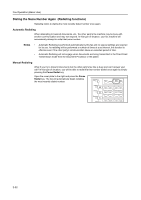Kyocera KM-1650 Fax System (L) Operation Guide - Page 70
Enter Destination, Document, Cover Rotate back side image
 |
View all Kyocera KM-1650 manuals
Add to My Manuals
Save this manual to your list of manuals |
Page 70 highlights
Various Functions of this Fax 3 Enter the destination fax number. : D You can enter the fax number using the keypad, abbreviated numbers, one-touch keys, chain dial keys Document : or the directory. Enter Destination 4 Press the Enter key. 5 Press the S key or the T key to select whether or not you want to include a cover page with the transmission. Cover page: Yes No > If you want to include a 1-sided page as a cover sheet, select Yes. In this case, the fax will first transmit only the front side of the first page of the documents PRIOR to transmitting the 2-sided documents. > If you only want to transmit the 2-sided documents, select No. 6 Press the Enter key. 7 Press the S key or the T key to select whether or not you want the data for the rear side of the documents to Rotate back side image: be inverted to match the orientation of the front side On during transmission. Off > If you set the documents as shown in the illustration immediately below, select On. The fax will then invert the image of the rear side of each document in memory 180°. > If you set the documents as shown in the illustration below, select Off. 8 Press the Enter key. The documents will be scanned into memory and the transmission operation will begin automatically. 3-2