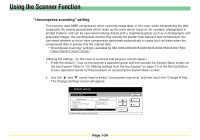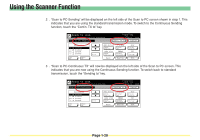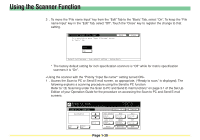Kyocera KM-1650 Scan System (F) Operation Guide (Functions Edition) - Page 47
“Priority \,
 |
View all Kyocera KM-1650 manuals
Add to My Manuals
Save this manual to your list of manuals |
Page 47 highlights
Using the Scanner Function "Priority "Input file name"" setting If the "Priority "Input file name"" setting is turned ON, the "File name Input" key will be moved from the "Edit" Tab to the "Basic" Tab for easier access in the Scan to PC and Send E-mail screens ("Ready to scan." is displayed). (In its place, the "Original type" key will be moved to the "Edit" Tab.) This setting is convenient if you often need to change the file name for transmission. * If you turn the "Priority "Input file name"" setting ON and you touch the "File name Input" key in the "Basic" Tab, you can more easily skip the step in which you must select automatic or manual entry of the file name and directly access the screen that allows you to enter the desired file name. (See page 1-21.) * This function is only available with scanners that possess a touch panel. (In this case of scanners that possess a touch panel.) 1 . Press the default (*) key on the scanner's operation panel and then access the System Basic screen on the touch panel. Refer to "(3) Making settings from the touch panel" on page 2-2 of the Set-Up Edition of your Operation Guide for the procedure on accessing the System Basic screen. 2 . Use the "L" and "M" cursor keys to select "Priority "Input file name"" and then touch the "Change #" key. The Change Settings screen will appear. Page 1-29