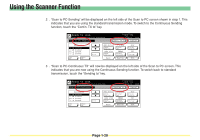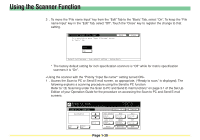Kyocera KM-1650 Scan System (F) Operation Guide (Functions Edition) - Page 48
Access the Scan to PC or Send E-mail screen, as appropriate
 |
View all Kyocera KM-1650 manuals
Add to My Manuals
Save this manual to your list of manuals |
Page 48 highlights
Using the Scanner Function 3 . To move the "File name Input" key from the "Edit" Tab to the "Basic" Tab, select "On". To keep the "File name Input" key in the "Edit" Tab, select "Off". Touch the "Close" key to register the change to that setting. * The factory default setting for inch specification scanners is "Off" while for metric specification scanners it is "On". 1 . Access the Scan to PC or Send E-mail screen, as appropriate, ("Ready to scan." is displayed). The following explains a scanning procedure using the Send to PC function. Refer to "(3) Scanning under the Scan to PC and Send E-mail functions" on page 3-1 of the Set-Up Edition of your Operation Guide for the procedure on accessing the Scan to PC and Send E-mail screens. Page 1-30