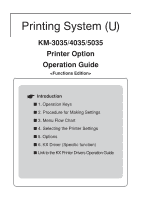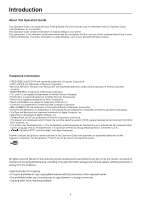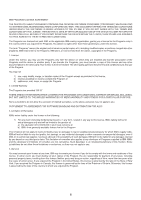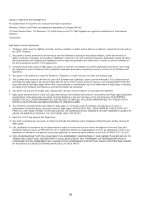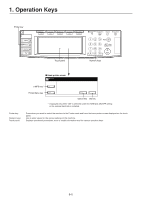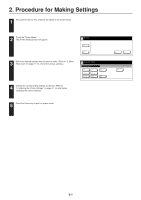Kyocera KM-3035 Printing System (U) Operation Guide (Functions Edition) - Page 5
Operation Keys
 |
View all Kyocera KM-3035 manuals
Add to My Manuals
Save this manual to your list of manuals |
Page 5 highlights
1. Operation Keys Printer key Touch panel Numeric keys I Basic printer screen e-MPS key* Printer Menu key Cancel key GO key * Displayed only when "ON" is selected under the RAM disk ON/OFF setting or the optional hard disk is installed. Printer key: Numeric keys: Touch panel: Press when you want to switch the machine to the Printer mode and have the basic printer screen displayed on the touch panel. Use to enter values for the various settings of this machine. Displays operational procedures, error or trouble information and the various operation keys. 1-1

1-1
1. Operation Keys
*
Displayed only when
“
ON
”
is selected under the RAM disk ON/OFF setting
or the optional hard disk is installed.
Printer key:
Press when you want to switch the machine to the Printer mode and have the basic printer screen displayed on the touch
panel.
Numeric keys:
Use to enter values for the various settings of this machine.
Touch panel:
Displays operational procedures, error or trouble information and the various operation keys.
Printer key
Touch panel
Numeric keys
e-MPS key*
Printer Menu key
Cancel key
GO key
■
Basic printer screen