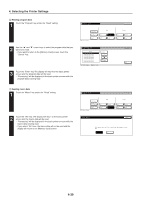Kyocera KM-3035 Printing System (U) Operation Guide (Functions Edition) - Page 52
If you want to return to the [Memory Card] screen, touch the, screen and the data will be deleted.
 |
View all Kyocera KM-3035 manuals
Add to My Manuals
Save this manual to your list of manuals |
Page 52 highlights
4. Selecting the Printer Settings 8 Deleting data 1 Touch the "Data" key under the "Delete" setting. 2 Use the "L" and "M" cursor keys to select the data that you want to delete. • If you want to return to the [Memory Card] screen, touch the "Cancel" key. 3 Touch the "Delete" key. The display will return to the basic printer screen and the data will be deleted. • "Processing" will be displayed in the basic printer screen while the data is being deleted. 9 Deleting font data 1 Touch the "Font" key under the "Delete" setting. 2 Use the "L" and "M" cursor keys to select the font data that you want to delete. • If you want to return to the [Memory Card] screen, touch the "Cancel" key. 3 Touch the "Delete" key. The display will return to the basic printer screen and the font data will be deleted. • "Processing" will be displayed in the basic printer screen while the font data is being deleted. 4-40