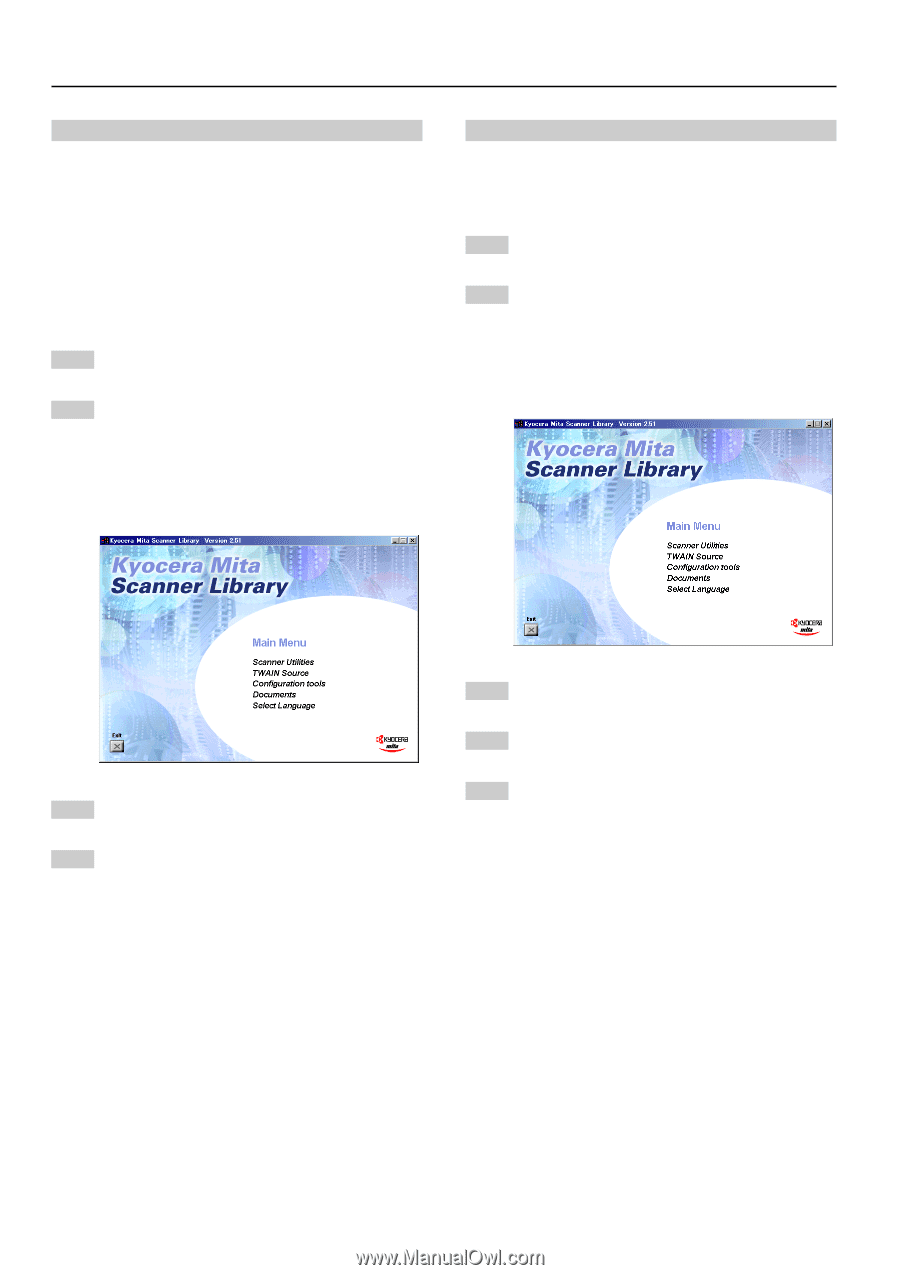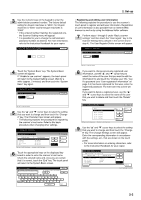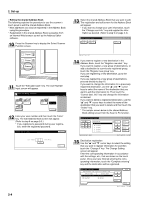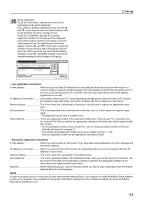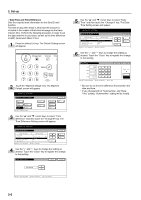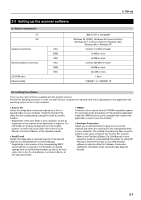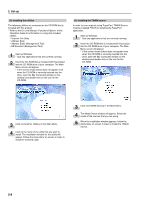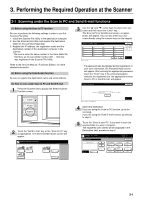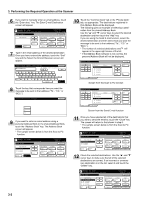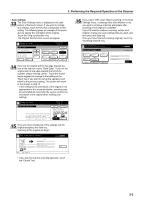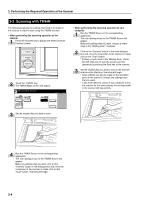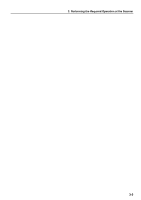Kyocera KM-5530 Scan System (D) Operation Guide (Setup) - Page 18
Installing the utilities, Installing the TWAIN source
 |
View all Kyocera KM-5530 manuals
Add to My Manuals
Save this manual to your list of manuals |
Page 18 highlights
2. Set-up (3) Installing the utilities The following utilities are contained on the CD-ROM that is included with this product. * Refer to the On-Line Manual of this Operation Guide for information on using the included utilities. • Scanner File Utility • Address Book • Address Editor (Management Tool) • DB Assistant (Management Tool) 1 Start up Windows. * Quit any applications that are currently running. 2 Insert the CD-ROM that is included with this product into the CD-ROM drive of your computer. The Main Menu screen will appear. * If the screen shown below does not appear even when the CD-ROM is correctly inserted into the drive, open the [My Computer] window on the desktop and double-click on the icon for the CD-ROM. (4) Installing the TWAIN source In order to scan originals using PaperPort, TWAIN Source must be installed PRIOR to installing the PaperPort application. 1 Start up Windows. * Quit any applications that are currently running. 2 Insert the CD-ROM that is included with this product into the CD-ROM drive of your computer. The Main Menu screen will appear. * If the screen shown below does not appear even when the CD-ROM is correctly inserted into the drive, open the [My Computer] window on the desktop and double-click on the icon for the CD-ROM. 3 Click on [Scanner Utilities] in the Main Menu. 4 Click on the name of the utility that you want to install. The installation window for that utility will appear. Follow the instructions on screen in order to install the selected utility. 3 Click on [TWAIN Source] in the Main Menu. 4 The Model Select window will appear. Select the model of the scanner that you are using. 5 When the installation window appears, follow the instructions on screen in order to install the TWAIN Source. 2-8