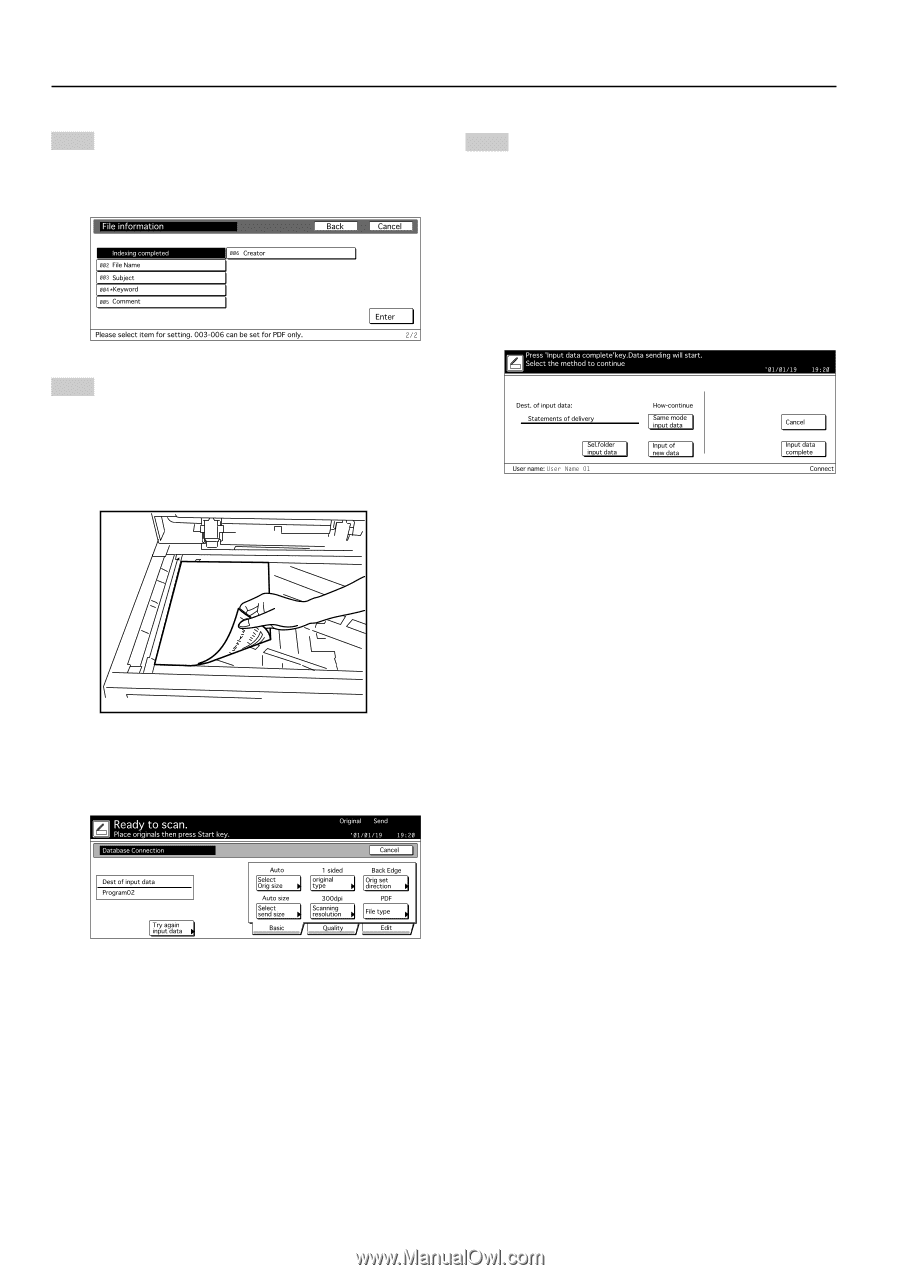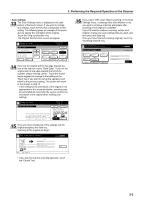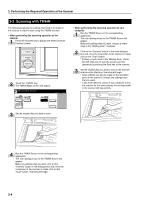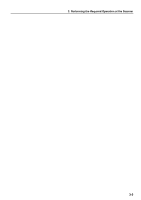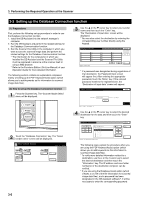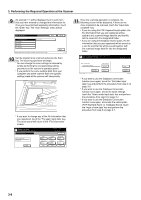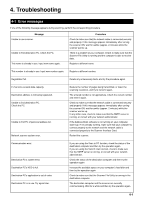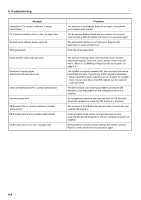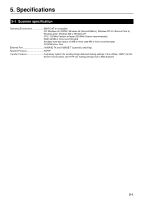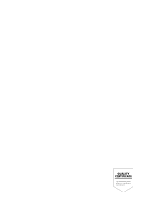Kyocera KM-5530 Scan System (D) Operation Guide (Setup) - Page 26
PDF Keyword Assist vs. Database Assist, touch
 |
View all Kyocera KM-5530 manuals
Add to My Manuals
Save this manual to your list of manuals |
Page 26 highlights
3. Performing the Required Operation at the Scanner 9 An asterisk ("*") will be displayed next to each item that you have entered or changed the information for. Once you have finished registering information, touch the "Enter" key. The "Scan Settings" menu will be displayed. 10 Set the original to be scanned and press the Start key. The scanning operation will begin. * You can change the scan settings as desired by simply performing the corresponding setting procedure on the scanner's operation panel. * If you perform the same settings both from your computer and at the scanner itself, the specific settings made at the scanner will take priority. * If you want to change any of the file information that you registered, touch the "Try again input data" key. The touch panel will return to the "File Information" screen. 11 Once the scanning operation is complete, the following screen will be displayed. If there are no more originals to be scanned, touch the "Input data complete" key. • If you are using the PDF Keyword Assist option, the file information that you just registered will be added to the scanned image data file and that file will be saved into the designated folder. • If you are using the Database Assist option, the file information that you just registered will be saved as a csv file and that file will be saved together with the scanned image data file into the designated folder. * If you want to use the Database Connection function once again, touch the "Sel.folder input data" key and perform the procedure from step 4 on page 3-6. * If you want to use the Database Connection function once again, and at the same settings, touch the "Same made input data" key and perform the procedure from step 6 on page 3-7. * If you want to use the Database Connection function once again, and under the same option (PDF Keyword Assist vs. Database Assist), touch the "Input of new data" key and perform the procedure from step 5 on page 3-7. 3-8