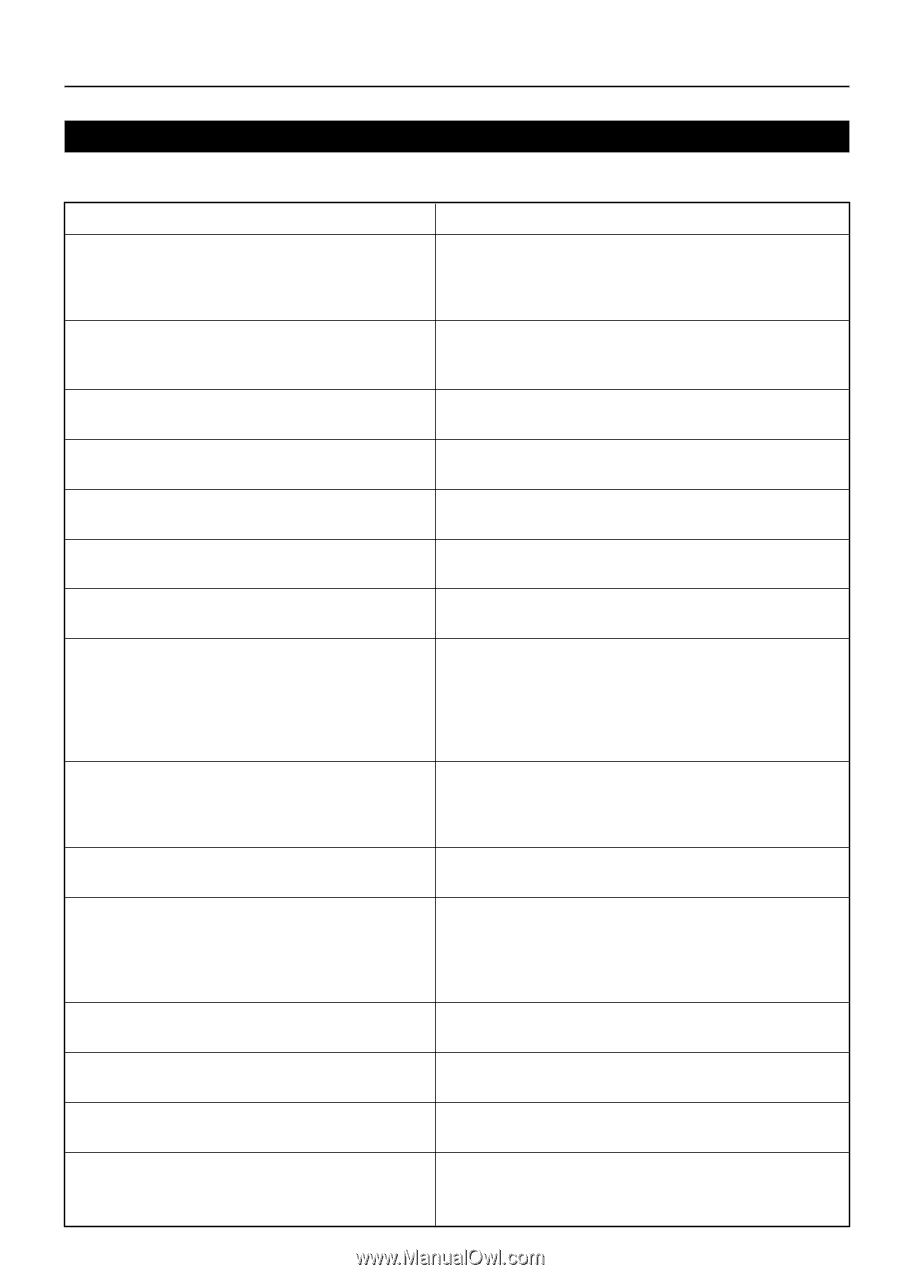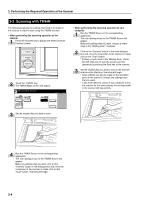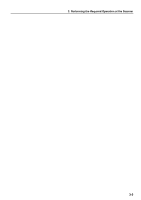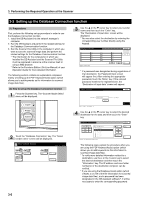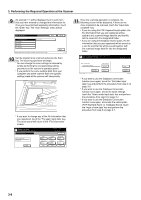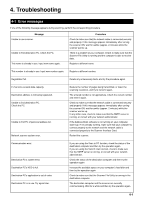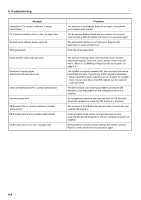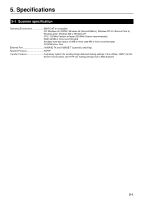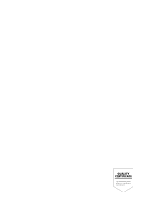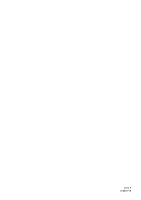Kyocera KM-5530 Scan System (D) Operation Guide (Setup) - Page 27
Troubleshooting
 |
View all Kyocera KM-5530 manuals
Add to My Manuals
Save this manual to your list of manuals |
Page 27 highlights
4. Troubleshooting 4-1 Error messages If one of the following message appears during scanning, perform the corresponding procedure. Message Unable to use scanner. Unable to find destination PC. Check the PC. This name is already in use. Input new name again. Procedure Check to make sure that the network cable is connected securely and properly. If this message appears immediately after turning the scanner ON, wait for awhile (approx. 2 minutes) while the scanner warms up. There is a problem at your computer. Check to make sure that the Scanner File Utility is running and the computer is able to receive data. Register a different name. This number is already in use. Input new number again. Register a different number. Registration full. Delete any unnecessary items and try the procedure again. E-mail size exceeds data capacity. Destination address is not being registered. Unable to find destination PC. Check the PC. Unable to find PC of personal address list. Network scanner system error. Reduce the number of pages being transmitted, or lower the scanning resolution, and try to transmit again. The entered number is not appropriate. Check the correct number and enter it again. Check to make sure that the network cable is connected securely and properly. If this message appears immediately after turning the scanner ON, wait for awhile (approx. 2 minutes) while the scanner warms up. In any other case, check to make sure that the SMTP server is running, or consult with your network administrator. If the Address Book software is not running on your computer, start it up. If it is already running, make sure that your computer is connect properly to the network and the network cable is connected properly to the Scanner Interface Card. Restart the scanner. Communication error. Destination PC's system error. Destination PC's HDD is full. Destination PC's application is out of order. Destination PC is in use. Try again later. If you are using the Scan to PC function, check the status of the destination computer and then try the operation again. If you are using the Send E-mail function, check to make sure that the SMTP server is running, or consult with your network administrator. Check the status of the destination computer and then try the operation again. Increase the available space on your computer's hard disk and then try the operation again. Check to make sure that the Scanner File Utility is running in the destination computer. The destination computer and the scanner are currently communicating. Wait for a while and then try the operation again. 4-1