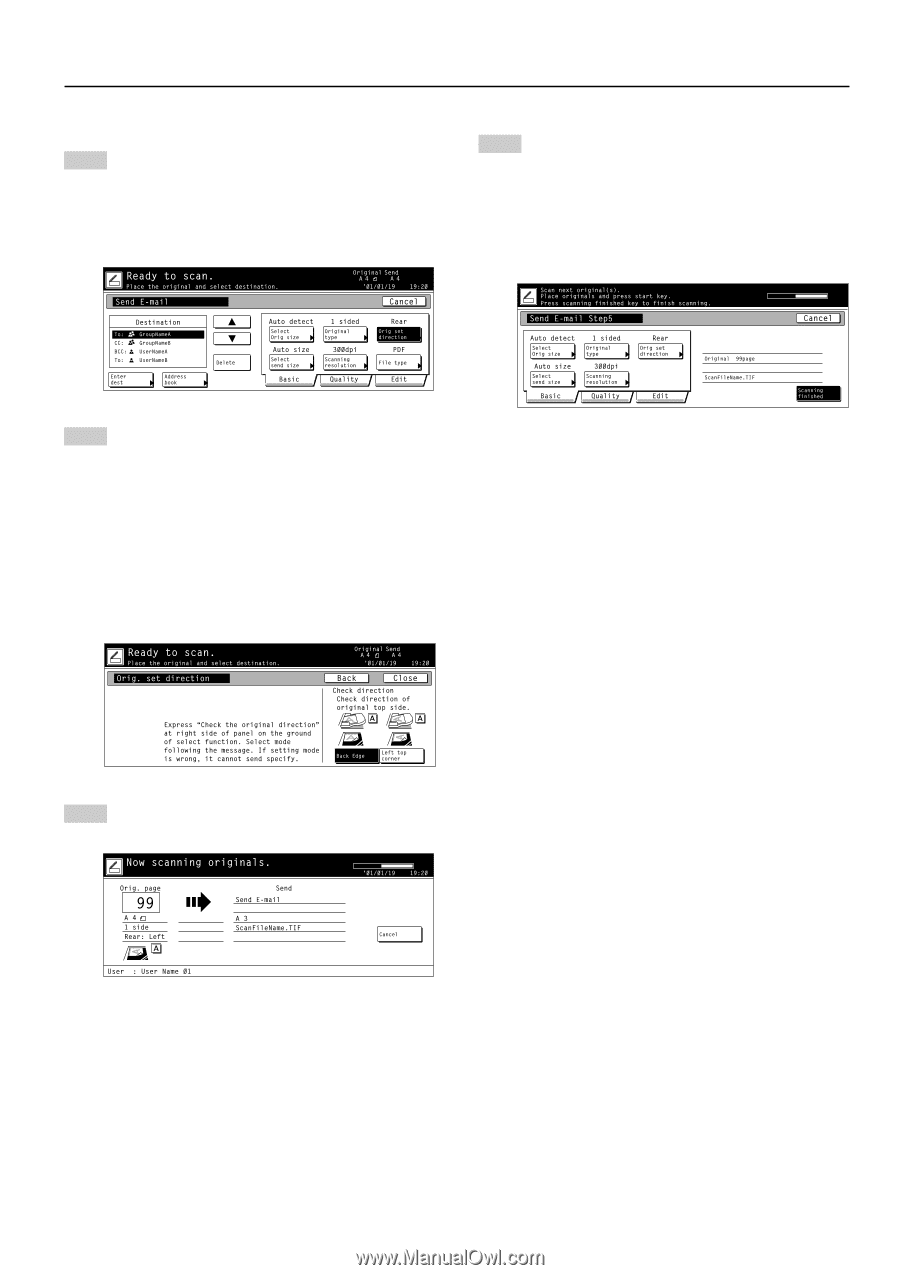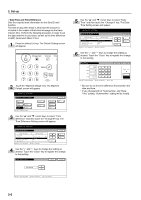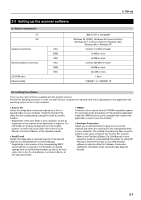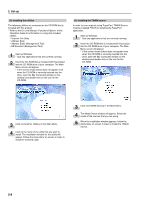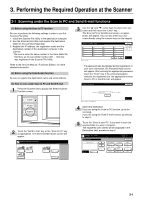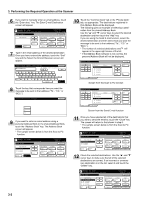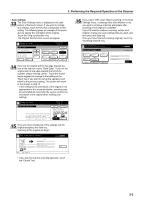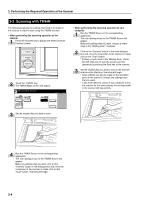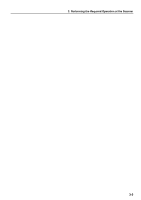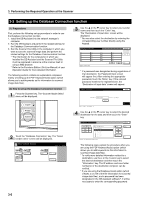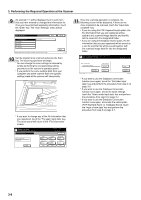Kyocera KM-5530 Scan System (D) Operation Guide (Setup) - Page 21
Scan settings - touch screen part #
 |
View all Kyocera KM-5530 manuals
Add to My Manuals
Save this manual to your list of manuals |
Page 21 highlights
3. Performing the Required Operation at the Scanner • Scan settings 13 The Scan Settings menu is displayed in the right portion of the touch screen. If you want to change any settings, touch the key that corresponds to that setting. The following gives an example of the procedure to specify the orientation of the original. Touch the "Orig set direction" key. The Original Set Direction screen will appear. 16 If you select "ON" under "Batch scanning" in the Scan Settings menu, a message that asks whether or not you want to continue scanning will appear after scanning of the original is complete. If you DO want to continue scanning, set the next original, change any scan settings that you want, and then press the Start key. Once you have finished scanning originals, touch the "Scanning finished" key. 14 If you set the original with its top edge towards the rear of the scanner, select "Back Edge". If you set the original with its top edge towards the left of the scanner, select "Left top corner". Touch the "Close" key to register the change to that setting or the "Back" key if you want to cancel the operation and return to the previous setting. The screen will return to that shown in step 12. * If the setting for the orientation of the original is not appropriate to the actual orientation, scanning may be accomplished incorrectly. Be sure to confirm the orientation of the original when making scan settings. 15 Once you have checked all of the settings, set the original and press the Start key. Scanning of the original will begin. * If you want to stop the scanning operation, touch the "Cancel" key. 3-3