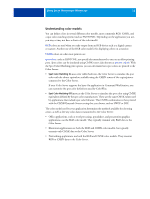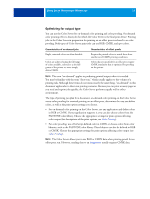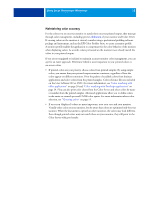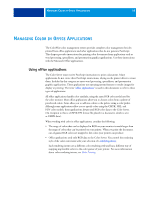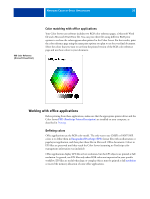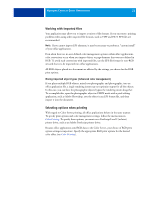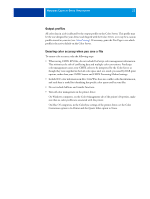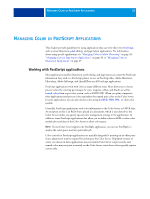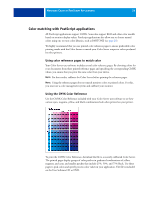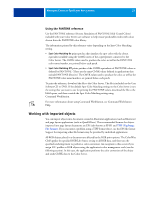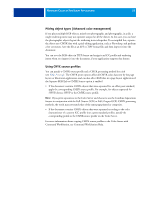Kyocera TASKalfa 3051ci Printing System (11),(12),(13),(14) Color Reference G - Page 21
Working with imported files, Selecting options when printing
 |
View all Kyocera TASKalfa 3051ci manuals
Add to My Manuals
Save this manual to your list of manuals |
Page 21 highlights
MANAGING COLOR IN OFFICE APPLICATIONS 21 Working with imported files Your application may allow you to import a variety of file formats. If you encounter printing problems when using other imported file formats, such as TIFF and PICT, EPS files are recommended. NOTE: If you cannot import EPS elements, it may be necessary to perform a "custom install" of your office applications. Even when there are no user-defined color management options within office applications, color conversions occur when you import objects or page elements that were not defined in RGB. To avoid such conversions with imported files, use the EPS file format for non-RGB artwork that is to be imported into office applications. All RGB objects placed in a document are affected by the settings you choose for the RGB print options. Mixing imported object types (Advanced color management) If you place multiple RGB objects, mixed non-photographic and photographic, into an office application file, a single rendering intent may not optimize output for all the objects. In this case, you can have the photographic objects bypass the rendering intent altogether. To accomplish this, open the photographic object in CMYK mode with a pixel-editing application, such as Adobe Photoshop, save the object in an EPS format file, and then import it into the document. Selecting options when printing With regard to Color Server printing, all office applications behave in the same manner. To specify print options and color management settings, follow the instructions in Color Printing. To specify these options, you must use a PostScript Level 2 (or later) printer driver, such as an Adobe PostScript printer driver. Because office applications send RGB data to the Color Server, your choice of RGB print option settings is important. Specify the appropriate RGB print options for the desired color effect (see Color Printing).