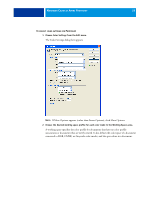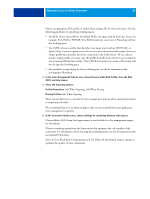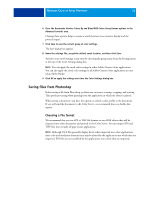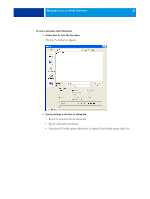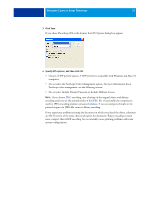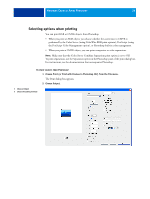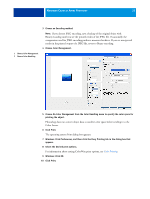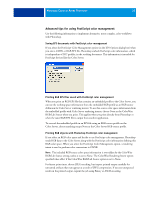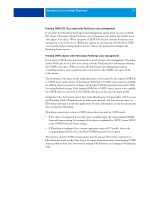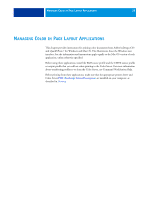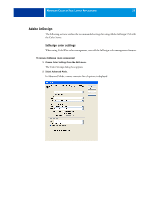Kyocera TASKalfa 3051ci Printing System (11),(12),(13),(14) Color Reference G - Page 34
Selecting options when printing
 |
View all Kyocera TASKalfa 3051ci manuals
Add to My Manuals
Save this manual to your list of manuals |
Page 34 highlights
MANAGING COLOR IN ADOBE PHOTOSHOP 34 Selecting options when printing You can print RGB or CMYK objects from Photoshop. • When you print an RGB object, you choose whether the conversion to CMYK is performed by the Color Server (using ColorWise RGB print options), PostScript (using the PostScript Color Management option), or Photoshop built-in color management. • When you print a CMYK object, you can print composites or color separations. NOTE: Make sure that the Color Server Combine Separations print option is set to Off. To print separations, use the Separation option in the Photoshop pane of the print dialog box. For instructions, see the documentation that accompanies Photoshop. TO PRINT OBJECTS FROM PHOTOSHOP 1 Choose Print (or Print with Preview in Photoshop CS2) from the File menu. The Print dialog box appears. 2 Choose Output. 1 Choose Output 2 Choose Encoding method 1 2