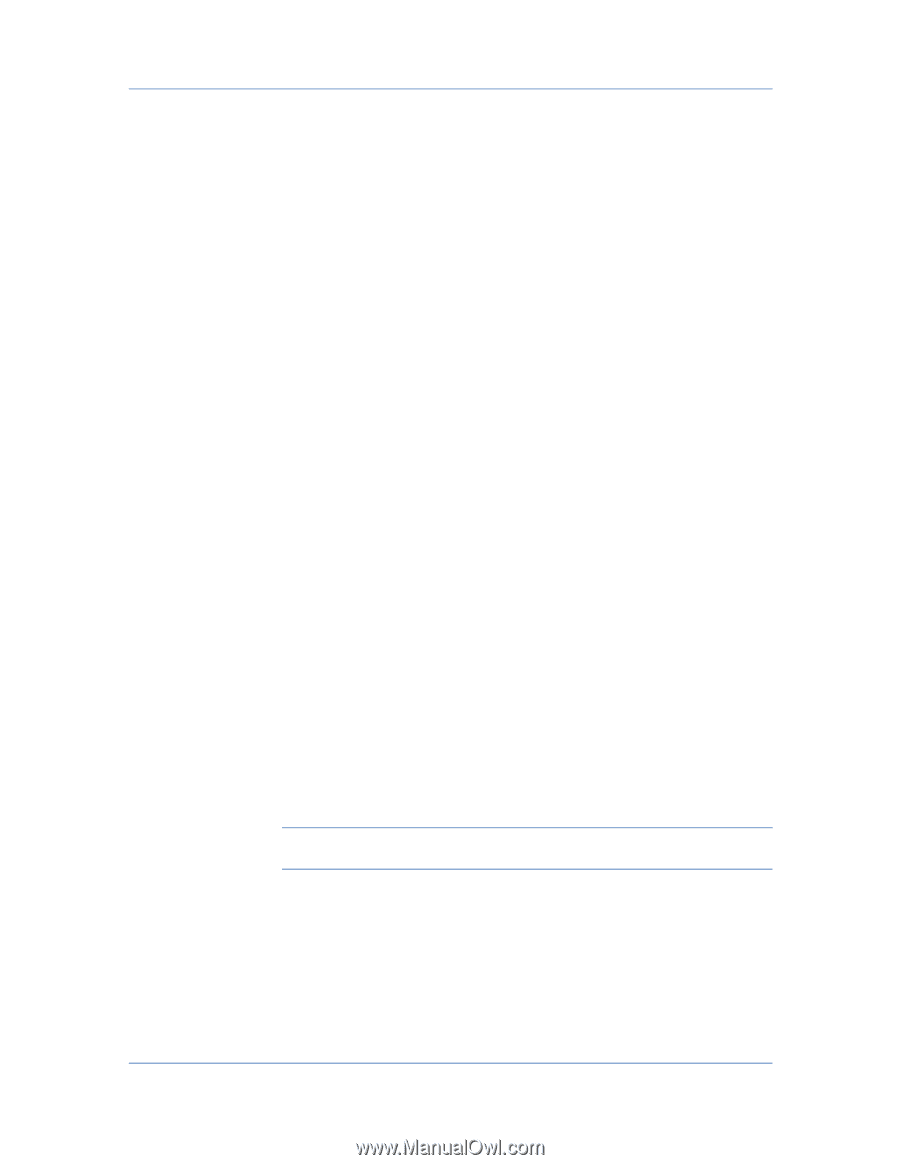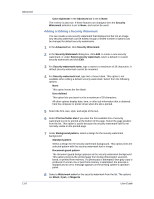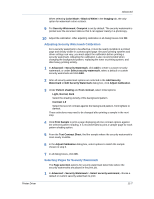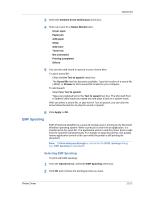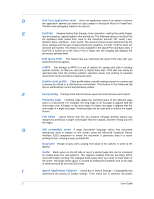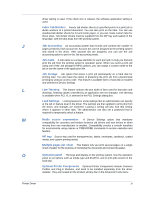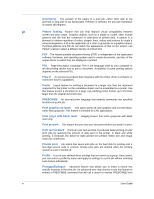Kyocera TASKalfa 3051ci TASKalfa 3051ci/3551ci/4551ci/5551ci Printer Driver Us - Page 109
EMF Spooling
 |
View all Kyocera TASKalfa 3051ci manuals
Add to My Manuals
Save this manual to your list of manuals |
Page 109 highlights
Advanced 3 Select the Enables Event Notification check box. 4 Select an event for a Status Monitor alert. Cover open Paper jam Add paper Sleep Add toner Toner low Not connected Printing completed Others 5 You can also add sound or speech to your chosen alert. To add a sound file: Clear the Use Text to speech check box. The Sound file text box becomes available. Type the location of a sound file (.WAV), or Browse to find a sound file located on your computer. To add speech: Select Use Text to speech. Type your preferred text in the Text to speech text box. The Microsoft Text to Speech utility reads your typed text and plays it back in a spoken voice. After you select a sound file, or type text for Text to speech, you can click the arrow below the text box to play the sound or speech. 6 Click Apply or OK. EMF Spooling EMF (Enhanced MetaFile) is a spool file format used in printing by the Microsoft Windows operating system. When a print job is sent from an application, it is transferred to the spool file. The application writes to and the printer driver reads from the spool file simultaneously. For multiple or large documents, this quickly returns application control to the user while the printer is still printing the document. Note: If Allow data passthrough is selected in the KPDL Settings dialog box, EMF spooling is unavailable. Selecting EMF Spooling To print with EMF spooling: 1 From the Advanced tab, select the EMF Spooling check box. 2 Click OK and continue the printing process as usual. Printer Driver 11-11