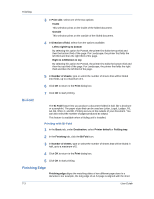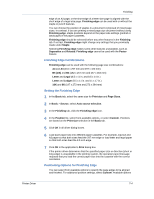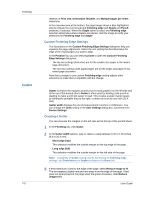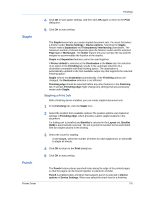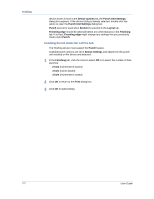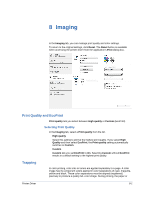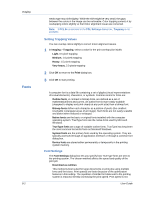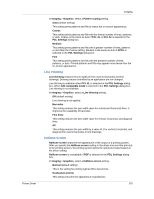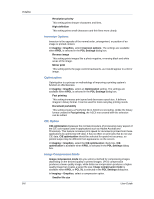Kyocera TASKalfa 3051ci TASKalfa 3051ci/3551ci/4551ci/5551ci Printer Driver Us - Page 69
Imaging
 |
View all Kyocera TASKalfa 3051ci manuals
Add to My Manuals
Save this manual to your list of manuals |
Page 69 highlights
8 Imaging In the Imaging tab, you can manage print quality and color settings. To return to the original settings, click Reset. The Reset button is available when accessing the printer driver from the application's Print dialog box. Print Quality and EcoPrint Print quality lets you select between High quality or Custom (EcoPrint). Selecting Print Quality In the Imaging tab, select a Print quality from the list. High quality Select this setting to print at the highest print quality. If you select High Quality and then select EcoPrint, the Print quality setting automatically switches to Custom. Custom Custom lets you set EcoPrint to On. Selecting Custom without EcoPrint results in a default setting to the highest print quality. Trapping In color printing, color inks or toners are applied separately to a page. A color image has its component colors applied in color separations of cyan, magenta, yellow and black. These color separations must be aligned (registered) precisely to produce a quality full-color image. During printing, the paper or Printer Driver 8-1