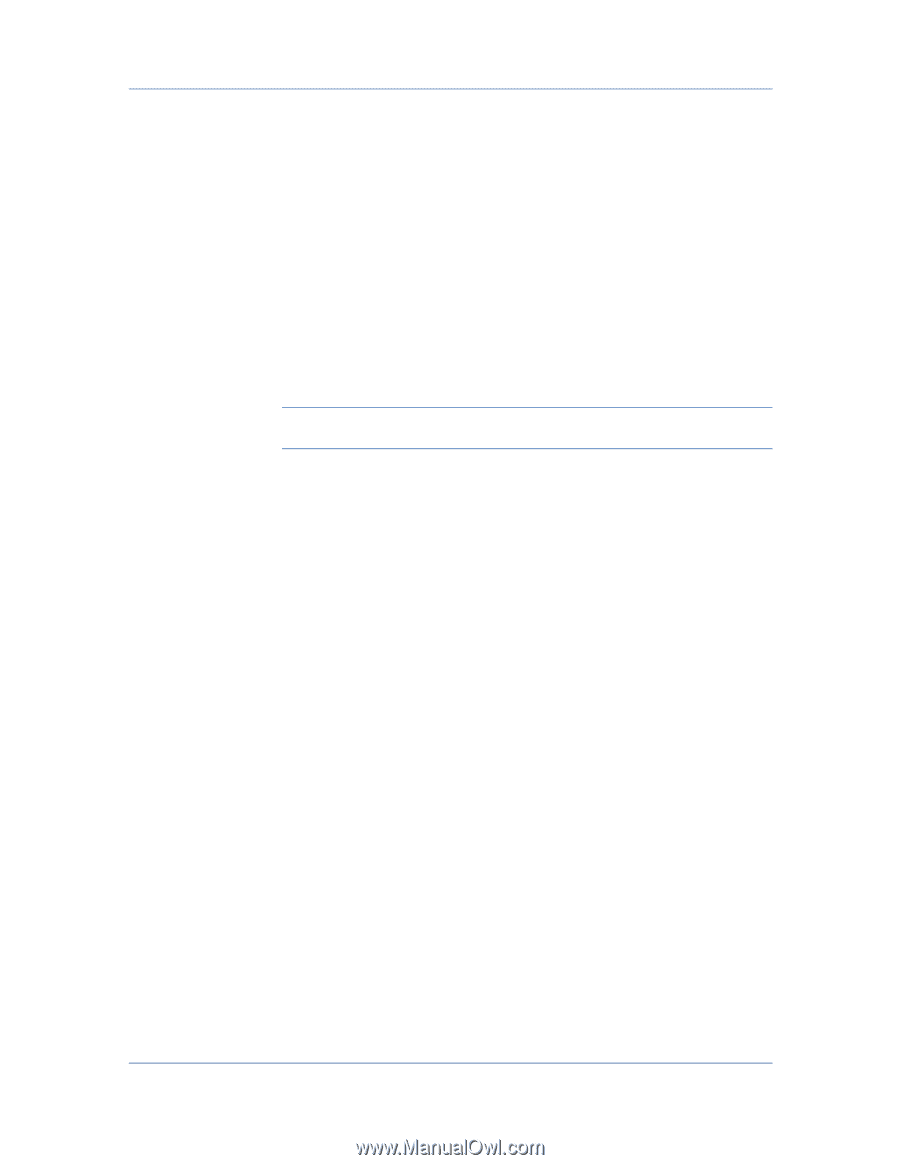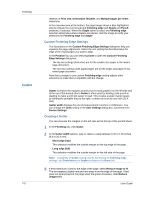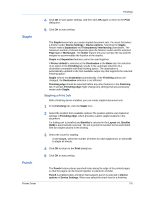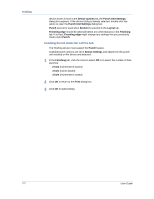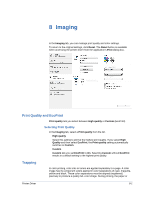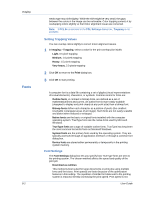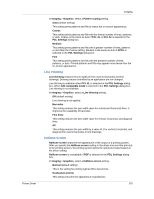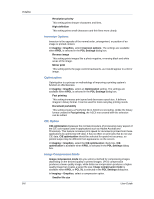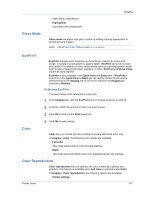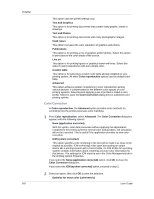Kyocera TASKalfa 3051ci TASKalfa 3051ci/3551ci/4551ci/5551ci Printer Driver Us - Page 71
Selecting Font Settings, Font Substitution
 |
View all Kyocera TASKalfa 3051ci manuals
Add to My Manuals
Save this manual to your list of manuals |
Page 71 highlights
Printer Driver Imaging increased when using Asian fonts such as Japanese, Chinese, and Korean, because of the large amount of font information used for these particular fonts. Allow native download This method improves text quality and increases print speed by converting TrueType fonts to Adobe Type 42 font format. This feature is available if KPDL is selected in the PDL Settings dialog box. Download as bitmaps Downloading fonts as bitmaps provides more detail, however it creates large file sizes. This is best suited for print jobs with custom fonts, very small fonts (point size 1-4), or Asian fonts. Substitute with device fonts System fonts and device fonts are automatically matched based on typeface name. This function increases print speed and efficiency. It is useful for changing a font used throughout a large document, by replacing the old font with the desired font. Note: GDI compatible mode does not support Substitute with device fonts. Selecting Font Settings You can specify how TrueType fonts are sent to the printing system. 1 In Imaging > Fonts, select one of the methods for sending TrueType fonts. 2 Click OK to return to the Print dialog box. 3 Click OK to start printing. Font Substitution Font substitution is the process of using one font in place of another if the intended font is not available to a printing system. Font substitution may be critical for output of documents to printing systems that are not well supported by a large font inventory. Standard PostScript fonts are available for substitution. Setting Font Substitution 1 Depending on your operating system: Windows 8 and Windows Server 2012: open the Control Panel, and then click View devices and printers. Windows 7 and Windows Server 2008 R2: click Start, and then click Devices and Printers. Windows Vista and Windows Server 2008: click Control Panel and then click or double-click Printers. Windows XP and Windows Server 2003: click Start > Printers and Faxes. 2 Right-click your printing system model, then click Printing Preferences. 3 In Imaging > Fonts, select Substitute with device fonts, and then click Fonts. 8-3