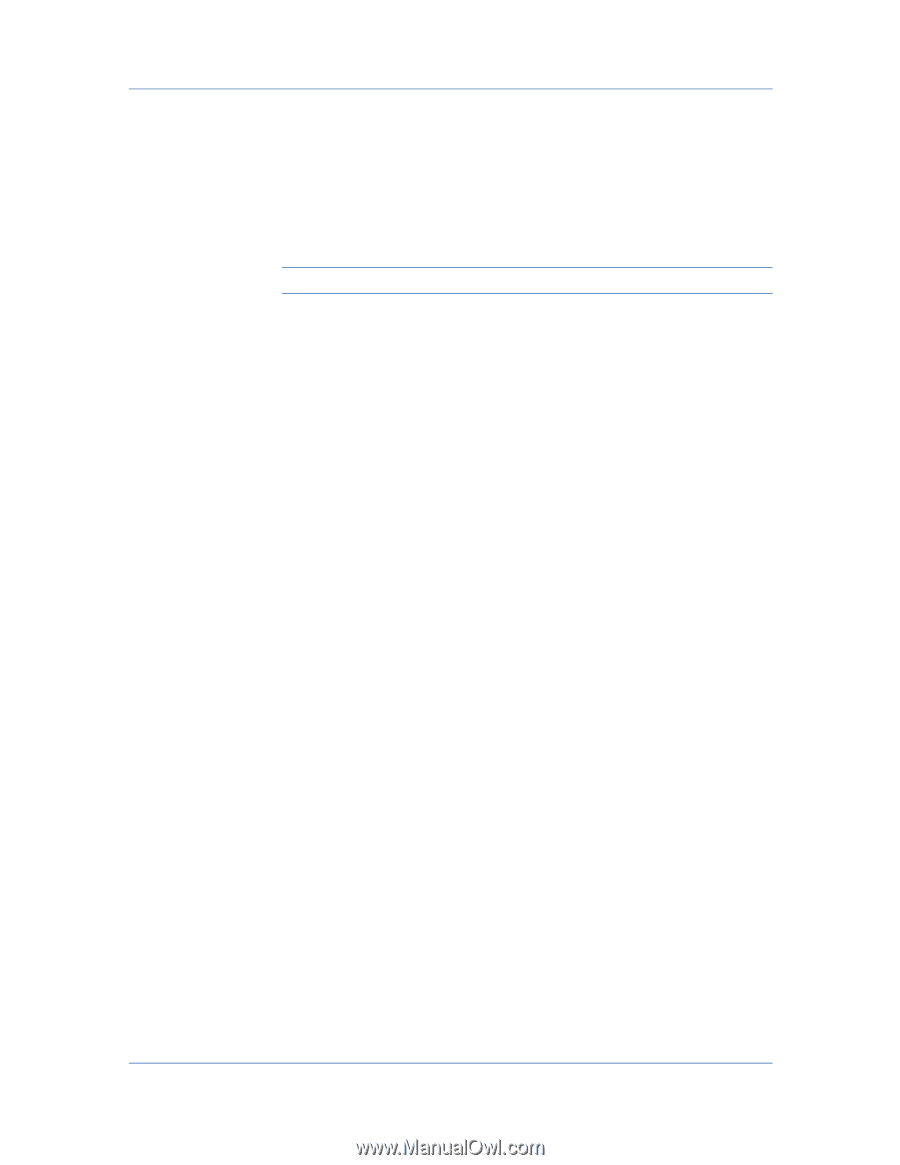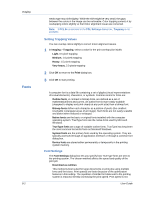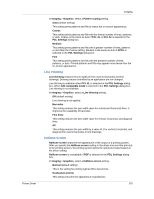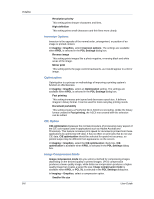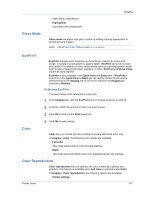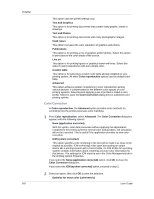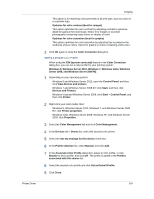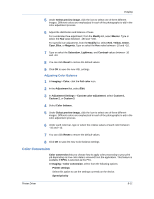Kyocera TASKalfa 3051ci TASKalfa 3051ci/3551ci/4551ci/5551ci Printer Driver Us - Page 75
Gloss Mode, EcoPrint, Color, Color Reproduction
 |
View all Kyocera TASKalfa 3051ci manuals
Add to My Manuals
Save this manual to your list of manuals |
Page 75 highlights
Gloss Mode Uses JPEG compression High quality Uses delta row compression Imaging Gloss mode simulates high-gloss copies by adding a glossy appearance to printed text and images. Note: If EcoPrint is On, Gloss mode is unavailable. EcoPrint EcoPrint changes toner saturation in the print job, making the entire print image, including text and graphics, appear lighter. EcoPrint does not increase print speed. The amount of toner varies based upon your printing system model and the type of data printed (text, graphics, or both). EcoPrint and Gloss mode cannot be used together. EcoPrint is also available in the Quick Print and Basic tabs. If EcoPrint is turned on in the Quick Print or Basic tab, the display shows the previouslyselected level in the Imaging tab. If no level is selected, the Imaging tab selection is Medium. Selecting EcoPrint You can change toner saturation in a print job. 1 In the Imaging tab, click the EcoPrint icons to change between on and off. 2 In the list, select the amount of toner you want to save. 3 Click OK to return to the Print dialog box. 4 Click OK to start printing. Color Color lets you choose full-color printing or printing with black toner only. In Imaging > Color, the following color modes are available: Full color This mode prints full four-color text and graphics. Black This mode prints with black toner only, suppressing all color settings. Color Reproduction Color reproduction lets you optimize the color rendering of photos and graphics. This feature is available when Full color is selected under Color. In Imaging > Color reproduction, the following options are available. Printer settings Printer Driver 8-7