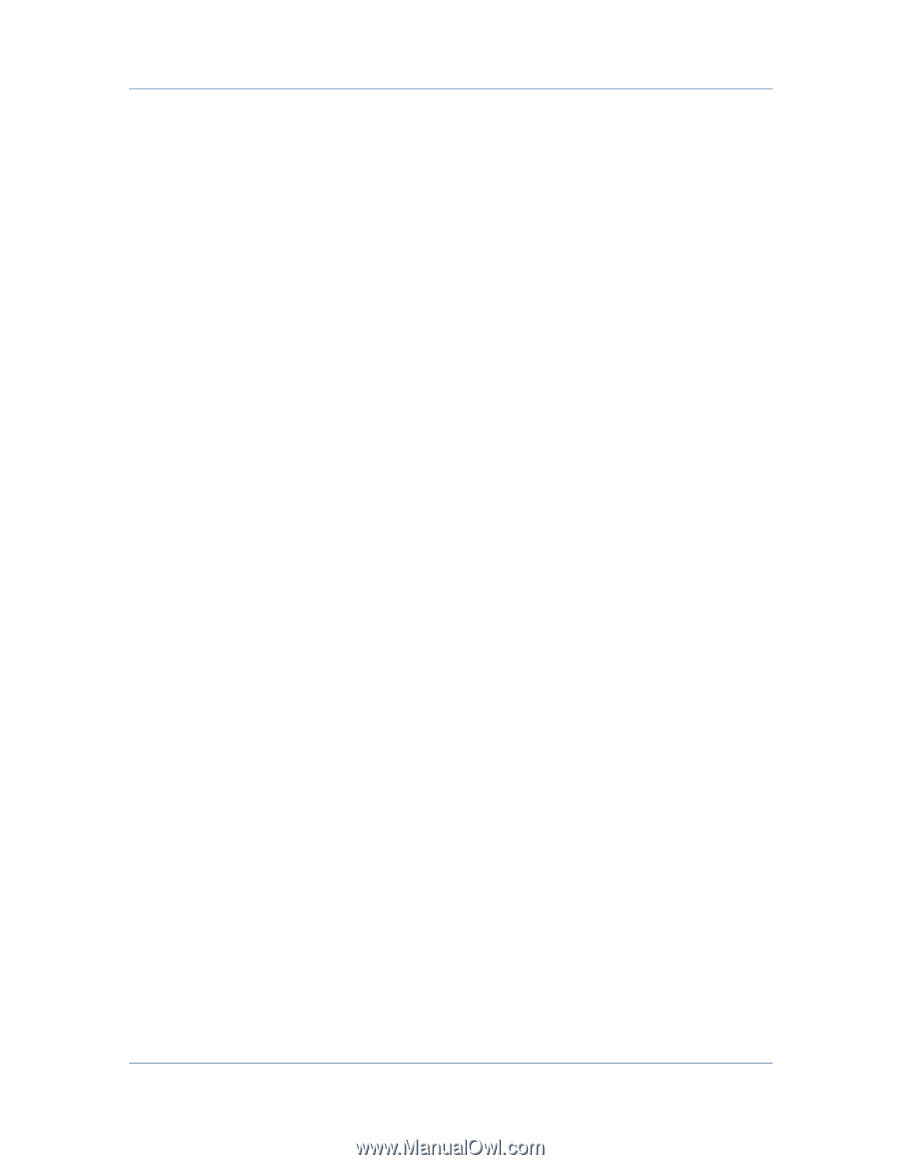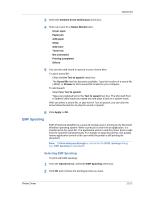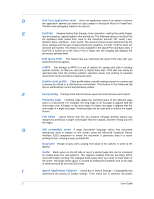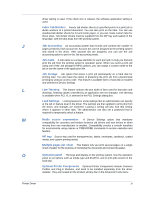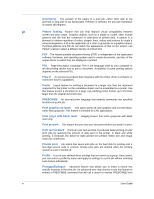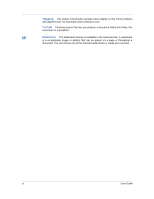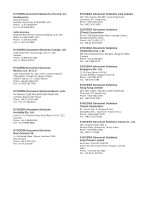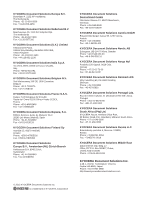Kyocera TASKalfa 3051ci TASKalfa 3051ci/3551ci/4551ci/5551ci Printer Driver Us - Page 113
Optional Printer Components
 |
View all Kyocera TASKalfa 3051ci manuals
Add to My Manuals
Save this manual to your list of manuals |
Page 113 highlights
driver setting is used. If the check box is cleared, the software application setting is used. Index Tab Dividers Inserts tab divider sheets at specified points in a print job to divide sections of a printed document. You can also print on the tabs. You can use standard tab divider sheets for A4 and Letter paper, or you can create custom tabs for those sizes. Tab divider sheets must be supplied from the MP tray and loaded on the long edge, with the tabs away from the printing system. J Job accounting An accounting system that records and controls the number of pages printed by each account ID. Account IDs can be assigned at the printing system and stored in the driver. After account IDs are assigned, you can use the Job accounting option to print in the Job accounting mode. Job name A Job name is a unique identifier for each print job, to help you find and print the job from the printing system's operation panel. When you send a print job using one of the Job storage (e-MPS) options, you can assign a custom name to the job or use the name of the application file. Job storage Job option that stores a print job permanently on a hard disk for printing later. You also have the option of protecting the print job from unauthorized printing by using an access code. This feature is available when a hard disk is installed and selected in Device Settings. L Line Thinning This feature reduces the pen width of lines used for barcodes and drawings. Drawing values controlled by an application are not changed. Line thinning is available when PCL XL is selected in the PDL Settings dialog box. Lock Settings Locking feature for some settings that an administrator can specify at the tab or feature level in the driver. The settings are then applied to print jobs from the driver, and changes are restricted. Locking a setting will also lock that setting where it appears in other tabs. The administrator can also set a password that is required to temporarily unlock a feature. M Media source enumeration A Device Settings option that maintains compatibility for cassettes and feeders between old drivers and new drivers or when moving from one manufacturer to another. Compatibility creates a smooth transition for environments using macros or PRESCRIBE commands to access cassettes and feeders. MP tray Source tray used for transparencies, labels, envelopes, cardstock, coated media, and custom printing media. Multiple pages per sheet This feature lets you print several pages on a single sheet of paper for the purpose of reviewing the document and conserving paper. O Operation panel The keys and display on the printing system. Use the operation panel to set options such as media type and EcoPrint, and to print jobs stored on the hard disk. Optional Printer Components Optional Printer Components include Common Profiles and Plug-In Modules, and need to be installed separately from the driver installer. They are located on the Product Library disc in the Advanced Tools menu. Printer Driver iii