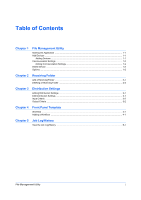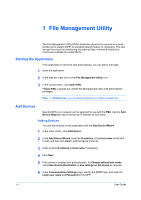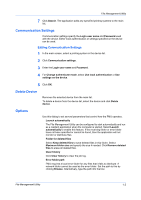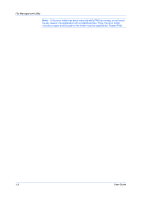Kyocera TASKalfa 4500i File Management Utility Operation Guide - Page 8
Deleting a Receiving Folder, Receiving folder, Receiving Folder Settings, Folder ID, Close
 |
View all Kyocera TASKalfa 4500i manuals
Add to My Manuals
Save this manual to your list of manuals |
Page 8 highlights
Receiving Folder Note: If you added a receiving folder in the Windows XP Workgroup environment, right-click the shared folder to open its properties. In Network sharing and security under Sharing, check the Allow network users to change my files check box. Deleting a Receiving Folder 1 In the main screen, click Receiving folder. 2 In the Receiving Folder Settings dialog box, select one or more Folder IDs to delete. 3 Click Delete receiving folders. 4 Click Close to return to the main screen. 2-2 User Guide

Receiving Folder
Note:
If you added a receiving folder in the Windows XP Workgroup
environment, right-click the shared folder to open its properties. In
Network
sharing and security
under
Sharing
, check the
Allow network users to
change my files
check box.
Deleting a Receiving Folder
1
In the main screen, click
Receiving folder
.
2
In the
Receiving Folder Settings
dialog box, select one or more
Folder ID
s to
delete.
3
Click
Delete receiving folders
.
4
Click
Close
to return to the main screen.
User Guide
2-2